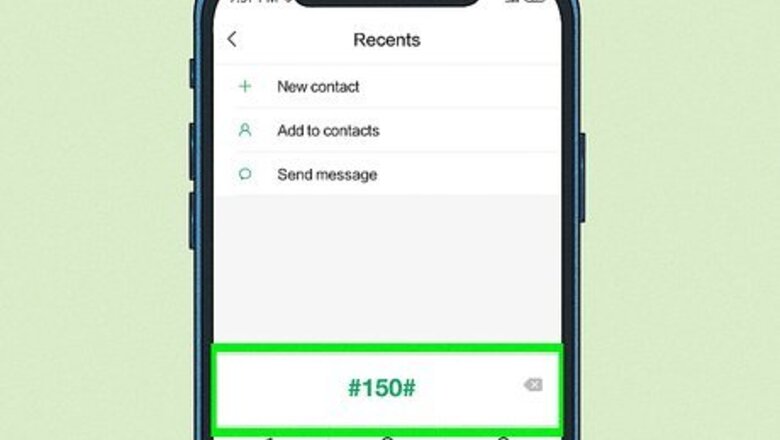
views
Asking the Carrier: Dialing, Calling or Texting
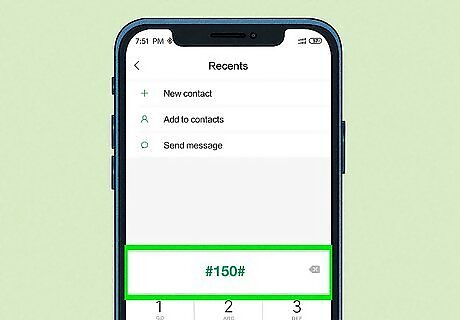
Try your carrier's help code. Depending on the carrier, you may be able to call or text a special number that will display the code on the screen. T-mobile and Sprint: Dial #NUM# (#686#) in the Phone app. EE: Text the word Number to 150. Vodafone: Dial *#1001 in the Phone app. O2 and Giffgaff: Text the word NUMBER to 2020. Telstra: Dial #150# in the Phone app. Other carriers, including AT&T and Verizon, don't offer this feature. You can try searching for other carriers and "phone codes" to see if your carrier has a number to dial.

Call the service carrier. Some SIM cards do not display their number inside the settings of any phone. In these cases, you'll have to call the service carrier listed on the SIM card to ask. If you can't make outbound phone calls, take the card to a store that sells that service carrier's SIM cards. A customer service representative should be able to help you track down the associated phone number. If you bought a new SIM card, it may not have a number yet at all. Once you place it into a compatible phone, you'll be able to activate it on the carrier's network. If you are calling from the phone using the mystery SIM card, the carrier may be able to detect the number automatically. If not, have the SIM card visible so you can read aloud the serial number.
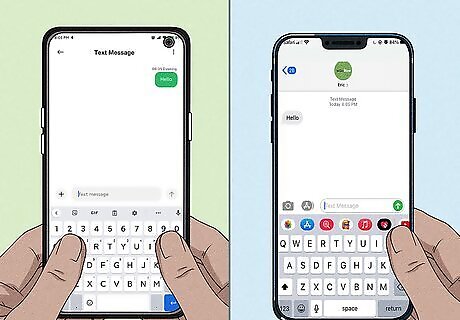
Send a text message or call another phone. If the SIM card is active, you can text or call another person and ask them what phone number they see. This will work unless the number is private.
Check SIM Card in iPhone Settings

Insert the SIM into your iPhone. Once your iPhone recognizes the SIM card, it will figure out the attached phone number (if there is one).

Open your iPhone's Settings iPhone Settings App Icon. This is the gray gear icon on your Home screen or in your App Library.
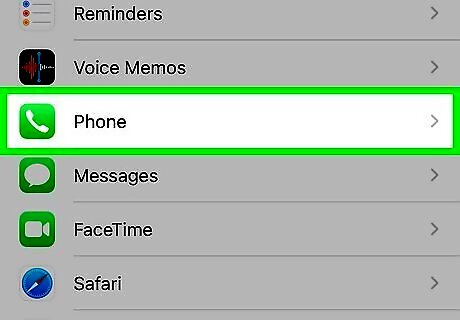
Scroll down and tap Phone. This is the option with a green-and-white phone receiver in the 5th group of options.
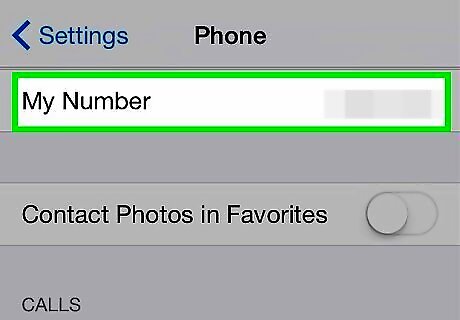
Find the phone number next to "My Number." It's about halfway down the page. This displays the number associated with the SIM card you've inserted.
Check SIM Card in iPhone Contacts
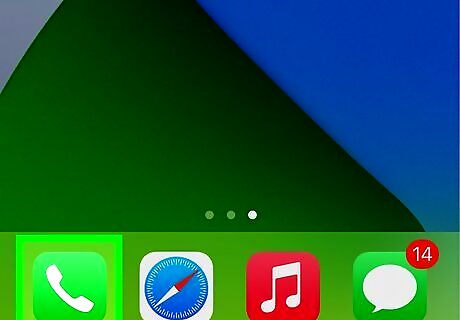
Open your iPhone's Phone app. It's the green-and-white phone receiver icon on your home screen. The number connected to your virtual "card" in your iPhone's contacts comes from the SIM card.
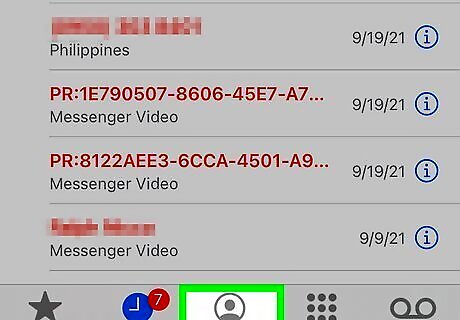
Tap the Contacts tab at the bottom. This displays all contacts on the iPhone.
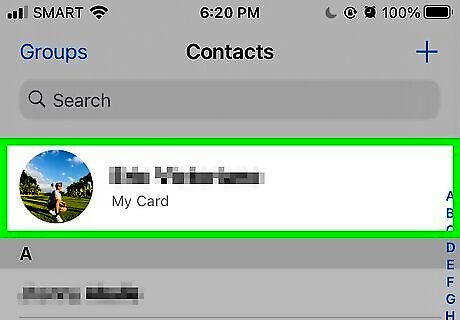
Tap My Card. It's at the top of the list. The phone number associated with your iPhone's SIM card will appear next to "Phone." If you don't see the phone number, you should be able to find it in your iPhone's Settings.
Check SIM Card in Android Settings
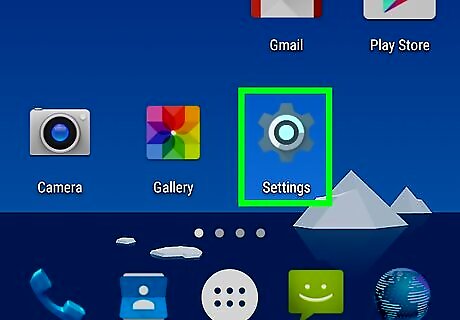
Open your Android's Settings Android 7 Settings. It's the gear icon in your app list.
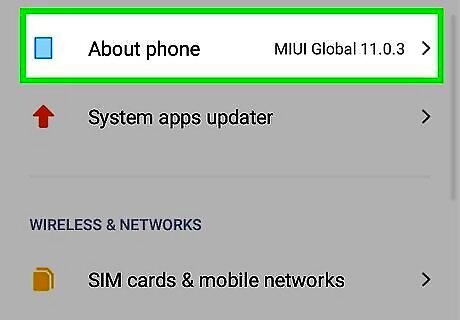
Tap About Phone or About Device. If you don't see one of these options on the Settings screen, you may have to tap System first.
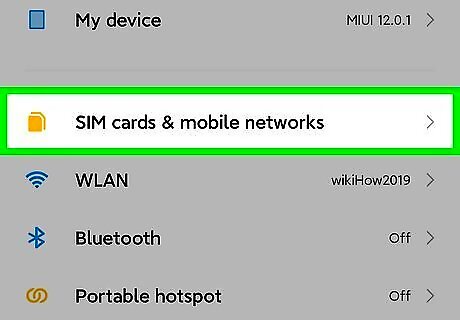
Tap My phone number or Phone Identity. The name of this option will vary by Android. If you don't see an option like this, look Status or Sim Status instead.
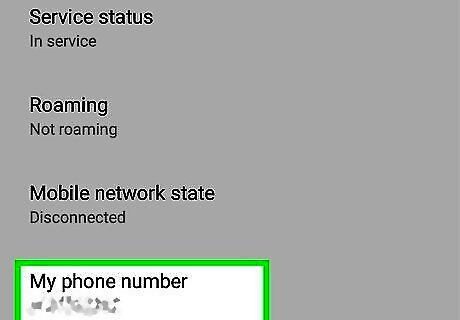
Find your number next to "My phone number." This displays the phone number associated with your SIM card. If you do not see your number, look for "SIM Status." Tap that to view the final sub-menu where your number appears.










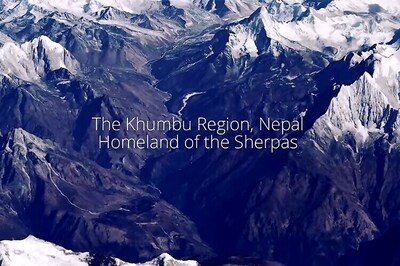
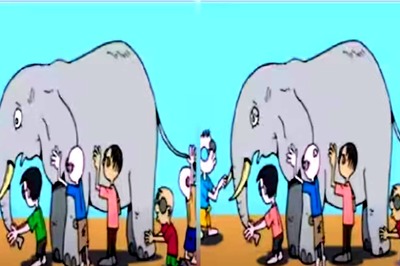



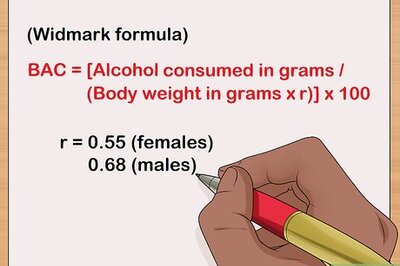




Comments
0 comment