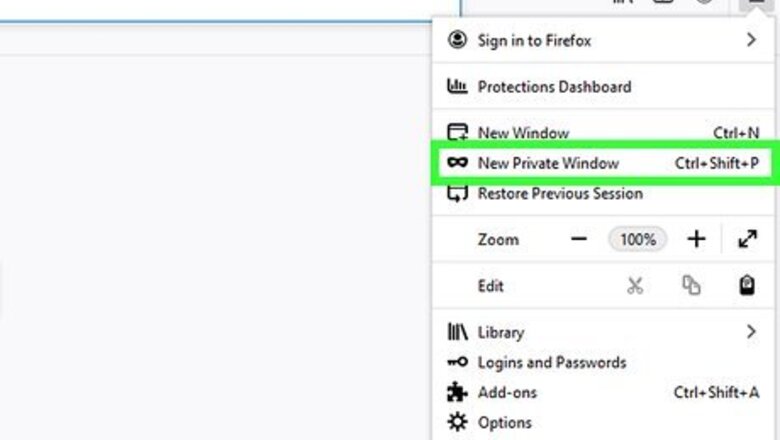
views
Hiding Your Browser Activity
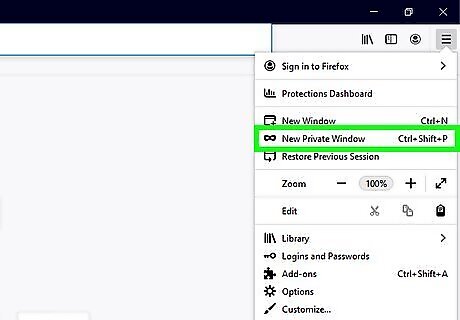
Browse porn sites only using incognito or private mode. Almost all browsers have an "incognito" or "private mode" option that allows you to browse websites without saving them to your history. Generally, you can activate incognito mode by clicking the icon with three dots or three lines in the upper-right corner of your browser, and then selecting New Incognito window or New Private Window. For specific instructions on using incognito mode, check out How to Activate Incognito Mode for more information. You can also use an anonymous web browser, such as Tor.
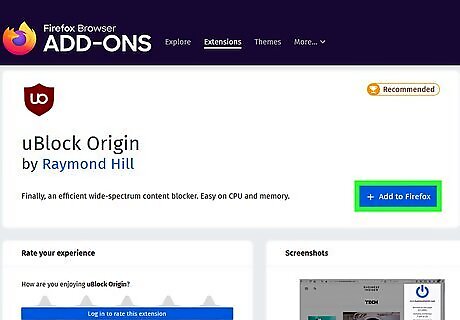
Use ad blockers and pop-up blockers. Unsolicited ads and pop-ups can be a real problem when viewing adult material on the internet. Both Google Chrome and Safari have their own built-in ad blockers. You can also find third-party ad blockers in the add-on or extension store for your web browser. Popular ad-blockers include uBlock, AdGuard, and Ghostery. For specific instructions on how to download and activate ad blockers, check out How to Block Ads.
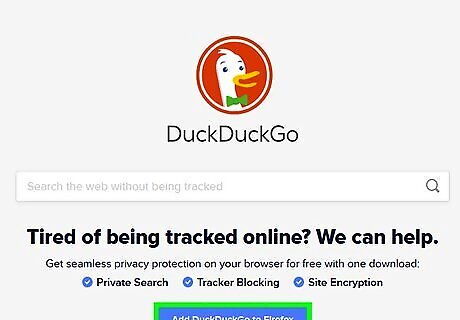
Use an anonymous search engine. If you use a search engine to search for adult material on the internet, you should know that Google keeps a record of your searches. The easiest way to avoid this is to use an anonymous search engine, such as DuckDuckGo.
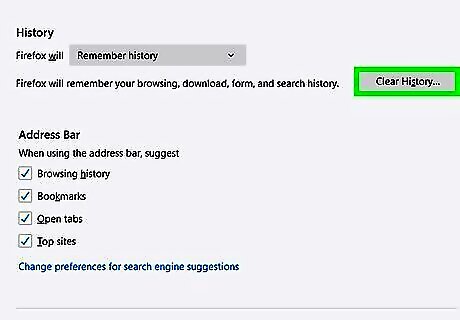
Clear your browser history. Most web browsers keep a record of the websites you've visited. The way you delete browser history is a little different depending on which browser you are using. Generally, you can click the icon with three lines or dots in the upper-right corner to open the menu. Then click History. Click the option to view your entire history. Then click the button to clear your history, or click the checkbox next to the websites you've visited that you want to hide. Then click the button that says Clear History, Delete History or something similar. For specific instructions on how to clear your history for specific web browsers, check out How to Clear Your Browser History.
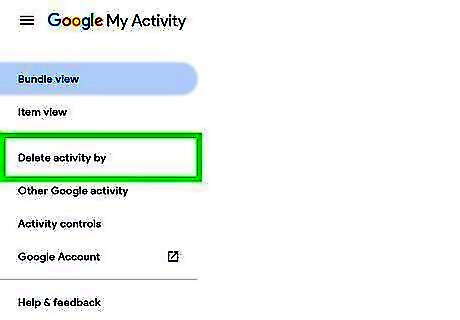
Clear your Google search history. If you've used Google to search for adult material, Google keeps a record of that. You'll want to clear your Google search history. You can use the following steps to clear your Google Search history: Go to https://myactivity.google.com/. Click Sign In in the upper-right corner and log in. Click Delete Activity By in the sidebar to the left. Click Last Hour, Last Day, All Time, or Custom Range. Click Got It.
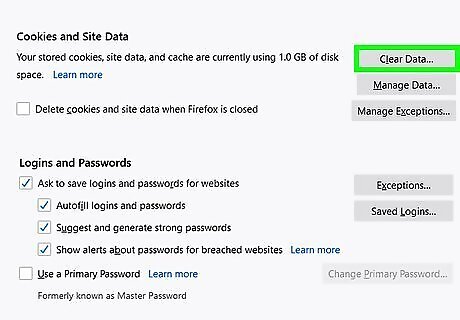
Clear your cache and cookies. When you finish looking at internet porn, especially if you're not using the incognito or private mode, you should always clear your browser data. This prevents search engines and adult websites from storing your previous activity. The steps to clear your browser data vary by browser. Typically, you'll click the menu icon with three dots or three lines in the upper-right corner and select Settings. Then you can find the option to clear your browser data. For specific instructions on clearing your browser data for different browsers, check outHow to Clear Your Cache and Cookies. After clearing your browser cache, you will need to sign back into all the websites you use again.
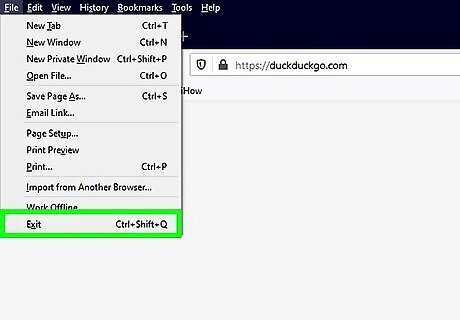
Close your web browser completely after browsing porn sites. When you finish browsing adult material on the internet, immediately close your web browser. Check to make sure there are no pornographic pop-ups or windows that opened in the background without you noticing.
Hiding Pornographic Files On Your Computer
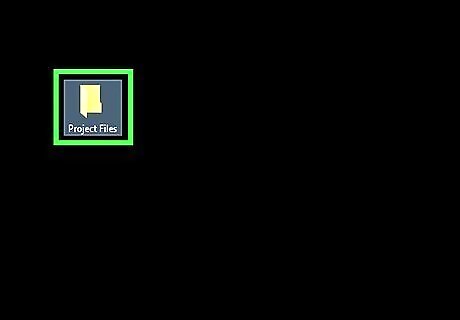
Don't put adult material in an obvious location. Don't put your saved adult material in a folder called "Porn" right in your "Pictures" folder. Give it a discreet name that nobody will notice, and save it in a folder where other users will rarely look for files, such as the Windows or Program Files folder, or a folder containing a program. Avoid saving your porn in Pictures, Videos, Documents, or Downloads. You may even want to consider storing your adult material on a separate USB thumb drive.
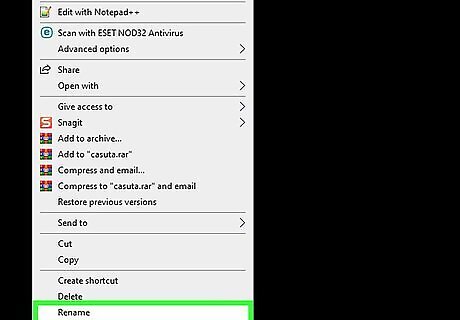
Change the file names of your adult material. If you save videos or images on your computer that have graphic file names, you'll want to change them. Replace the file names with numbers or something discreet. You can also change the file extensions to hide file types and just change them back when you're ready to open the files. To change file names: Right-click a file. Click Rename. Type a new name for the file. Press Enter or Return.
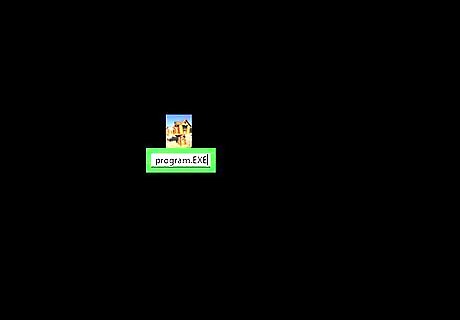
Change the file extension. Changing the file extension is similar to changing the file name, except instead of changing the name of the file, you will change the extension at the end fo the file name. For example, if you have a ".jpeg" image you want to hide, you can change the file extension from ".jpeg" to another file type, such as ".txt". This will turn the ".jpeg" image into a text file. When you try to open the file, it will open in a text editor, instead of an image viewer. To view the image, you will need to change the file extension back to a ".jpeg." Use the following steps to change a file extension. Right-click a file. Click Rename. Click the end of the file extension and press the Backspace key to delete the file extension. Type the name of a new file extension. Click Yes on Windows or Use [file extension] on Mac.
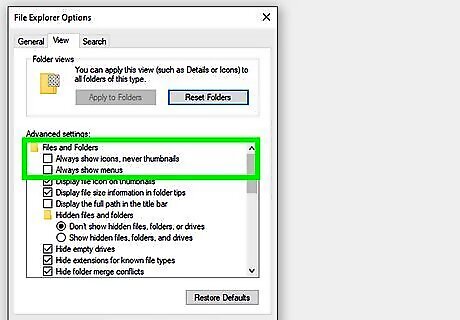
Turn off the thumbnails. Thumbnails are the tiny preview images that appear in place of images and videos in your file browser. These can make obscene material easy to spot. Use the following steps to turn off thumbnails: Windows 10 Type control panel into the Windows search bar. Click Control Panel. Type File Explorer options into the search bar in the upper-right corner. Click File Explorer options. Click the View tab. Remove the checkmark from "Always show icons, never thumbnails." Remove the checkmark from "Display icon on thumbnails". Click Apply and then Ok. Mac: Open Finder. Click the View menu at the top of the screen. Click Show View options. Remove the checkmark from "Show icon preview". Click Use as defaults.
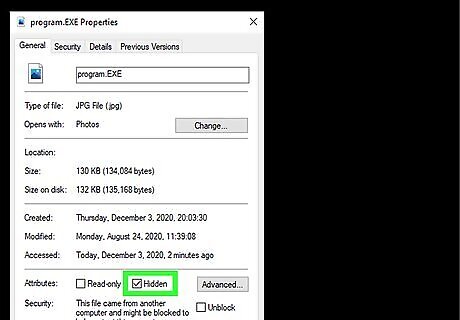
Make pornographic material hidden. Another way to hide files and folders on your computer is to set the files and folders to "Hidden". Use the following steps to set your files and folders to hidden. When you want to view your hidden files and folders, you can set your computer to show hidden files. Use the following steps to set files and folders to Hidden on Mac and PC: Windows: Right-click a file or folder you want to be hidden. Click Properties. Click the General tab. Tick Hidden. Mac: Open the Terminal. Type chflags hidden Drag and drop the file or folder you want to be hidden into the Terminal window. Press Return.
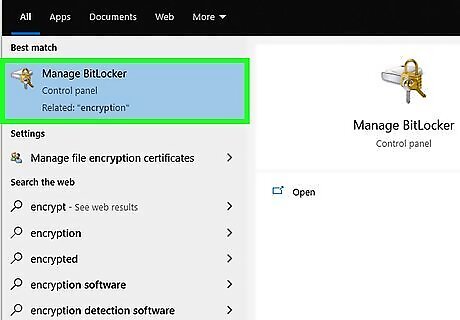
Encrypt your adult material. Both macOS and Windows 10 Professional Edition has built-in file encryption tools. Windows 10 Home Edition does not have built-in encryption software, but you can use third-party encryption software to encrypt your adult material. In order to view the material, it will need to be decrypted using a password. You will need to re-encrypt it when you are done. Check out How to Encrypt Files for more information.
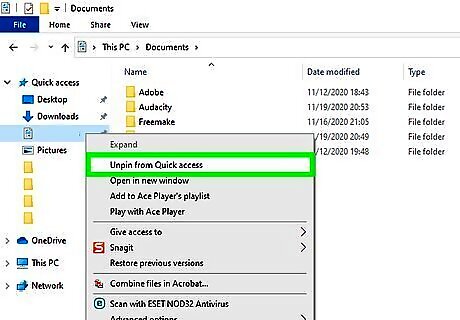
Remove your adult material from Quick Access. File Explorer in Windows 10 likes to save recently viewed files under Quick Access. Normally, this is convenient, but it can be embarrassing if you've been looking at porn. Use the following steps to remove files and folders from Quick Access in File Explorer: Open File Explorer. Click Quick Access to expand it. Right-click a file or folder you want to hide. Click Remove from Quick Access.
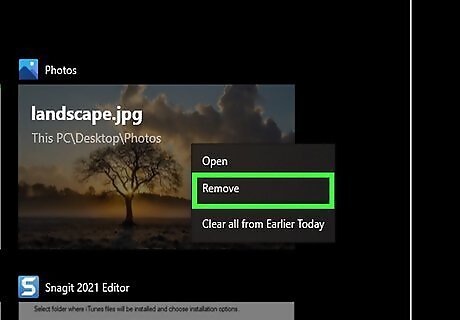
Remove files from Task View. In addition to Quick Access, recently viewed files and folders can also be found in Task View on Windows. Task View is the icon with three boxes to the right of the search ar in the Task Bar. Use the following steps to remove items from Task View: Click the Task View icon. Right-click an item you want to remove. Click Remove.















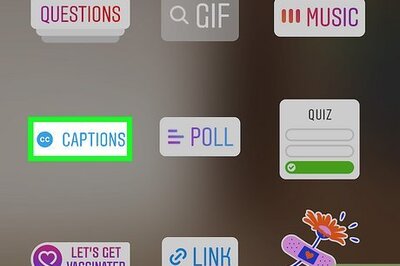


Comments
0 comment