
views
Setting a Username
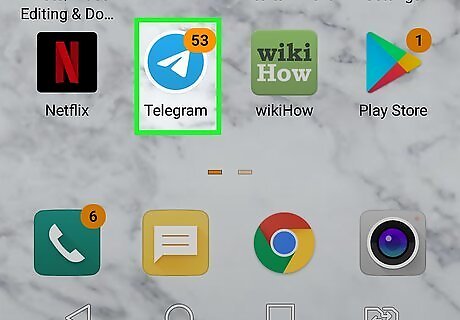
Open the Telegram app on your Android. The Telegram icon looks like a white paper plane inside a blue circle. You can find it on your phone or tablet's Apps menu.
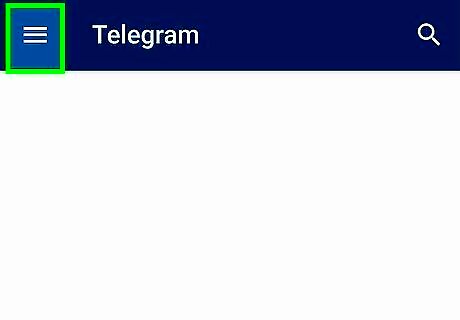
Tap ☰. It's the button with three horizontal lines in the upper-left corner of your chats list. It will open your menu panel on the left-hand side of your screen. If Telegram opens up to a chat conversation, tap the back button to go back to your chats list and reveal the menu button.
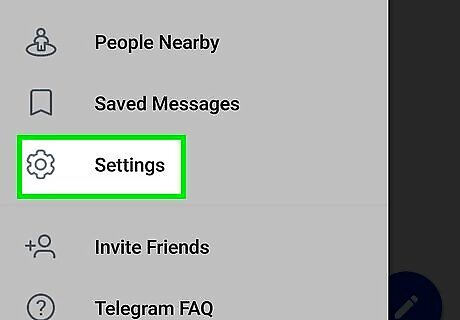
Tap Settings in the menu. This option is listed next to a gear icon at the bottom of the menu panel. It will open your account summary on a new page.
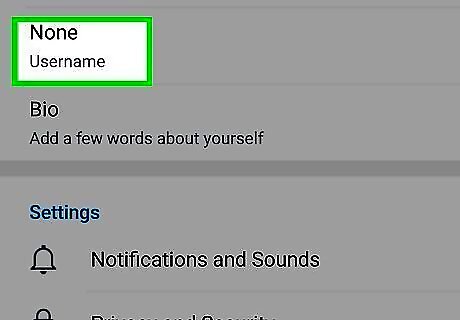
Find the Username field under the Info heading. This field shows your current username below your phone number at the top of your account summary. If you have not set a username, you will need to set one in order to find your Chat ID.
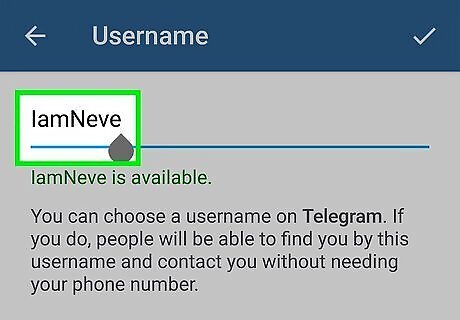
Tap Username. This allows you to set a new username.
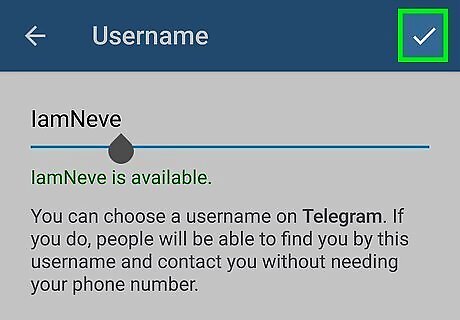
Type your desired username and tap Android 7 Done. Type your desired username on the line. It must be a unique username that nobody else uses. If the username is available, it will say "This username is available" in green text. Tap the checkmark icon in the upper-right corner to set your username.
Finding Your Personal Chat ID
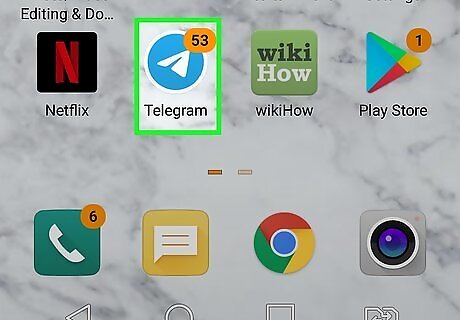
Open the Telegram app on your Android. The Telegram icon looks like a white paper plane inside a blue circle. You can find it on your phone or tablet's Apps menu.
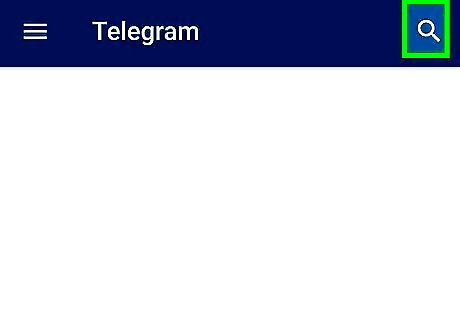
Tap Android 7 Search. It's the magnifying glass icon in the upper-right corner. This displays the search bar at the top of the screen.
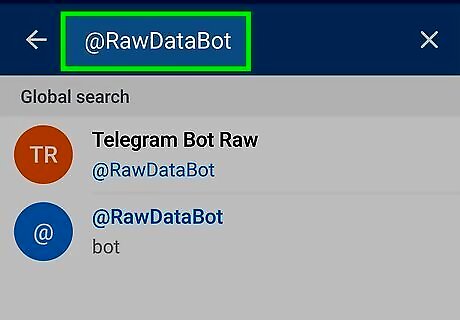
Type @RawDataBot in the search bar. This searches for Telegram Bot Raw, which is a raw data bot used by Telegram.
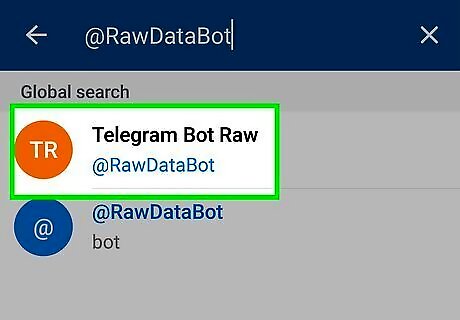
Tap Telegram Bot Raw. This starts the Telegram Bot Raw bot.
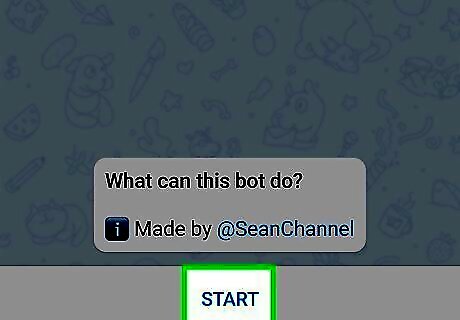
Tap Start. This displays a bunch of data about your username.
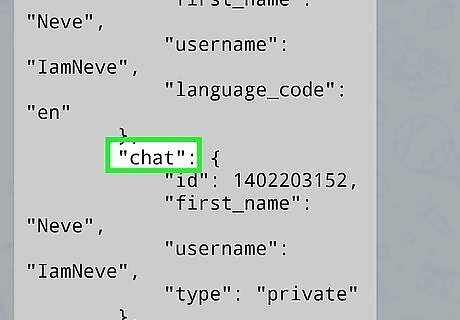
Locate "Chat." It's about halfway down the information page. This section displays your Chat ID, First name, Last Name, and your Username.
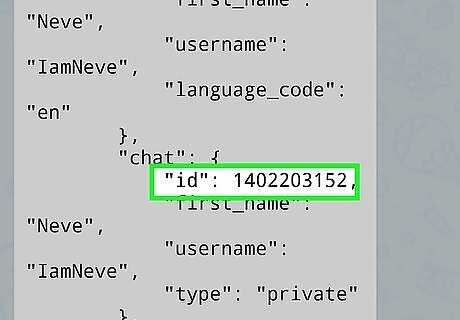
Note the number next to "ID." The number next to "ID" below "Chat" is your personal Chat ID.
Finding a Group Chat ID
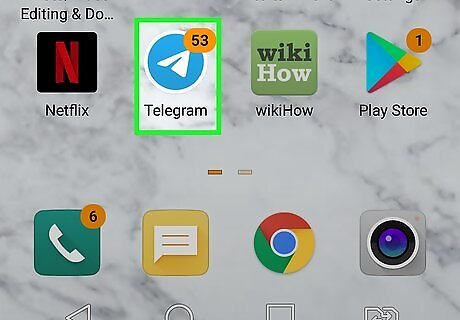
Open the Telegram app on your Android. The Telegram icon looks like a white paper plane inside a blue circle. You can find it on your phone or tablet's Apps menu.
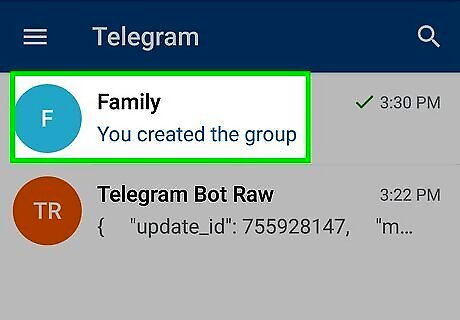
Tap a group you are an admin for. This opens the group chat. You must be an admin for a group to find the group chat ID. If you are not an admin for the group, ask the admin to perform these steps to find the group chat ID for you.
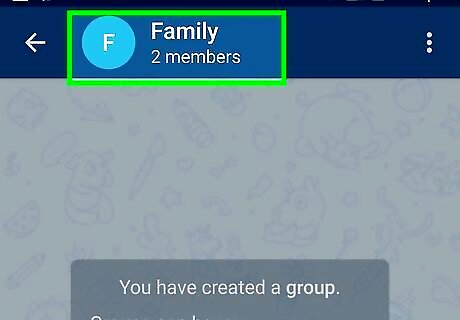
Tap the group name at the top of the page. This displays a list of members for the group.
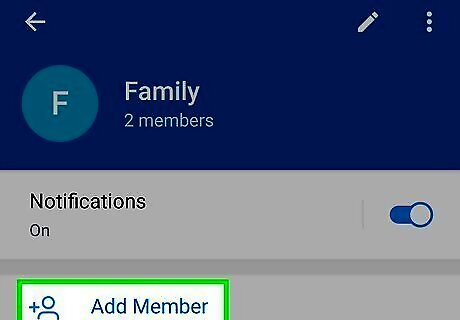
Tap Add Member. This allows you to add new members and bots to the group.
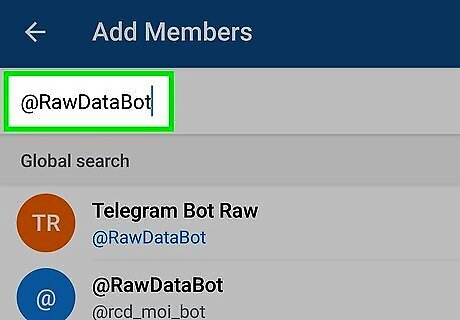
Type @RawDataBot in the search bar. The search bar is at the top of the screen. This searches for Telegram Bot Raw, which is a raw data bot used by Telegram.
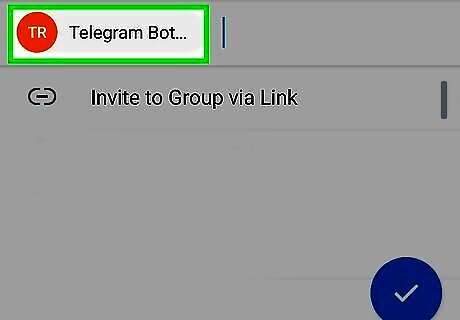
Tap Telegram Bot Raw. This displays the Telegram Bot Raw at the top of the page.
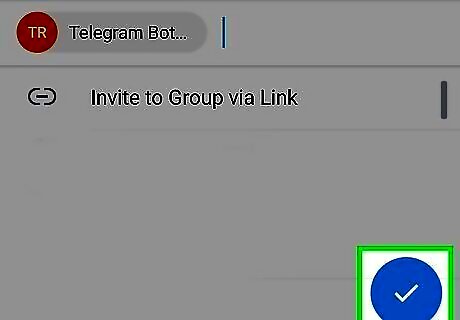
Tap Android 7 Done. It's the blue button with the checkmark icon in the center. It's in the lower-right corner of the screen. This adds Telegram Bot Raw to your group.
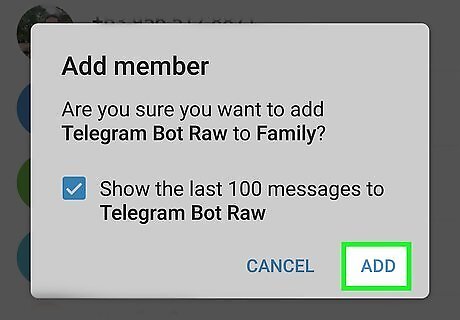
Tap Add. This confirms that you want to add Telegram Bot Raw to your group. Telegram Bot Raw will immediately post a message with information about the group.
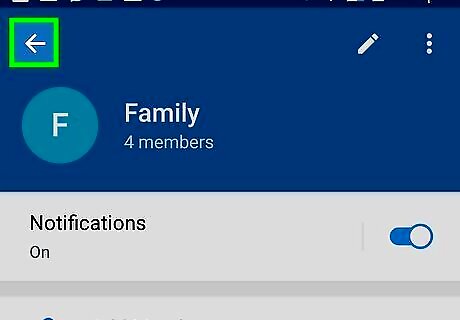
Tap Android 7 Arrow Back. It's the arrow pointing left in the upper-left corner. This takes you back to the chat. Telegram Bot Raw will have posted a new message.
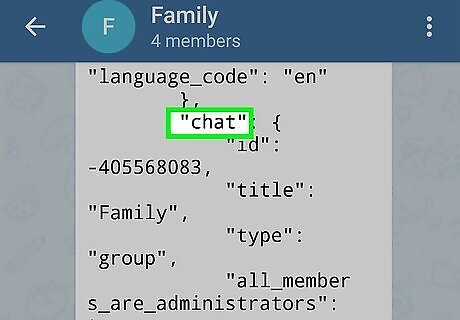
Locate "Chat" in Telegram Bot Raw's message. It's about halfway down the message. The information below "Chat" displays information about the group.
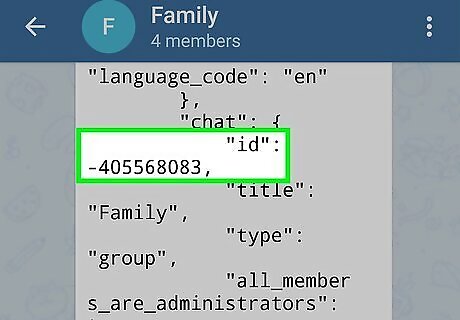
Note the number next to "ID." The number next "ID" below "Chat" in Telegram Bot Raw's message is the chat ID for the entire group.
















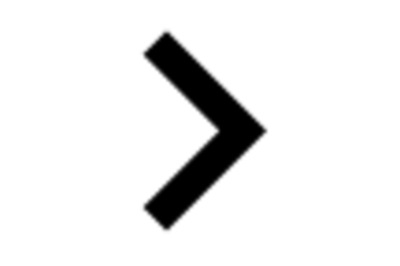
Comments
0 comment