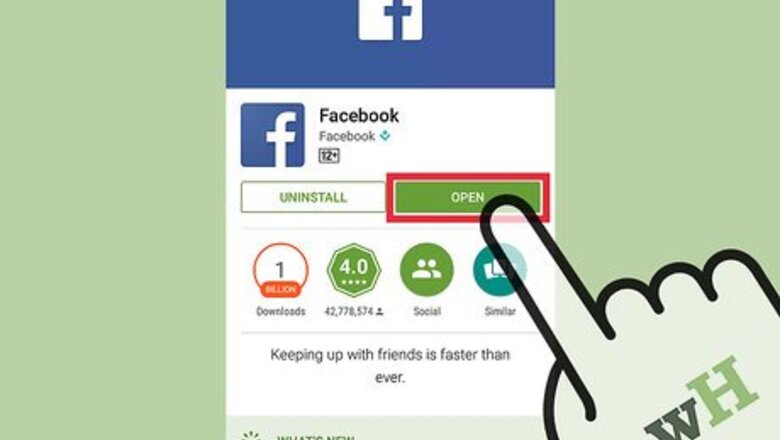
views
- Tap the globe icon on the Facebook mobile app (or click it on the website) to open a list of your notifications.
- You can clear your notifications by selecting "Mark as Read" atop the dropdown list.
- Private messages and friend requests do not appear under the "Notifications" menu, so be sure to check the other tabs on Facebook to stay up-to-date on all of your Facebook activity.
Mobile
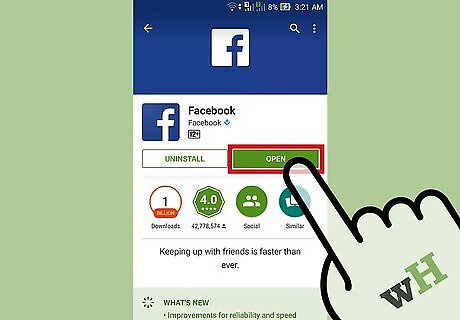
Download and open the Facebook app. Once installation completes, this button changes to “Open”.
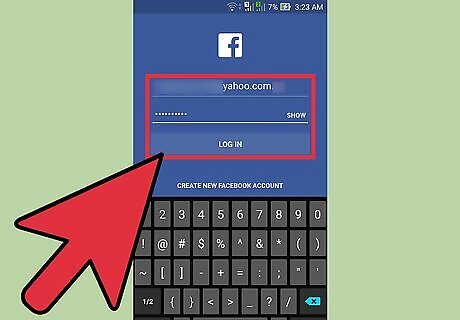
Login to the Facebook app. Enter your email and password into the corresponding fields. Press “Log in” to continue.
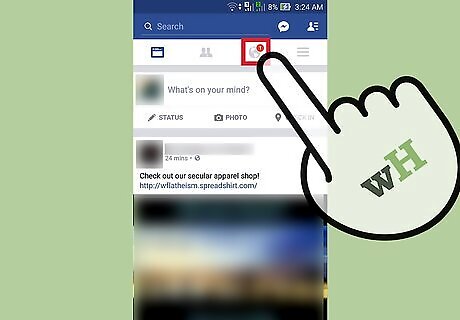
Tap the globe icon. The icon is located at the bottom of your screen and has text under it which reads “Notifications”. This will open a list of your notifications. There are 3 icons on the bottom bar with red indicators if you have unread information. The ‘people’ icon lists friend requests, the ‘chat box’ icon lists messages, and the ‘globe’ icon lists general notifications. Currently, there is no way to mark a notification as read on the mobile app without viewing it.
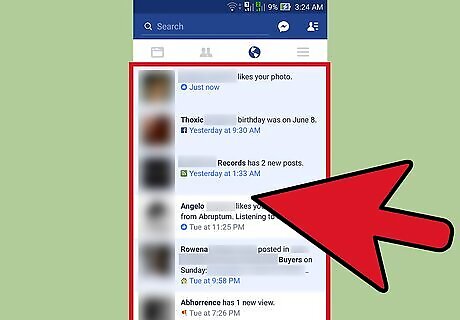
Swipe up to scroll. This allows your to browse through your notifications history. The most recent notifications are at the top of the list.
Desktop
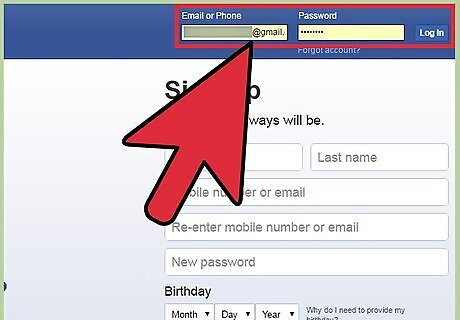
Sign into your Facebook account. Navigate to Facebook with your web browser and enter your email address and password into the corresponding fields. Press “Log in” to complete.
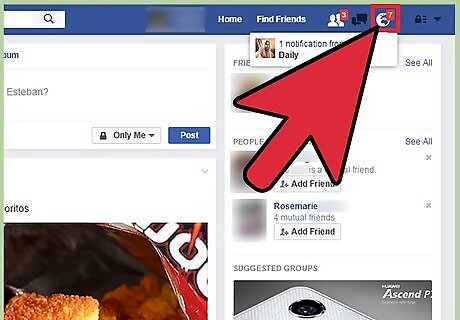
Click the globe icon. This will open dropdown list of recent notifications. There are 3 icons at the top menu bar with red indicators if you have unread information. The ‘people’ icon lists friend requests, the ‘chat box’ icon lists messages, and the ‘globe’ icon lists general notifications. You can also clear your notification flag by clicking “Mark as read” at the top of the dropdown.
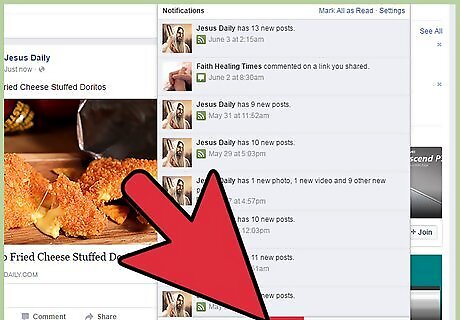
Click See All. Found at the bottom of the notification dropdown, clicking this will bring you to a list of all the notifications that Facebook has saved for you.
Troubleshooting
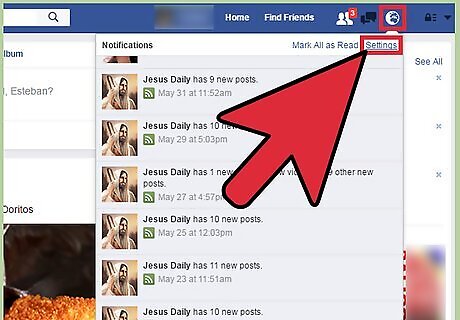
Adjust your notification settings. If you're not receiving the notifications you want, find “Settings” at the top of your Facebook home page and click “Notifications” on the left. Here you can access settings for notifications of all types including: email notifications, push notifications on your phone, app requests and notifications, group notifications, close friend notifications, pop-up notifications, or event notifications
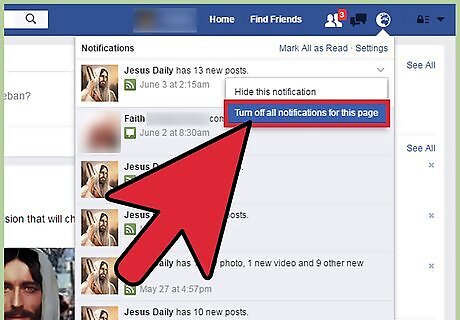
Disable future notifications from a single source. Open your notifications list. In the corner of each listed notification is an ‘x’ icon. Click this to disable future notifications from this source specifically. Note that the notification you clicked next to will not be removed.
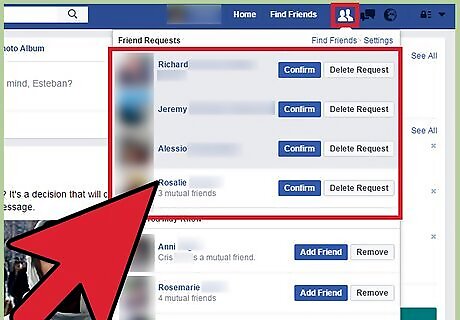
Check private messages and friend requests. Private messages and friend requests will not appear in the general notifications list. Press the ‘people’ icon to view a list of friend requests and the ‘chat box’ icon to view private messages sent to you (this includes Facebook chat).

















Comments
0 comment