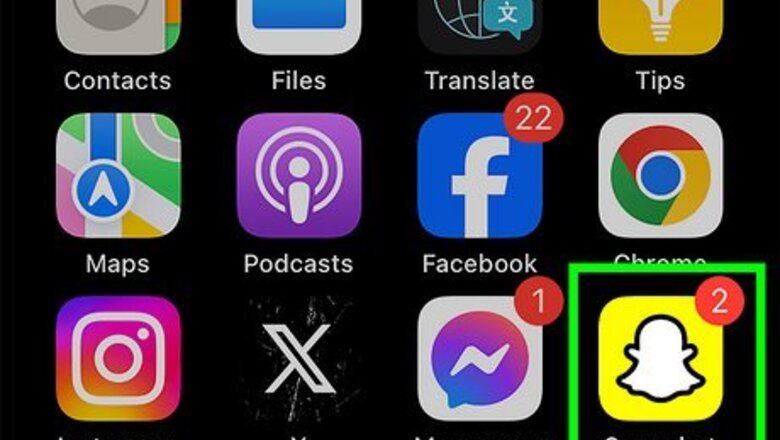
views
- To create a group on Snapchat, go to the Chat tab and tap "New Chat". Select multiple friends to add and tap "Chat with Group".
- You can have up to 200 friends within a single group chat.
- To leave a group chat, press and hold on the group. Tap "Leave Group".
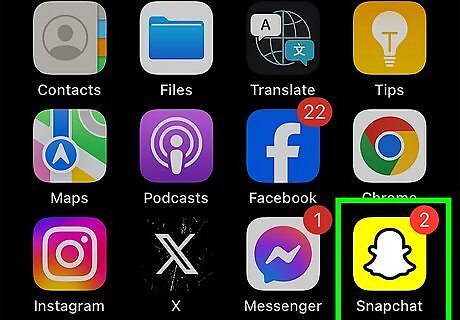
Open the Snapchat app. This looks like a white ghost with a yellow background. Group chats can have up to 200 friends.

Tap the "Chat" tab. This is the second tab on the bottom, between Maps and Camera.
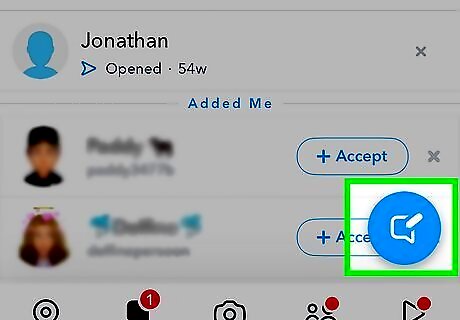
Tap the "New Chat" icon. This is the blue icon in the bottom-left corner with a message bubble and pencil.
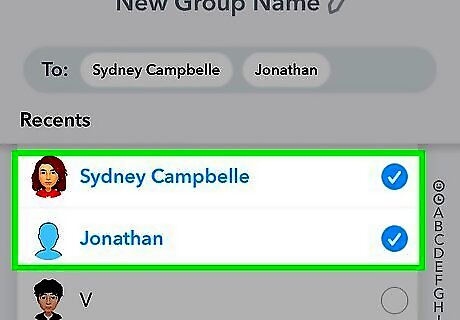
Select the friends you want to add. You can select up to 200 other friends to join the group chat.

Enter a group name. Tap the field at the top and enter a group name, if desired. You can use emojis to differentiate group chats if you have multiple. You can also enter this name later.
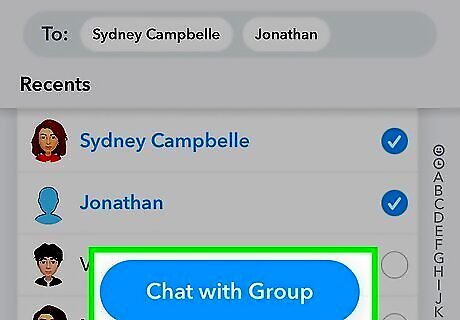
Tap Chat with Group. This is the blue button at the bottom. The group chat will open. You can now send Videos, Snaps, messages, and more. You can also share your location, but only do so with people you trust.
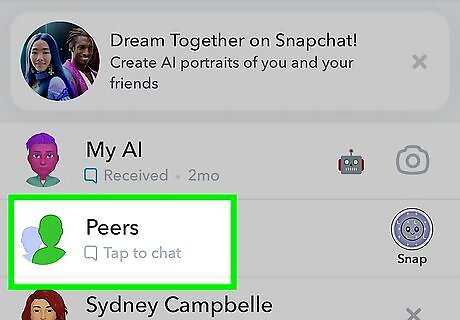
Navigate the group chat. Keep in mind that messages sent in a group chat won't affect Snap streaks with individual users. Press and hold on a message to see who's read or saved it. If group members open a Snap, their name will appear underneath it in the chat window. To mention a group member, type their display name or type @ followed by their username. To add a member, tap Add Members or Invite at the top and select a user. To remove a member, tap on the group chat's icon to open the Group Profile. Press and hold on a member, and tap Remove from Group. To leave a group chat, go to the Chat tab. Press and hold on the group, and then tap Leave Group.












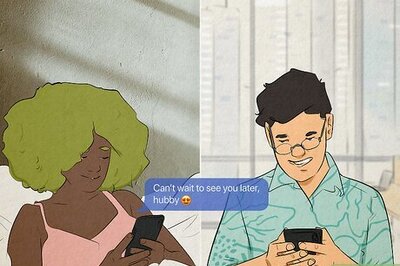
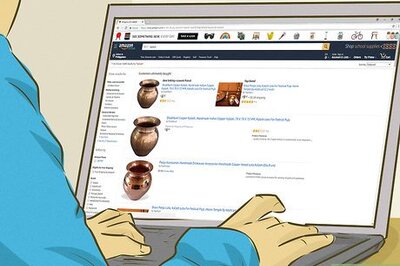


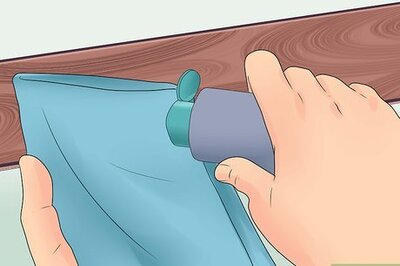
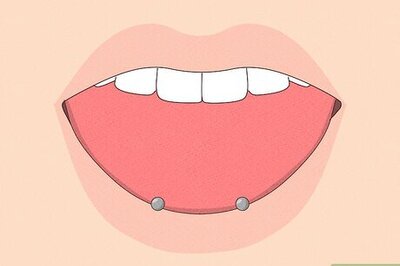
Comments
0 comment