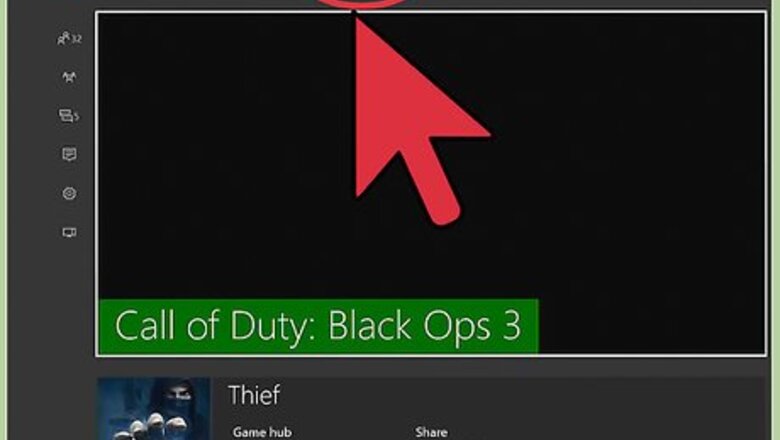
views
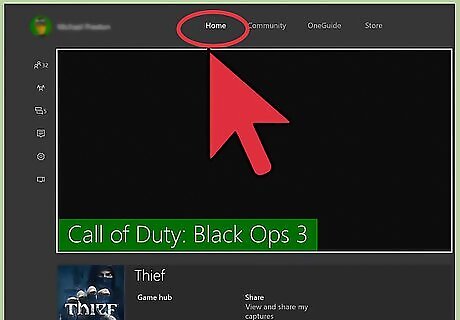
Turn the Xbox One on. Press the Power button or hold the center button on the controller. Your system will boot up, and you will be taken to your Xbox One dashboard.
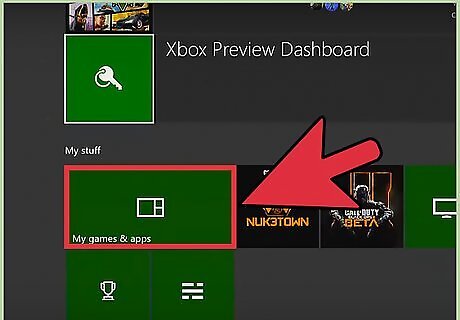
Open My Games and Apps. Look in the middle of the screen for a button that says “My Games and Apps.” Highlight it and press the A button. If you are having trouble finding it, you can locate it under the default “Home” tab on your dashboard.
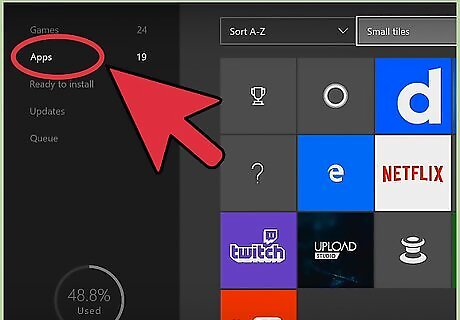
View your apps. Scroll the the left side of the page where you will see three columns. The middle one says “Apps.” Select it and your apps will load on the right side of the page.
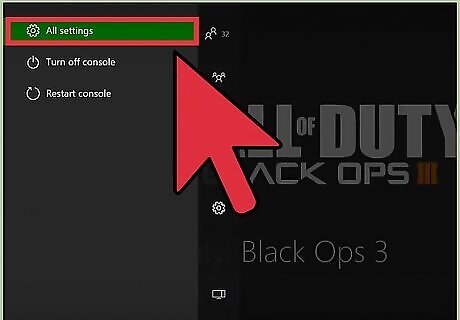
Open the Xbox One Settings menu. Look through your “Apps” until you find a box that says “Settings” with a gear icon. Highlight the box and press the A button to load your Xbox One settings.
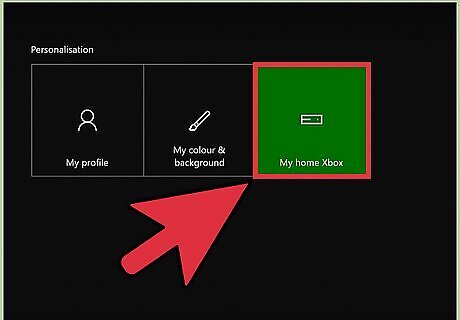
Go to My Xbox. On the left side of the screen there are a series of tabs that you can click on. Look for the one that says “My Xbox” and hit the A button on it.
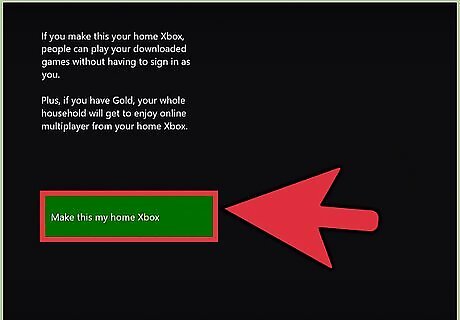
Make the Xbox One your “Home Xbox.” Tap A on “My Home Xbox.” A page will load with information about the license transfer. Decide whether you want to go through with the transfer. Keep in mind if you make a mistake, you can always transfer again later. Go down to the single option on the page that says “Make this my home Xbox” and press the A button. Your license will be transferred, and you can download and play all of your games again!















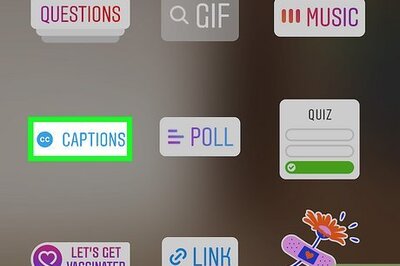


Comments
0 comment