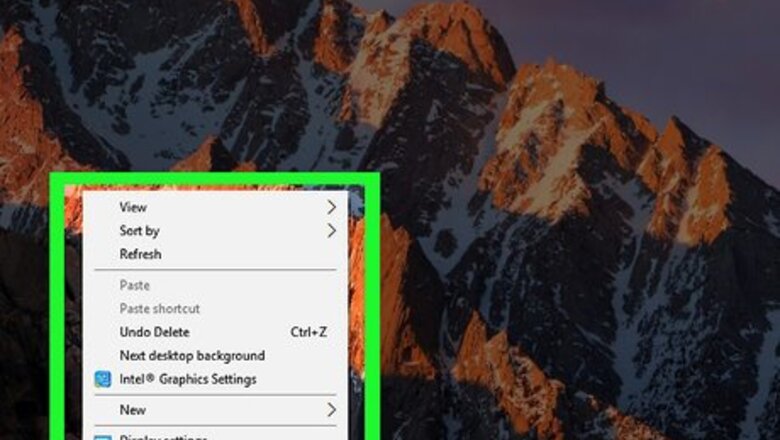
views
Windows 10
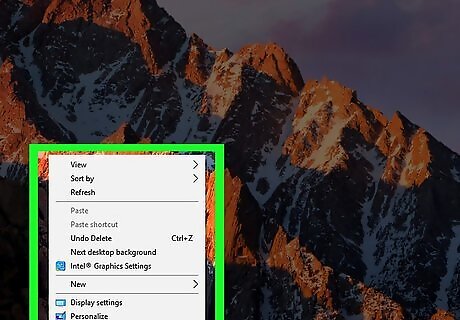
Right-click the desktop. A menu will appear.

Click Display settings.
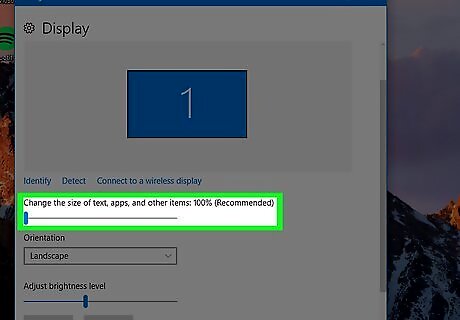
Click the drop-down menu under “Change the size of text, apps, and other items.” A list of percentages will appear. The larger the percentage, the larger the font (and other items) on the screen.
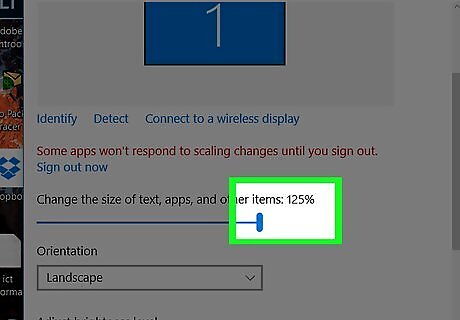
Select a larger number. The font size, as well as other items on the screen, will now increase. The change takes effect immediately. If you don’t like the larger magnification, click the menu again, then select a lower percentage.
Windows 8
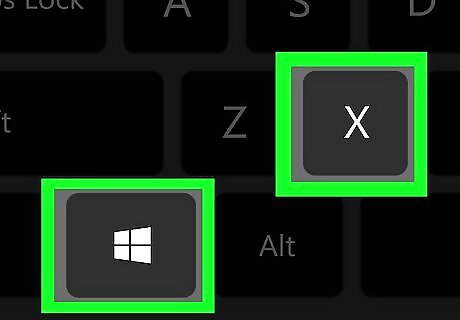
Press ⊞ Win+X. A menu will appear at the bottom-left corner of the screen.
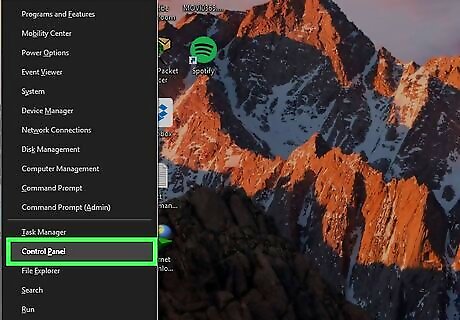
Click Control panel.
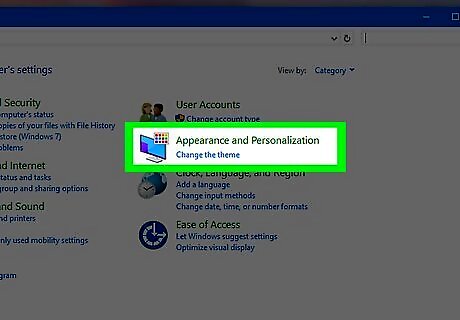
Click Appearance and Personalization.
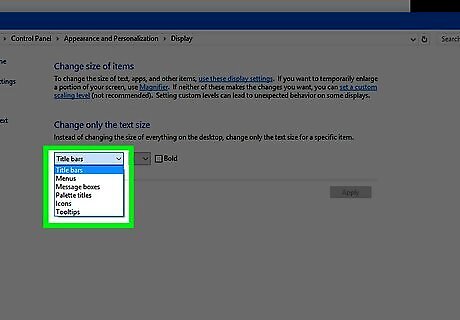
Click Adjust text and other elements. It’s under the “Screen” header.
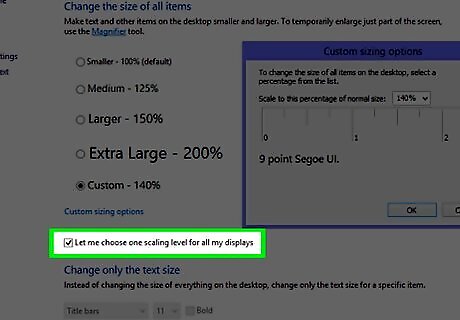
Check the box next to Let me choose a scaling level for all my screens.
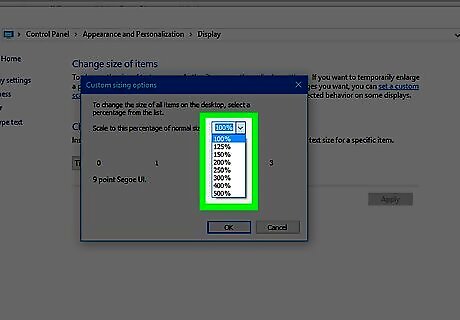
Click Custom size options. A list of percentages will appear. The larger the percentage, the larger the font (and other items) on the screen.
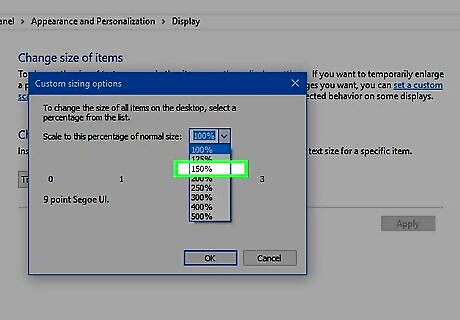
Select a percentage from the drop-down menu.
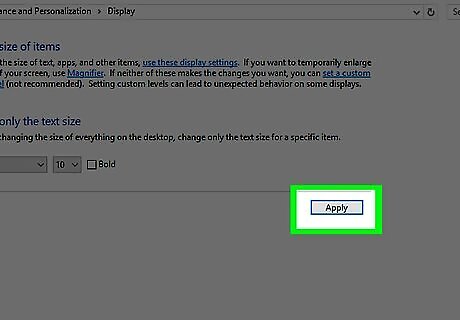
Click Apply.
Click Close session now. You should now see a larger Windows font size.











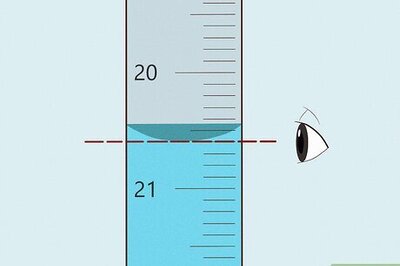







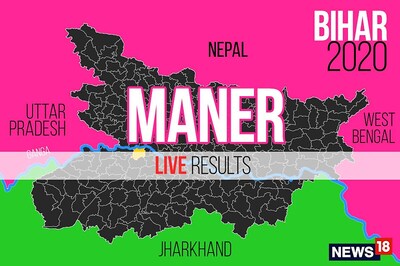
Comments
0 comment