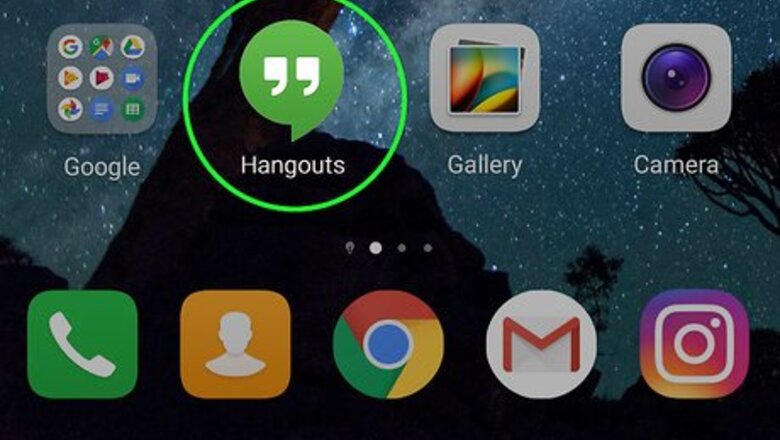
views
Using Google Hangouts
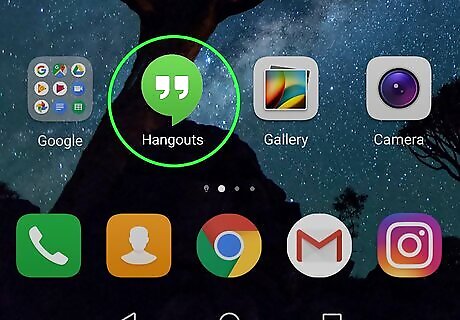
Launch Hangouts. Locate Hangouts on your home screen or app drawer. It should look like a small green chat bubble icon with a pair of white quotes in the middle. Tap to open. Many Android phones come with Google Hangouts pre-installed. If your device does not have it, you can download the app from Google Play.
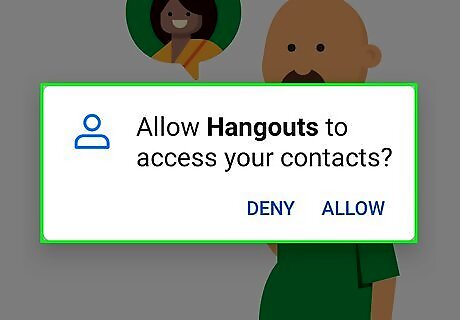
Set up Google Hangouts. If you haven’t set up Google Hangouts, you need to do so in order to make free calls. If you have already set up Hangouts, proceed to the next step. Enter your phone number on the first setup page then tap the “Next” button in the bottom right. The next page should show your phone number at the top, and your email address (Gmail) should be listed at the bottom. Tap “Confirm” to go to the next setup page. As the setup continues and you go through different screens, the app may have a few pop-ups to help with understanding the features of the program. Pay attention to these as they are helpful. After the setup and tutorial, you will be taken to the main app page. There should be two small tabs under your profile picture at the top. The left should look like a little person icon. This is your contact list. The one to the right is the messaging page.
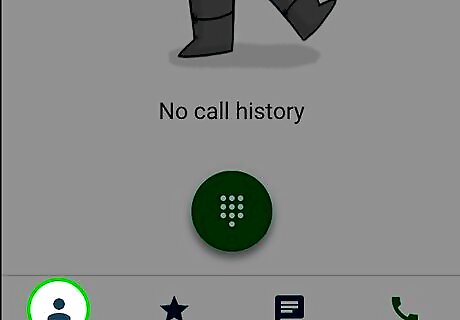
Tap the silhouette icon. Your contact list will open. These contacts are the ones you have on your device as well as those saved on your Google+ account.
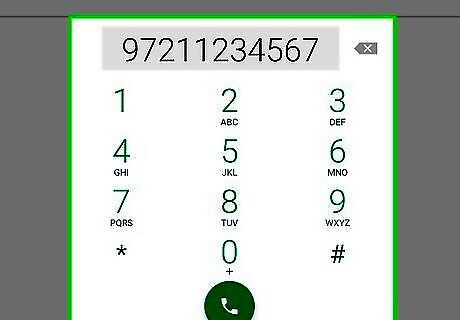
Make a free international call. Tap on the name of the contact you want to call to open his/her profile. At the top right of the page should be 3 icons: a little video camera, a phone, and 3 dots. Tap the phone to make a call, or the video camera to make a video call. Wait for your friend to answer the call. Once he/she does, you will be able to him/her on the screen. To end a call, just tap the red phone icon at the bottom middle of the screen. The contact being called must be using Google Hangouts as well, and be logged in at the time the call.
Using Viber

Launch Viber. Locate Viber on your home screen or app drawer. It should be a purple icon with a little white phone in the middle of it. Tap to open. If you don’t have Viber installed on your device yet, you can download the app from Google Play.
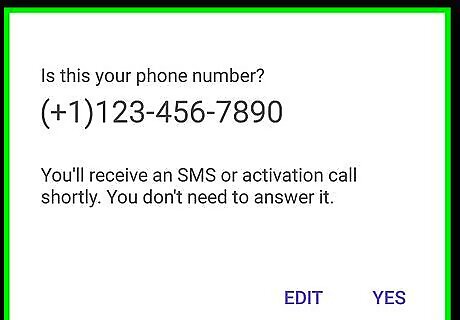
Set up Viber. If you haven’t set up Viber, you need to do so in order to make free calls. If you have already set up Viber, proceed to the next step. After starting Viber for the first time, you will see a page with a purple “Continue” button on it. This page is basically just letting you know that it is free to call other viber users, that your phone number is your ID for the app, and that your device contacts are automatically going to be imported. Tap “Continue” to move forward. The next page will ask you to enter your phone number. Select your country from the top box first then type in your phone number below. Then tap “Continue” to proceed. The following page will tell you that a text message is going to be sent to your device. This can take up to a minute or so to receive. If you do not receive the text message, you may tap “Send again” or tap the button at the bottom to receive a phone call instead. Wait for the text message or phone, and enter the 4-digit access code sent to you, then tap “Next” to continue. The last page will ask you to enter your name and a picture of yourself. You do not have to give your real name, and a picture is not a requirement. Tap “Continue” when you are done.
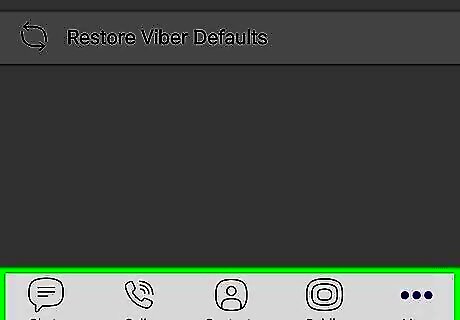
Understand the Viber Menu. There should be 4 different icons across the top of the screen. From left to right, they are Messaging, Contacts, Phone/Dialpad, and Public Chats. The Messaging page should show you how many of the users in your contact list current user Viber. You can message any of them for free. The Contacts page should show all the contacts on your phone. Tap on any of them to view their profile. From here you may invite them to join Viber and get calls for free, or a use “Viber Out Call” to make a paid call using Viber credits. The Phone/Dialpad will show a basic incoming/outgoing call history and have an “Open Keypad” on the button of the page to manually enter numbers. The Public Chats page will show chat rooms that are going on nearby. Tap one to open a room and begin chatting.
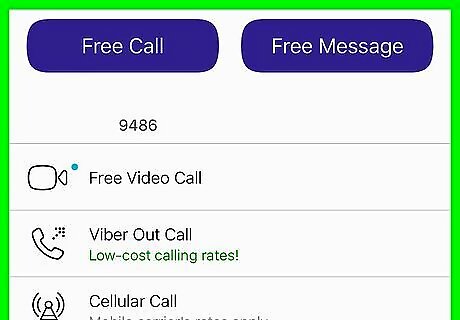
Make a free international call. Open the Contacts page and select the Viber filter at the top left, next to “All” and “Viber Out.” This should display everyone with a Viber account. Tap on the profile of the friend from outside the country, and then tap “Free Call” to begin the free international call. If the contact does not have Viber, they will need to sign up for an account. Click the “Invite to Viber” button on the right and select a method that you would like to use in order to invite them (messaging, Hangouts, Facebook, etc.). Once they accept the invitation and join Viber, you will be able to call them for free using this method.




















Comments
0 comment