
views
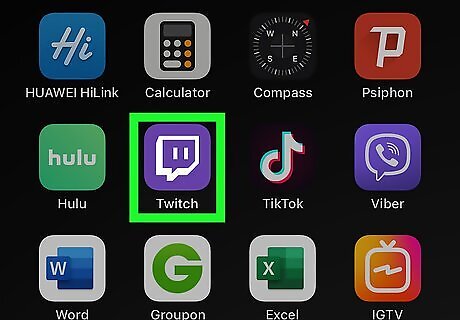
Open Twitch on your iPhone or iPad. The Twitch app looks like a white speech bubble on a purple background. You can find it on your home screen or in an app folder.
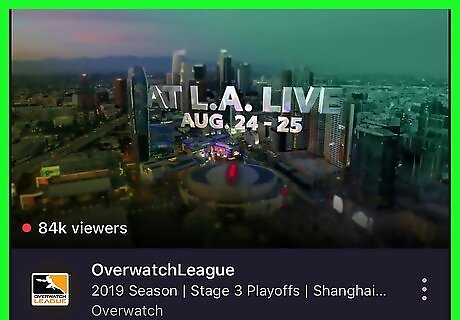
Tap a live stream. You can open any stream from your Following list, Discover page, or any other stream from the Categories menu.
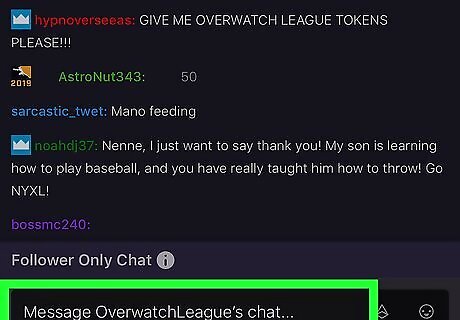
Tap the message box at the bottom. You can find the message box at the bottom of your screen, below the stream chat box.
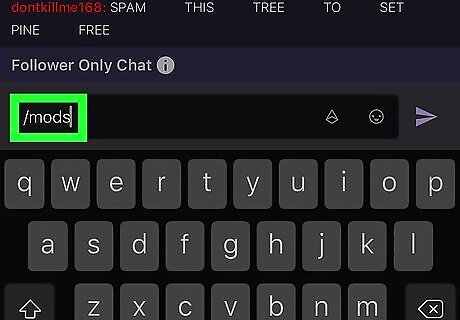
Type /mods in the message field. This command will allow you to see a list of all the chat moderators in this channel.
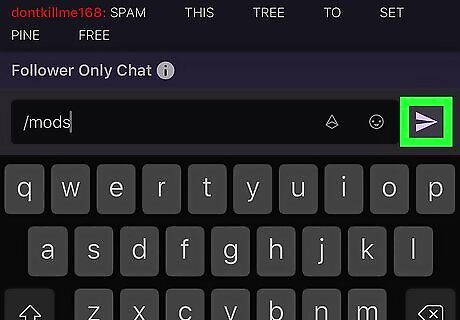
Tap Send. This button is in the lower-right corner of the page. It will send your message, process your command, and bring up the mod list in the chat. When you run a chat command, it's only visible to you. Other users in the chat will not see your command prompt or the information it pulls up.
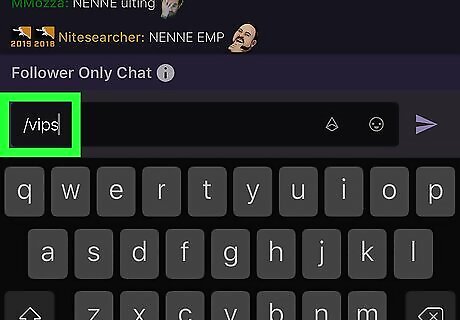
Type and send /vips in the chat. This command will bring up a list of all the VIP users in this channel.
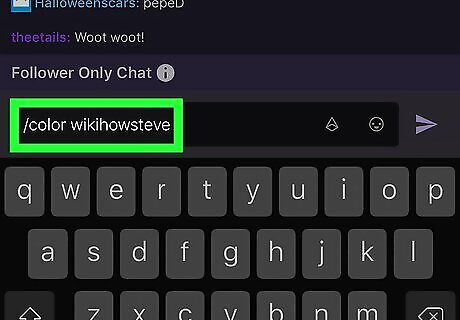
Type and send /color
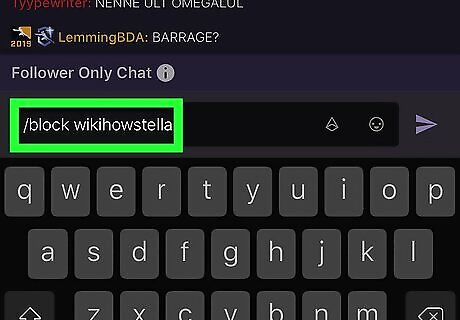
Type and send /block
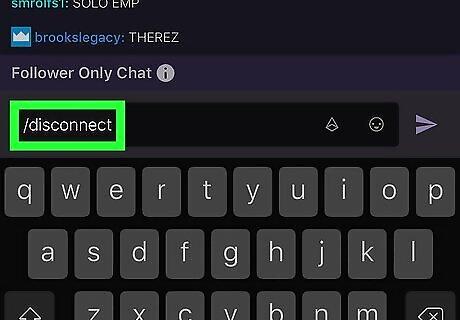
Type and send /disconnect. This command will instantly disconnect from the chat. You can refresh the page to reconnect to the chat.
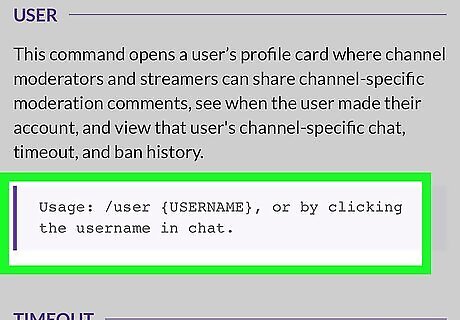
Check out more commands on Twitch Help. Go to https://help.twitch.tv/s/article/chat-commands in your browser to check out all the available commands.















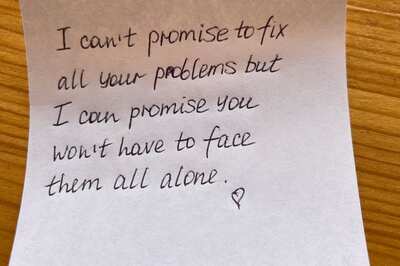

Comments
0 comment