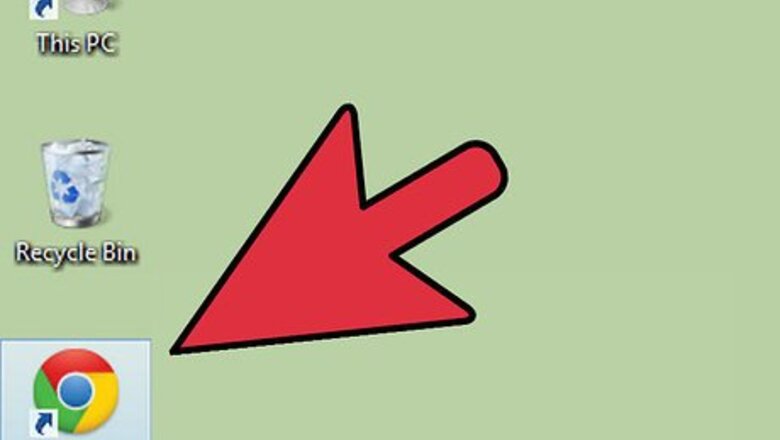
views
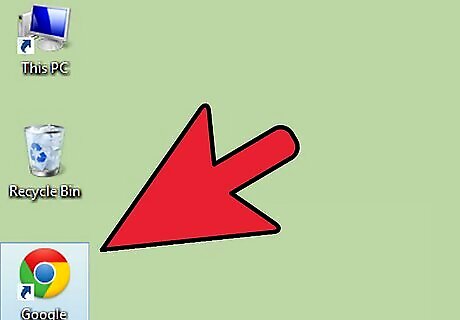
Open your internet browser. On the search bar, type in www.Yahoo.com to take you to the Yahoo homepage.
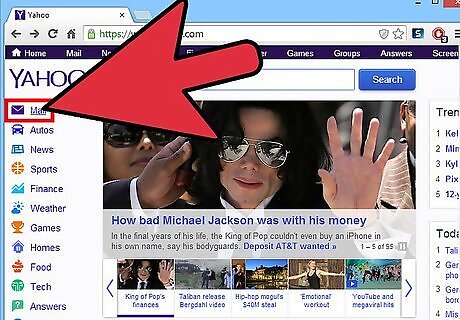
Sign in to Yahoo Mail. On the Yahoo homepage, click on the “Mail” button located on the top left side of the screen. A new page will load where you sign in with your Yahoo ID and password.
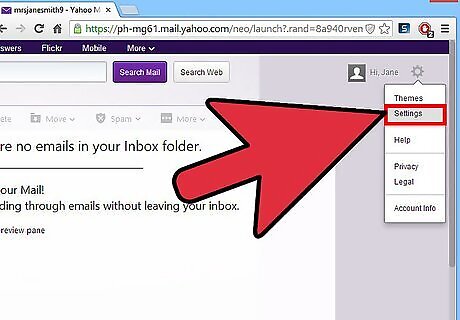
Go to “Settings.” When you land on your main Yahoo Mail page, look for the small gear icon to the right, and click on it. Choose “Settings” from the drop-down list that displays.
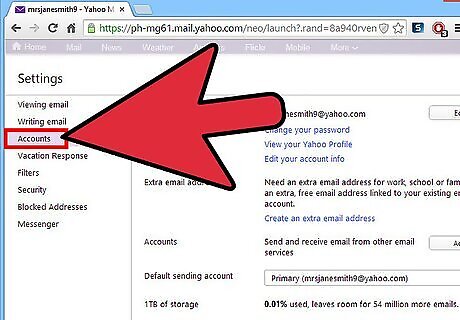
Go to “Accounts.” The previous step will cause a white box appear on your screen. Under “Settings” will be the options tabs from which you choose and click on “Accounts.”
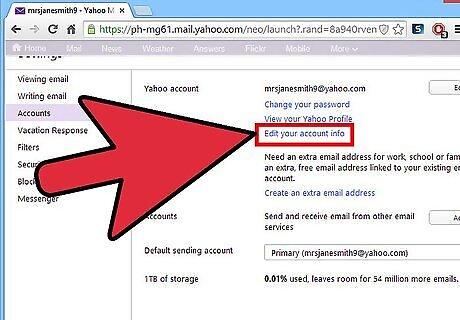
Go to “Edit your account info.” Once a new submenu opens to your right, the first option is “Yahoo Account,” and below it will be three blue links. Click on the “Edit your account info” link.
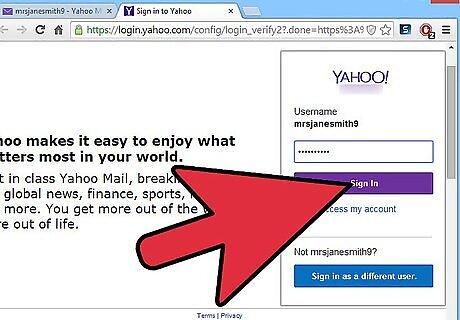
Sign in again. You will be redirected to a new page where you have to enter your password again. It's a safety feature as you are about to enter account-sensitive information.
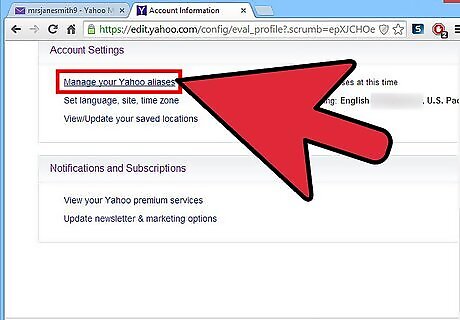
Go to “Manage your Yahoo aliases.” Once the new page loads, scroll all the way to the bottom of the page. The second menu from the top says “Account Settings”, and below that, you will find the “Manage your Yahoo Aliases” link. Click on it. You will either see a list of your existing aliases or no aliases at all if you have yet to make one.
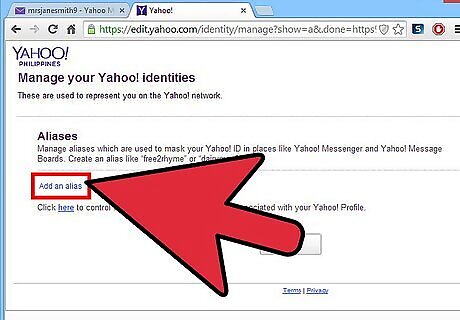
Add an alias. To do so, just click on the blue “Add an alias” link if you want a new alias created. A new line will pop up. Click on the white box, and enter the alias you have in mind. Don't forget to save.
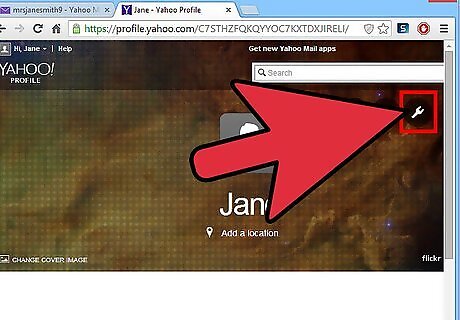
Go to “Privacy Settings.” Once you've established an alias, you can change who can see them on your profile by going to the “here” link at the bottom of the screen to bring you to your Yahoo profile. On the right side of the screen are three circles, the third of which sports a wrench that symbolizes Profile Settings. Click on it to change the privacy settings. A new page will open showing your profile settings. The top right box says “Profile Privacy.” In the corner of that box is a small pencil. Click on it to open and change your "Profile Privacy" settings.
Choose to stay hidden or to go public. Aliases always start off as private. To make them public, slide the first toggle switch on your "Privacy Settings" screen. Toggle the switch by first clicking on it. This causes all of your aliases to have check marks next to them. Just click on each box to uncheck the aliases you don't want people to see. Changes will be automatically saved.












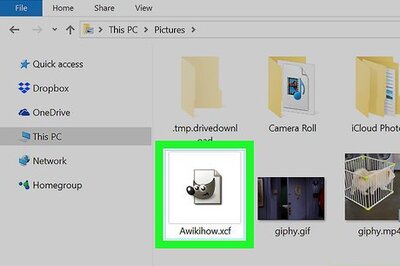


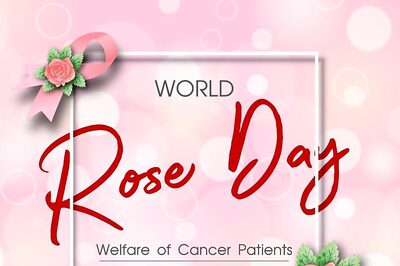



Comments
0 comment