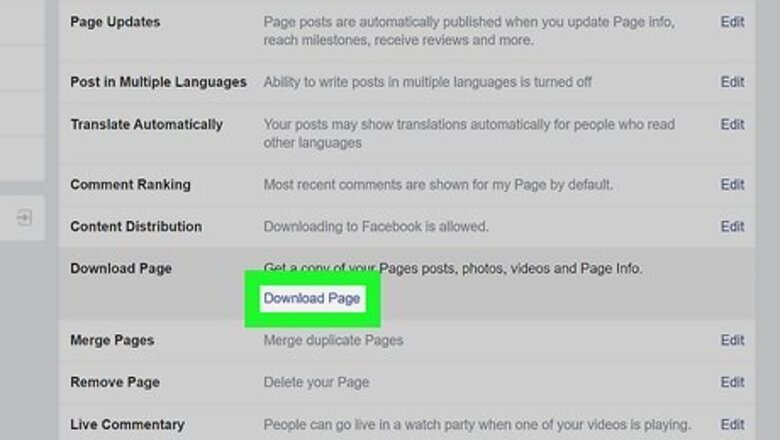
views
Using a Phone or Tablet
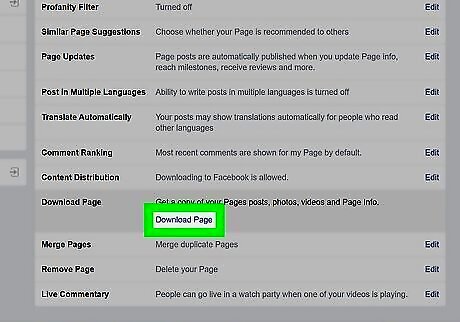
Download a copy of the page you're deleting. This step must be completed on a computer in a web browser. When you merge Pages, the Page with the most likes will be kept and the other will be deleted. Although all followers, reviews, and check-ins for both Pages will be combined after the merge, the rest of the content on the Page with fewer likes will disappear forever. If you'd like to save your posts, photos, videos, reviews, ratings, and other content from the Page you'll be deleting, follow these steps: Using a web browser on your computer, log in to Facebook and navigate to the Page. Click Settings at the top of the page. Click Download Page in the General section. Click Download Page again. Click Create File. Facebook will then create a ZIP file you can download. When the file is ready, you'll receive an email with the link, as well as a Facebook notification. This link will expire in four days.
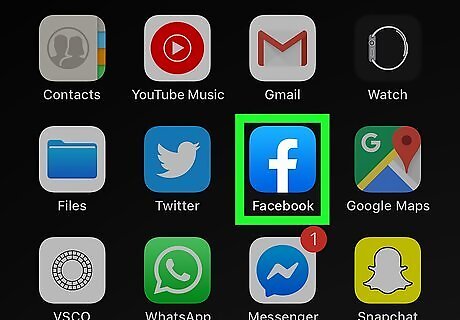
Open the Facebook app. It's the blue "f" icon typically found on the home screen, in the app drawer, or by searching. If you have any ad campaigns running on the Page you want to delete, cancel them before merging. Followers of the Page that will be deleted will receive a notification of the change.
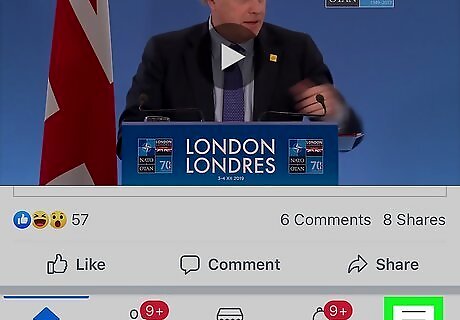
Tap the menu ☰. It's the three horizontal lines at the top-right or bottom-right corner of Facebook, depending on your version.
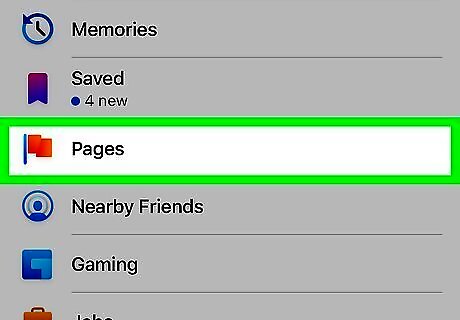
Tap Pages on the menu. A list of Pages for which you are the administrator will appear. You must be an administrator of both Pages you're about to merge.
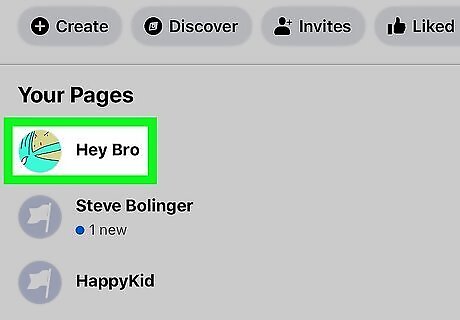
Tap one of the Pages you want to merge. It doesn't matter which you choose, as Facebook will automatically keep the Page with more likes.
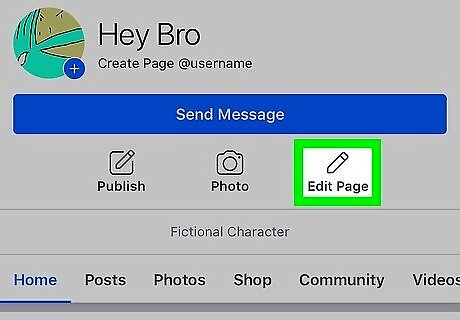
Tap the three-dot menu ••• and select Edit Page. The menu is at the top-right corner of the screen.
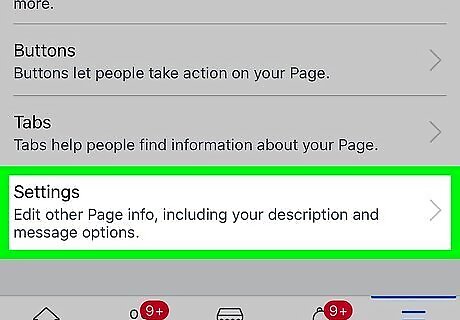
Tap Settings. Additional options will appear.
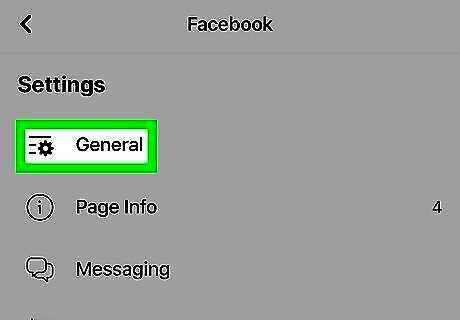
Tap General.
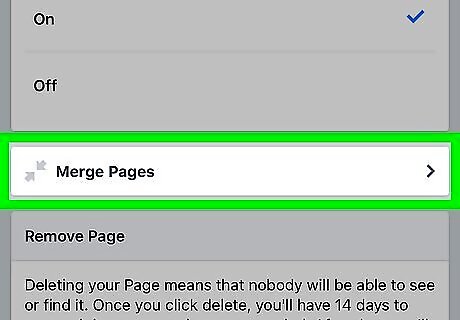
Tap Merge Pages. If prompted to do so, enter your Facebook password to continue.
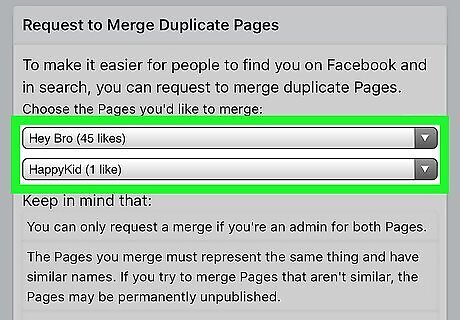
Select the Pages you want to merge. The Pages you're merging must have similar names and content. If either Page has a physical location listed, the locations on each merged Page must match.
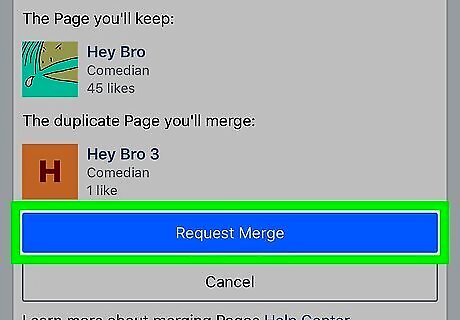
Tap Request Merge. This sends a merge request to Facebook. If the Pages can be merged, the merge should be completed within 24 hours (often much sooner).
Using a Computer
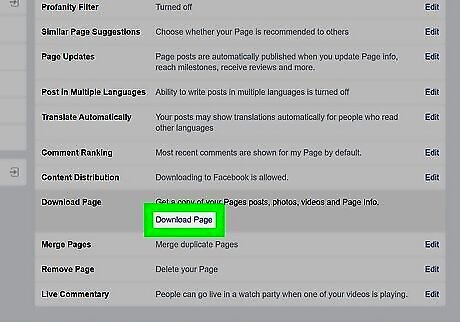
Download a copy of the page you're deleting. When you merge Pages, the Page with the most likes will be kept and the other will be deleted. Although all followers, reviews, and check-ins for both Pages will be combined after the merge, the rest of the content on the Page with fewer likes will disappear forever. If you'd like to save your posts, photos, videos, reviews, ratings, and other content from the Page you'll be deleting, follow these steps: Using a web browser on your computer, log in to Facebook and navigate to the Page. Click Settings at the top of the page. Click Download Page in the General section. Click Download Page again. Click Create File. Facebook will then create a ZIP file you can download. When the file is ready, you'll receive an email with the link, as well as a Facebook notification. This link will expire in four days.
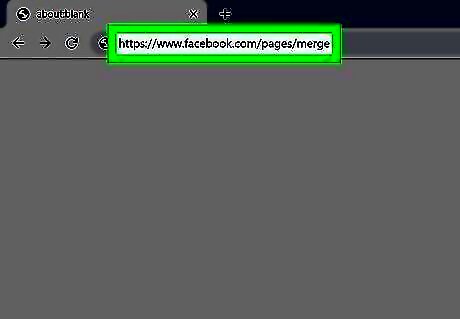
Go to Facebook's Help Center in a web browser. If you're not already signed in to Facebook, follow the on-screen instructions to sign in when prompted. This will display a list of all Pages for which you are listed as an admin. If you have any ad campaigns running on the Page you want to delete, cancel them before merging. Followers of the Page that will be deleted will receive a notification of the change.
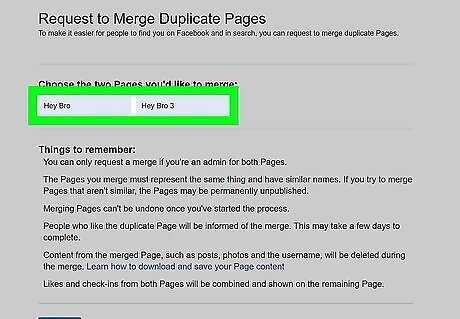
Select the Pages from the drop-down menus. The Pages you're merging must have similar names and content. If either Page has a physical location listed, the locations on each merged Page must match.
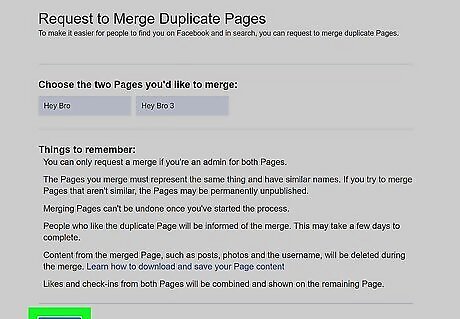
Click the blue Continue button. It's near the bottom of the page. A confirmation window will appear, displaying both Pages.
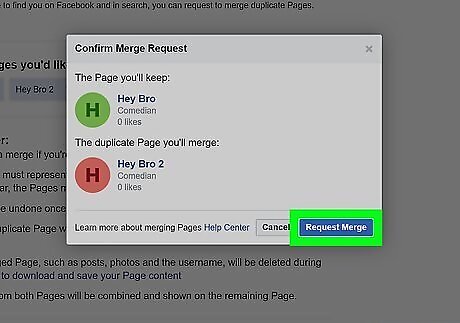
Click the blue Request Merge button. It's at the bottom of the confirmation window. This sends a merge request to Facebook. If the Pages can be merged, the merge should be completed within 24 hours (often much sooner).











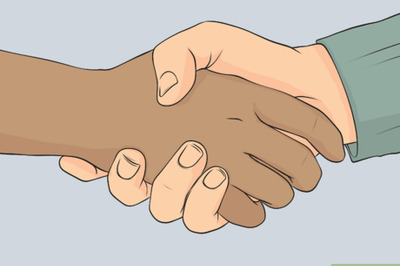





Comments
0 comment