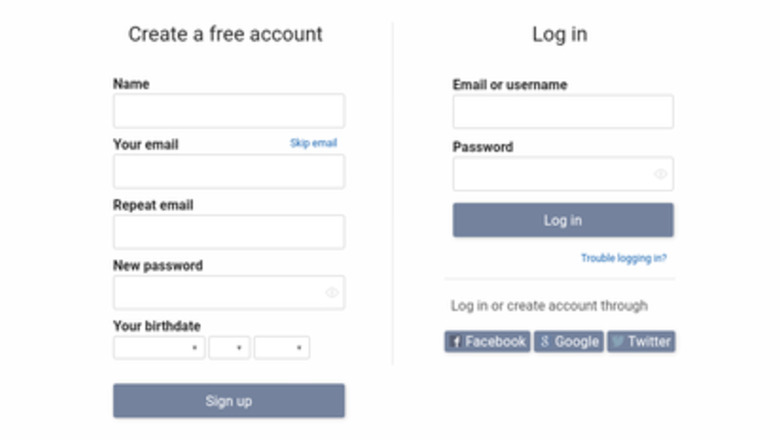
views
Sending a Private Message
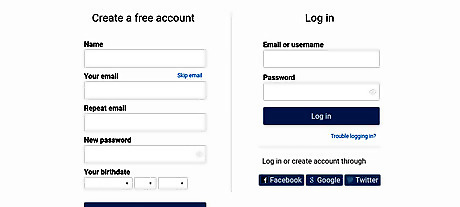
Log into your account. Go to https://www.quotev.com and click Log in. Type in your username and password or use Facebook, Google, or Twitter to log in. If you do not have an account, scroll over to the Sign Up page and create an account by making a username and password.
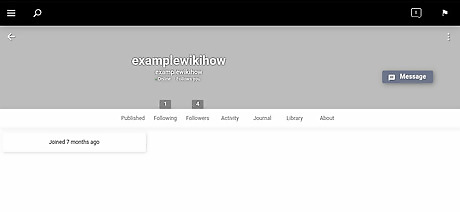
Go to the other user's profile page. Search for the user you wish to message or access their profile using your Followers or Following lists on your profile.
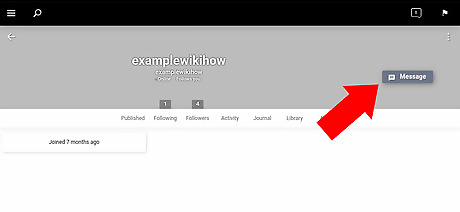
Click the Message button by their profile picture. Once you access the other user's profile page, you should see a button by their picture and username that you can click to message them. Click this button.
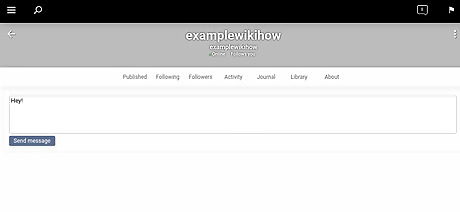
Type your message. After clicking the messaging button, a textbox should appear on the screen. Type your message in this box.
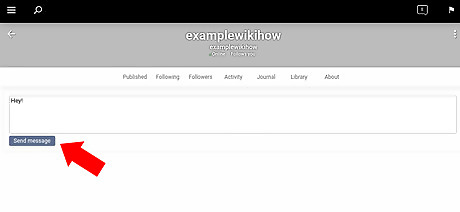
Select the purple Send message button. This button should appear under the textbox. Once you finish typing your message, clicking this button will send the message to the other user.
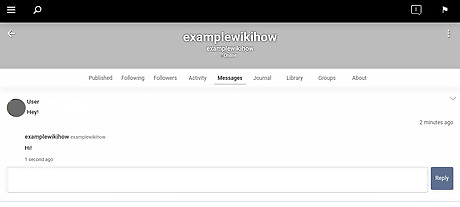
Wait for a response. Once you send your message, wait for the other user to reply. If they do, click Reply to message them again. If the other user is not currently online, it may take a bit for them to respond. Unlike the chat feature, private messages will not delete themselves, so if they don't respond soon, your message will still be saved.
Using the Chat Feature
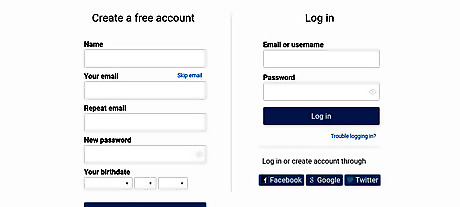
Log into your account. Go to https://www.quotev.com and click Log in. Type in your username and password or use Facebook, Google, or Twitter to log in. If you do not have an account, scroll over to the Sign Up page and create an account by making a username and password.
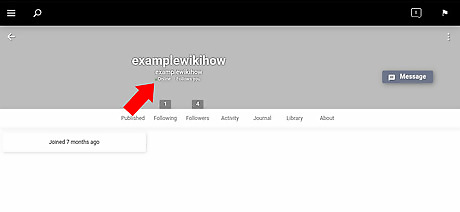
Verify that the other user is online. The chat feature only works if you have chatted with the other user before or if the other user is currently online. To start a new chat, go to the other user's profile and check to see if their status is "online". Some users choose to hide their online and offline status. If this is the case, go to the chat feature and see if their username is listed. If you don't see it, they are most likely offline.
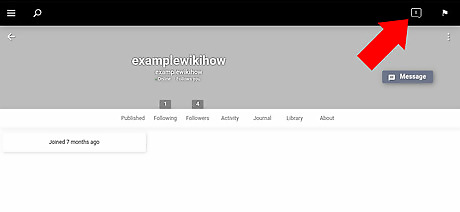
Click the chat bubble icon near the top right corner of the screen. To the left of the flag icon should be a chat bubble with a number inside. Click this button to see a list of users who are online and who you have chatted with before.
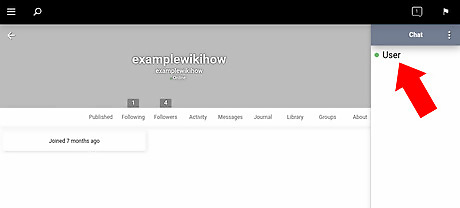
Select the user from the list. If you see the user you wish to chat with, select their display name from the list to access the chat feature.
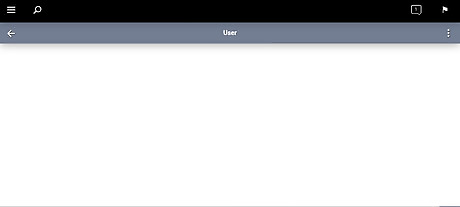
Type your message. Select the textbox at the bottom of the page and begin typing your message for the other user.
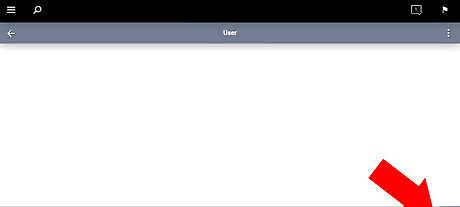
Click the purple Send button. To the right of the textbox should be a button for sending your message. Once your message is typed up, select this button to send it.
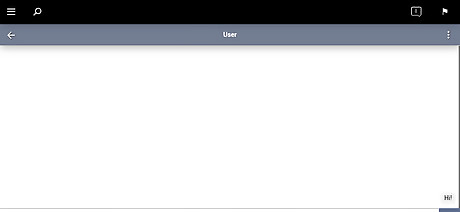
Wait for a response. If the other user is online, you may get a quick response; however, this is not always the case. Try waiting a few days, and once they reply, feel free to message them again and start a conversation.


















Comments
0 comment