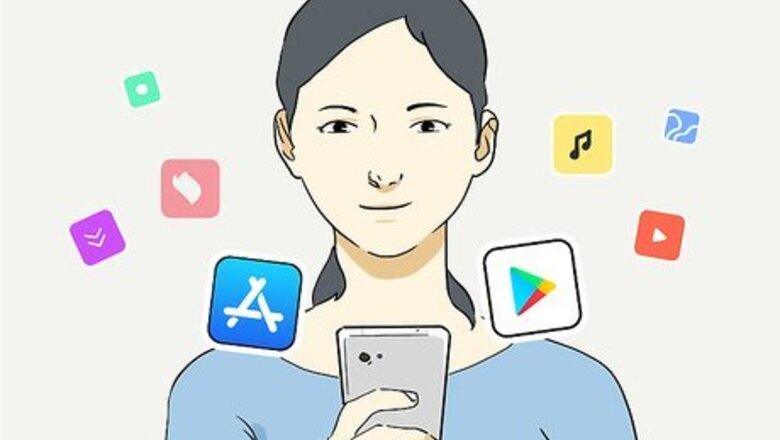
views
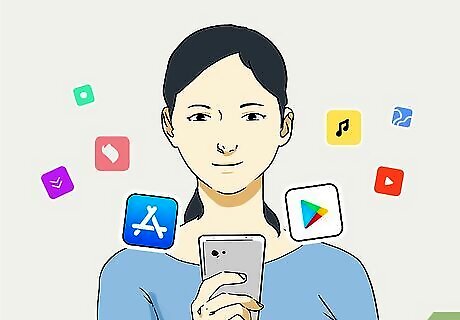
Only install apps from trusted sources. Your phone's official store (App Store for iPhone, and Play Store for Android) is the safest place to download apps for your phone. If you're using a Samsung Galaxy, you can also safely use the Galaxy Apps app for anything Samsung-specific. You should never need to install an app from any other location.
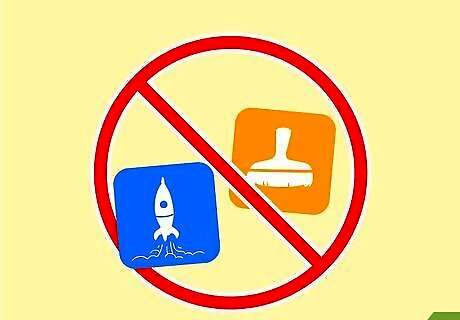
Avoid "optimizing" and "cleaning" apps. In February of 2020, Trend Micro found numerous malicious Android apps disguised as "cleaners" and "optimizers," including Speed Clean, Super Clean, and Rocket Cleaner. Rather than installing a third-party app to help your phone's performance, check out How to Speed Up an Android Smartphone or How to Make a Slow iPhone Run Faster for tips on improving your phone's performance. Samsung, the largest (by far) manufacturer of Android phones, does not recommend installing any antivirus software on your phone or tablet, even if they come from the Play Store.
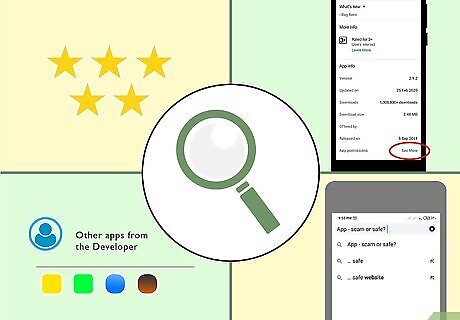
Research apps thoroughly before downloading them. Even though the App Store and Play Store are the safest places to download apps, it's still possible for rogue apps to make their way onto both services. If an app has several thousand or even a million downloads, it's likely not a virus, but you should still check out the following: Scour the reviews. Don't just read the first few, and pay attention to the dates—if the app received 500 5-star reviews in 2 days but doesn't have any other reviews before that, beware. If you have an Android, scroll down and tap View details under "Permissions" to see which permissions are required by the app. Does the app seem to be asking for a lot of access to your personal data? For example, are you trying to download a simple word game that wants to be able to modify files on your phone? Avoid such apps. Check out other apps from the developer. Most legitimate developers have more than one app available. Check the reviews on those apps as well. Search the web for the name of the app and/or the developer to see what kind of information you find. You may even want to include the word "scam" or "safe" in your search.
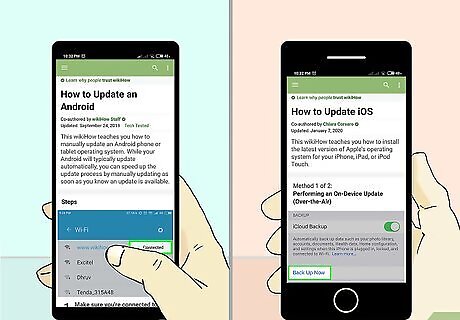
Keep your software and operating system up-to-date. Both Apple and Google occasionally release security and feature updates that keep your phone safe from viruses and other malware. To make sure you're using the latest version of iOS or Android, see How to Update an Android or How to Update iOS.
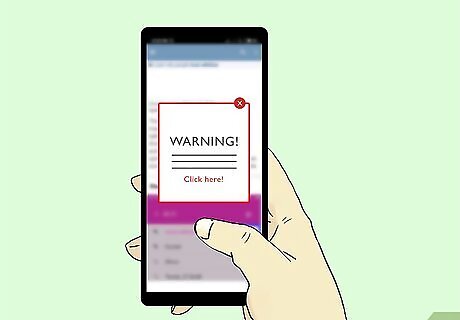
Beware of "urgent" or "warning" messages. Rogue websites and apps will sometimes display very realistic pop-up messages informing you that your phone is infected, needs an important update, or has been hacked. It can be really hard to distinguish the fake messages from ones that actually come from Google or Apple, so here are some tips for how to handle these alerts: Write down the message before closing the window, and then search for it on the web (on a computer or a different phone/tablet). Are other people seeing this message? Does the message claim you've been infected by a virus or malware? Neither iPhones or Androids send alerts like this. These pop-ups are usually from fake apps that trick you into downloading them and are often viruses themselves. Do you only get the message when you visit a particular website? Or did you just start seeing the message after downloading a certain app? If so, it's probably malware associated with that website or app. If one of these messages demands your password (for any service), credit card number, or any other personal information, close the window immediately.
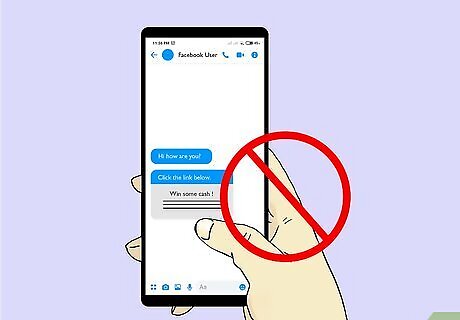
Avoid following links or downloading attachments from unknown people. As with computers, viruses are often transmitted by downloading infected attachments from emails and other types of messages. If you receive a text message or email with a link or file attachment, avoid tapping the link or file unless you trust the sender.

















Comments
0 comment