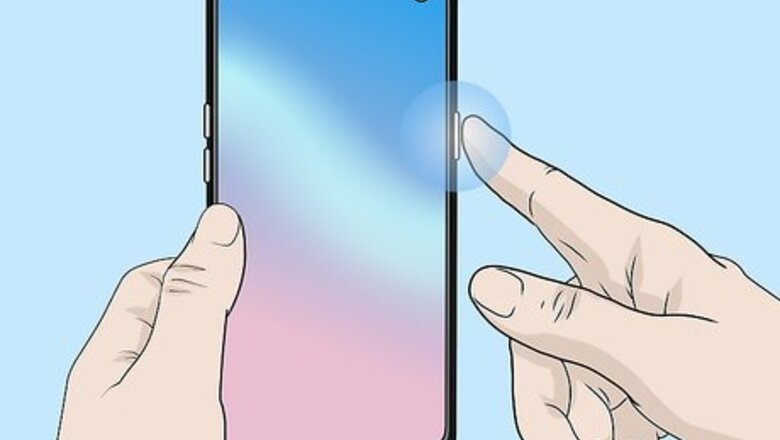
views
Performing a Standard Restart

Press and hold the power button. It's usually on the right side of your phone or tablet, but you may find it on the top of some models. Press and hold the power button until the Power Menu appears.
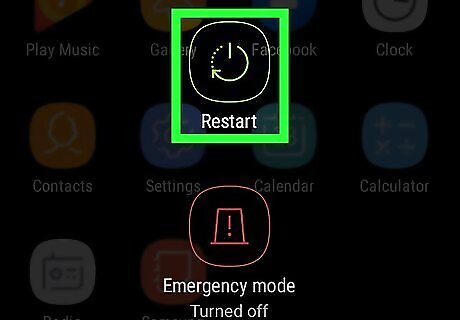
Tap Restart. It's the green button in the center of the screen. This option will shutdown your Android and immediately restart it. Alternatively, you can tap Shut Down to completely turn off your phone or tablet.
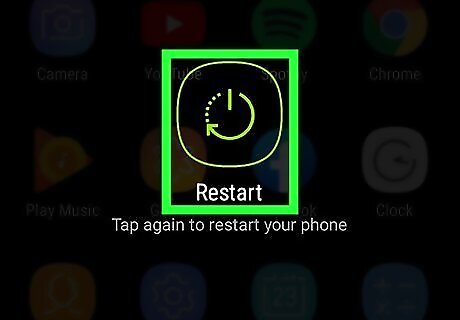
Tap Restart again. This confirms that you want to reboot your phone or tablet. Your phone or tablet will power off and then power back on. If you perform a shutdown instead of restart, press and hold the power button to reboot your Android.
Performing a Forced Shutdown

Press and hold the Power button and Volume Down button. If your phone or tablet is frozen or non-responsive, you can perform a forced shut down to reboot it. To do so, press and hold the Power button, and the Volume Down button. Hold them for about 5 seconds or so until your Android shuts off completely. The Power button is usually on the right side of the phone or tablet, but you'll find it on the top of some models. on some phones and tablets, it may be on the top-right of the phone or tablet. The Volume buttons are generally on the left side, though on some models they are on the right. On Motorola models, press and hold the Power button and Volume Up instead. On older model Androids, you can do this by simply removing the battery from the back and reinserting it.

Press the Power button. To power your phone or tablet back on again, simply press the power button to restart it.
Using Remap Buttons and Gestures
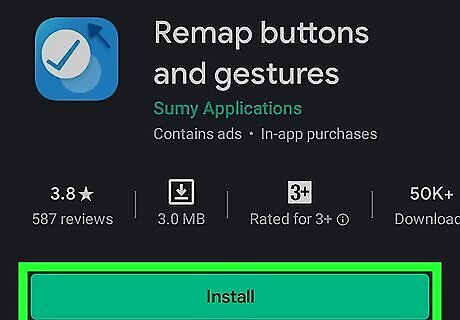
Download and install Remap Buttons and Gestures. If your power button is broken, you can use this app to remap another button, such as a volume button, as the power button. Use the following steps to download and install Remap Buttons and Gestures: Open the Google Play Store. Type "Remap Buttons and Gestures" in the search bar. Tap Remap Buttons and Gestures Tap Install below the Remap Buttons and Gestures banner.
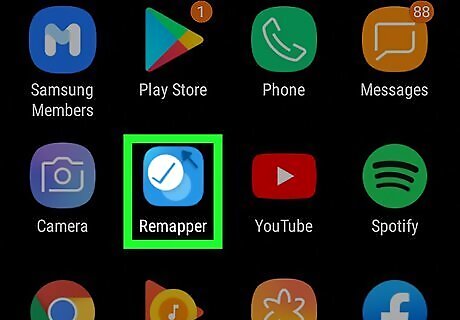
Open Remap Buttons and Gestures. It has a blue icon with a checkmark on it.
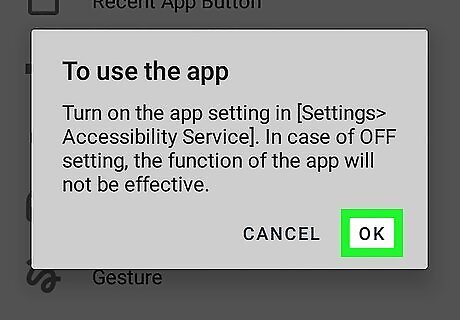
Tap Ok to open the Accessibility Service Settings menu. The first time you open the app, you will be notified that certain services in the Accessibility menu need to be turned on for the app to work.
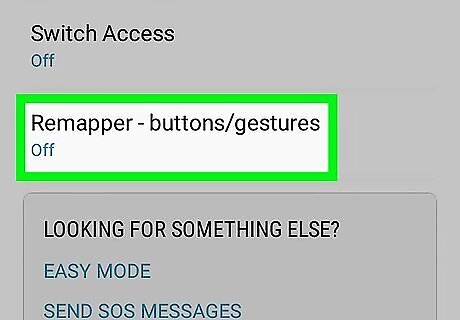
Tap any of the services that need to be turned on. You don't need to turn on all the services in order to remap the power button, but you should turn on all the services related to your buttons.
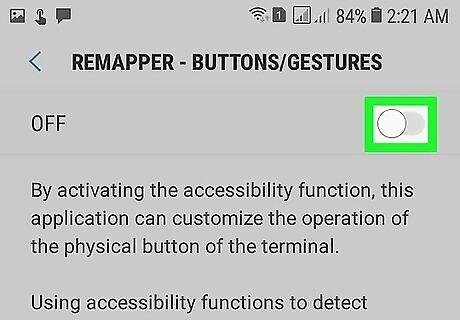
Tap the toggle switch Android 7 Switch On to turn the service on. If the toggle switch at the top is blue and to the right, the service is turned on.
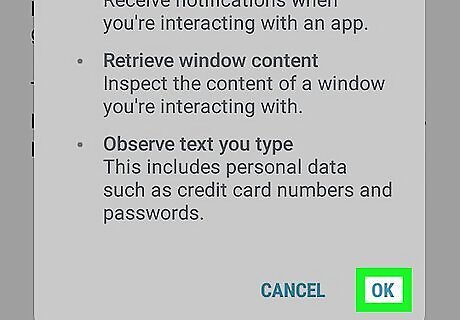
Tap Allow. This allows the app to have access to the specific service.
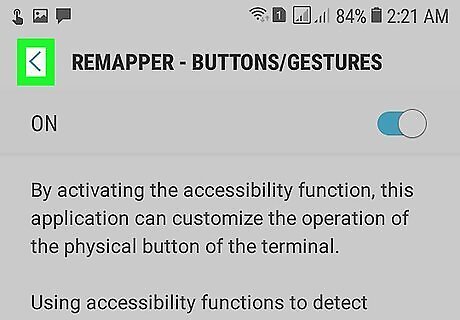
Tap Android 7 Expand Left to navigate back. This takes you back to the Installed Services screen.
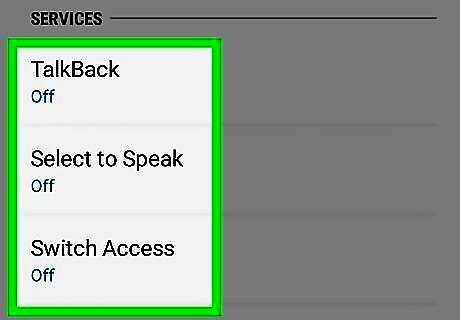
Activate any additional services. If you still need to enable services, continue to tap the services listed and then tap the toggle switch to activate them. If you don't want to activate any more services, navigate back to the main menu of the Remap Buttons and Gestures app.
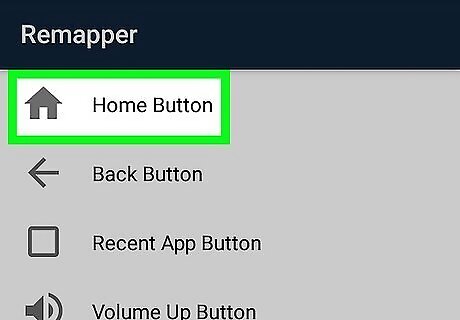
Tap a button you wish to remap. This can be one of the volume buttons, the fingerprint sensor, the other side button, a gesture, or another button.
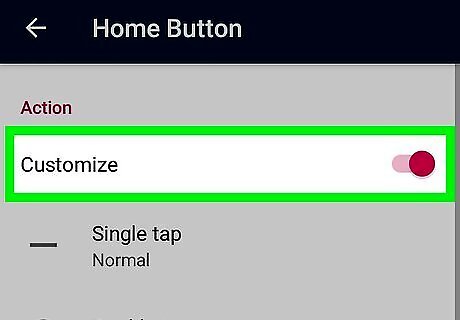
Tap Customize below "Action". This allows you to select a new action for the button. You can also tap Customize below "Action - on-screen lock" to remap the buttons while the lock screen is active.
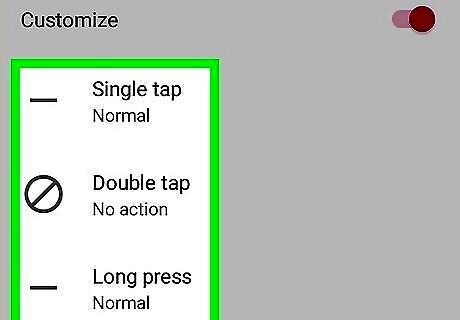
Tap Single tap, Double tap, or Long Press. This selects what type of button tap you want to remap. Select Single tap for one press. Select Double tap to assign an action to double tabs of the button. Select Long Press to assign an action to press and hold.
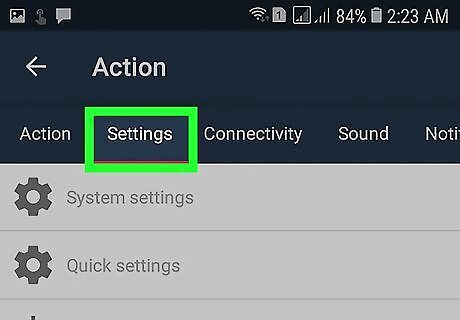
Tap the Settings tab. It's at the top of the screen.
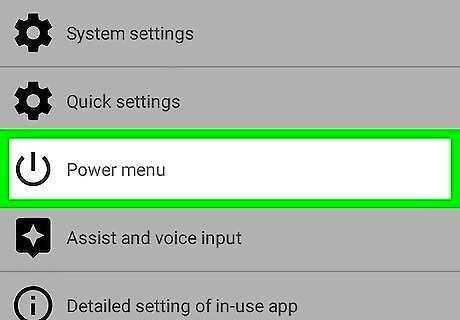
Tap Power Menu. This assigns the Power Menu to the button you selected.

Press the button you assigned the Power Menu to. It should now display the power menu instead of whatever the previous action was.
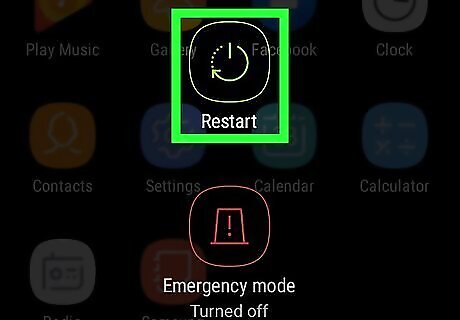
Tap Restart. It's the green button in the center of the screen. This option will shutdown your Android phone or tablet and immediately restart it. Alternatively, you can tap Shut Down to completely turn off your phone or tablet.
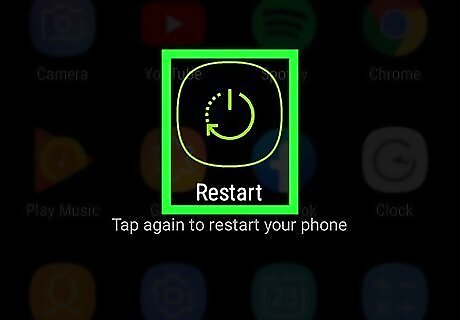
Tap Restart again. This confirms that you want to reboot your phone or tablet. Your phone or tablet will power off and then power back on. If you perform a shutdown instead of restart, press and hold the power button to reboot your phone or tablet.



















Comments
0 comment