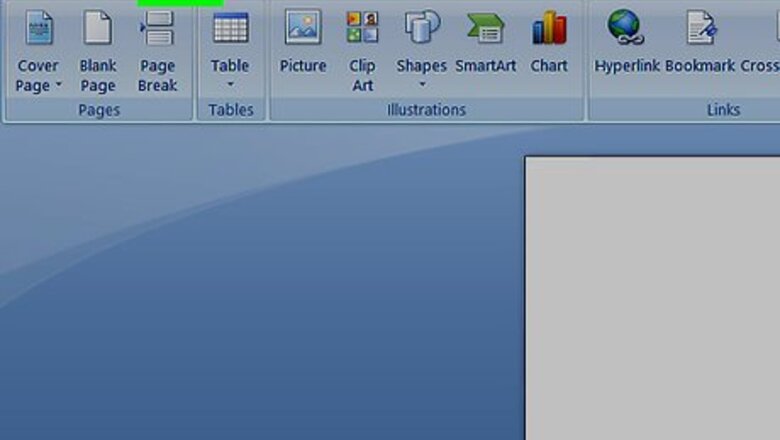
157
views
views
Most academic documents start with a page with the logo of an institute and sometimes some additional information, like for example, the name of the author or his mentor. They can contain a lot of things, but they never contain a page number. Removing that page number can be quite the hassle, but it is doable.
If You Don't Have Page Numbers Yet

Open Word and go to the Insert Tab.
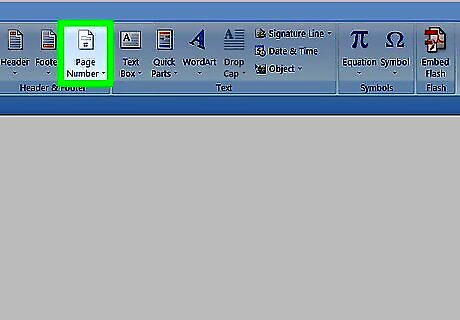
In the Insert tab go to "Page Number" and choose the position of the page number.
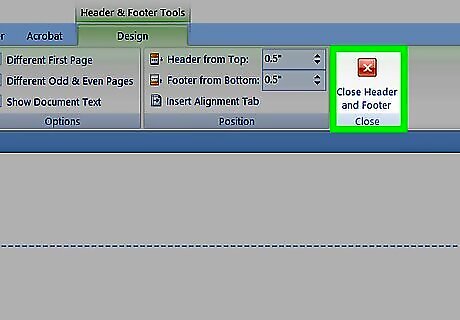
Close the header and footer.
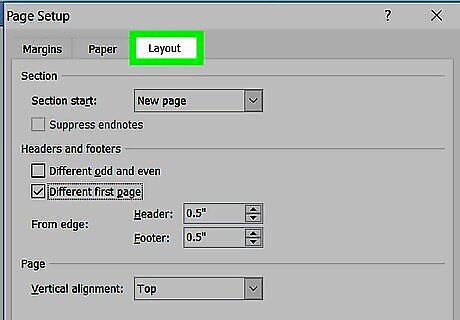
Go to the Page Layout Tab and select "Page Setup".
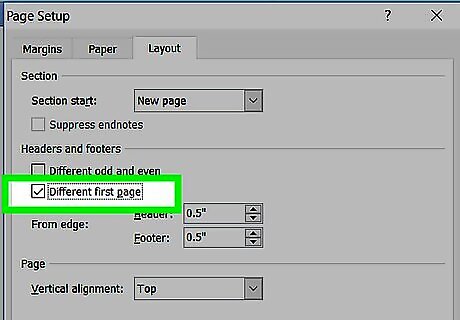
On Page Setup go to the Layout tab and select different first page. You are done. Congratulations.
If You Already Have Page Numbers
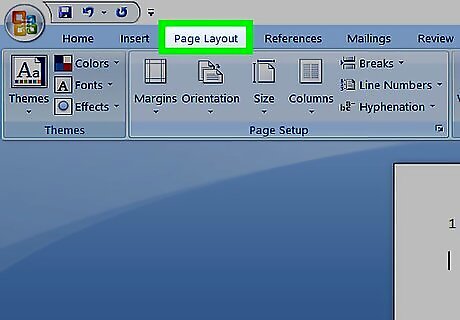
Go to the Page Layout Tab and select "Page Setup".
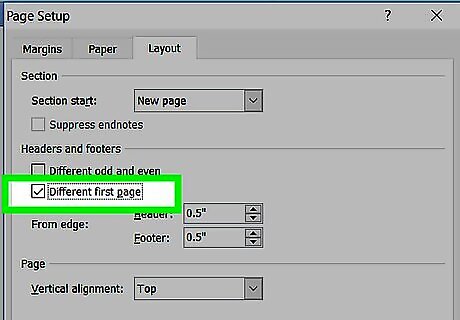
On Page Setup go to the Layout tab and select different first page. You are done!

















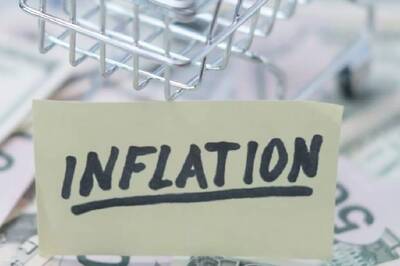


Comments
0 comment