
views
Requesting Your Archive
Go to https://www.twitter.com in a web browser. To request your X archive, you'll need to use a web browser (such as Safari or Chrome) on your computer, phone, or tablet. If you're not already signed in to your account, enter your login information to sign in.
Click More ••• to open the menu. If you're using a computer, this displays your menu. If you're on a phone or tablet, tap your profile at the top-left corner of the screen to open the menu instead.
Click Settings & privacy on the menu. It'll be near the middle.
Tap Your account (mobile only). It's at the top of the Settings menu. If you're using a computer, you should already be on the "Your account" tab.
Click Download an archive of your data. It's near the middle of the "Your account" section.
Enter your X password and click Next. Once your password is confirmed, you'll see a screen with two options.
Choose a verification method. X needs to send you a special code to verify your identity before it will allow you to download your archive. Select Email to receive the code via email, or Text message to receive it via SMS.
Enter the verification code and click Next. Once the code is verified, you'll see the option to download your X data.
Click Request data. This submits your request to X, who will begin preparing your archive. It can take 24 hours or more for X to prepare your archive. Once your archive is ready to download, you will receive an email confirmation from X, as well as a notification in the mobile app.
Downloading Your Archive
Open your X settings. Once you've received an email or notification from X informing you that your archive is ready, you can return to your settings to download it. It's best to do this on a computer, as the archive file can be quite large and has to be unzipped. If you're using a computer, click the More tab in the left panel and select Settings and privacy. On a phone or tablet, tap your profile photo at the top-left corner of the X app, and then select Settings and privacy. Then, select Your account at the top.
Click Download an archive of your data. It's near the middle of the "Your account" section. Depending on your settings, you may need to re-verify your password and verify another confirmation code via email or SMS message. If prompted, follow the on-screen instructions to do so.
Click Download archive. If the ZIP file doesn't start downloading automatically, choose a saving location when prompted, and then click Save or OK to start the download. The file can be several GB large, depending on how much you've used X/Twitter over the years. Be patient while it downloads.
Unzip the file. When the download is complete, you will have a ZIP file with a long name that begins with "twitter" and ends with ".zip." To view the files inside, you'll need to unzip the file first. Here's how: To unzip on Windows, right-click the file and select Extract all. Then, select a folder to extract the files to and click Extract. To unzip on a Mac, double-click the file. This creates a new folder with the same name in the current location.
Double-click the file called Your archive.html to view your archive. It's in the new folder you unzipped. This displays your archived data in a browsable format.















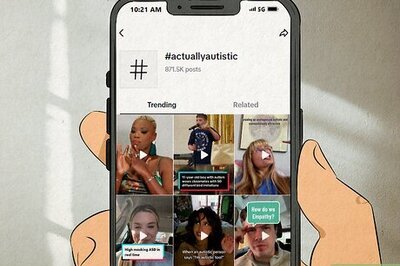



Comments
0 comment