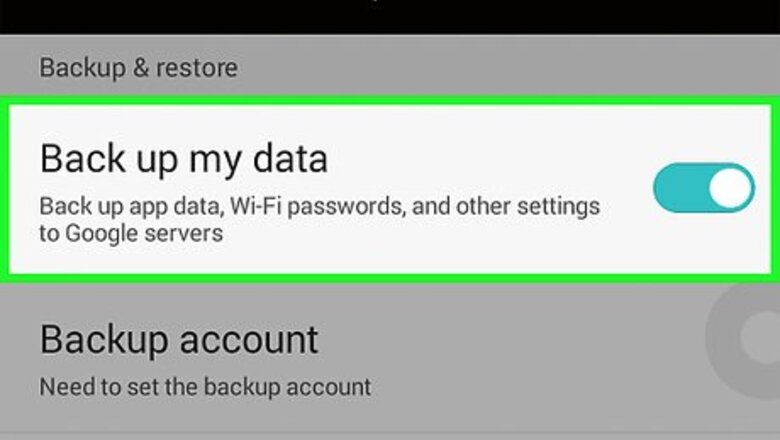
views
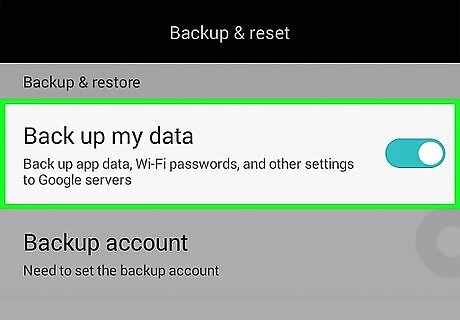
Back up any photos or videos you want saved. Resetting your tablet will erase all personal data, so you must store any media you want saved either to your SD card, your computer, or to a cloud backup program such as Dropbox.

Back up all contact information. Performing a reset will delete all information from your Contacts folder. Navigate to “Contacts,” select “Menu,” then select the option to copy contact information to your SIM card or SD card. Alternately, you can sync your Contacts folder with Google by navigating to “Contacts,” tapping on “Menu,” and selecting “Accounts.”
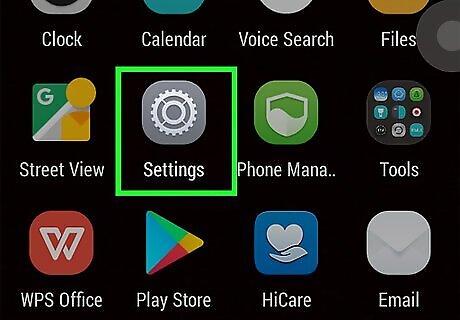
Tap on “Menu” and select “Settings” from the Home screen of your Android tablet.
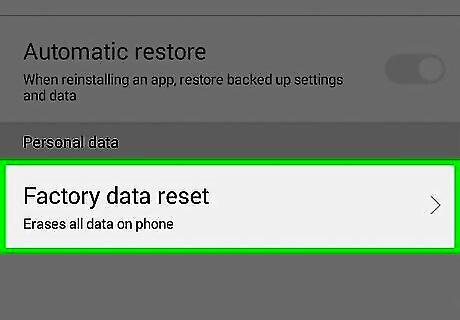
Tap on “Privacy” and select “Factory data reset.” Back out of “Privacy” and select “Storage” from the Settings menu instead if you do not see the Factory data reset option listed under Privacy.
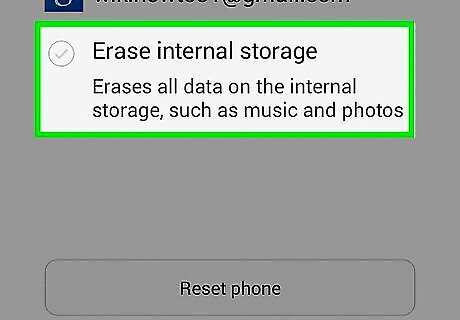
Remove the checkmark from the box next to “SD card” to avoid deleting any personal data from your SD card. Leave the checkmark next to “SD card” if you want your SD card wiped along with your tablet.
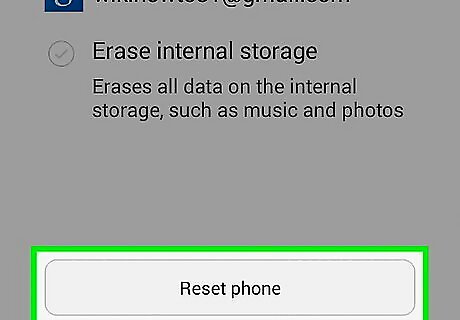
Tap on “Reset device.” Your Android tablet will wipe itself and reboot after it has been restored to its original factory settings.



















Comments
0 comment