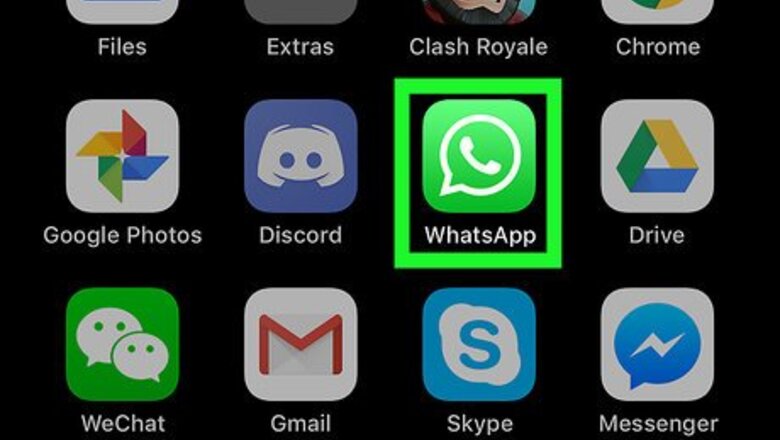
views
- It's not possible to retrieve old messages unless you already have a backup set up.
- Retrieve backed up messages on iOS by deleting and reinstalling the app. Then open the app and follow set up. When prompted, choose Restore Chat History.
- 'Retrieve backed up messages on Android, delete and reinstall the app. Then, open the App, hit Restore, and follow the prompts.
Setting Up a WhatsApp Message Backup on iOS
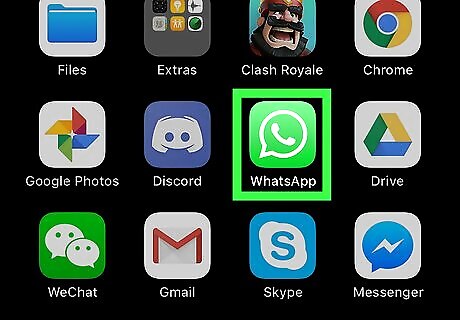
Tap the WhatsApp icon to open it. The icon looks like a white phone inside a speech bubble on a green background.
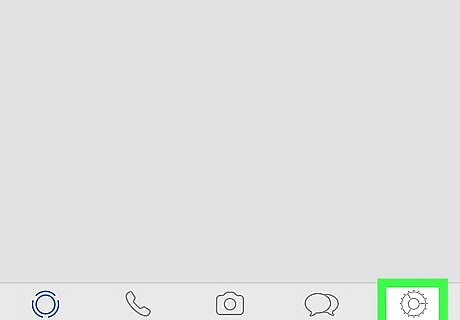
Tap Settings. This option is in the bottom right corner of the screen.
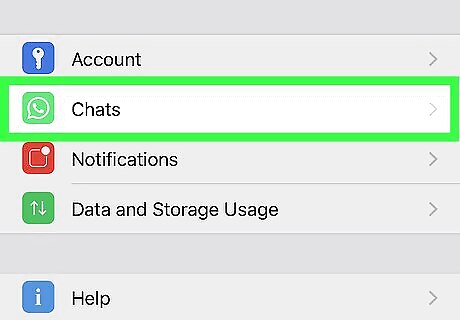
Tap Chats.
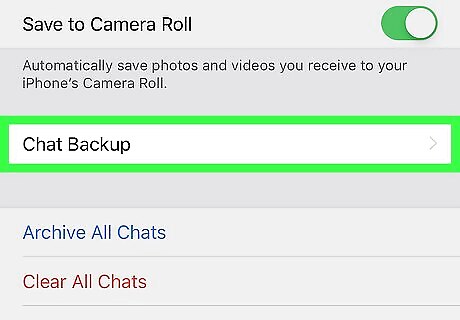
Tap Chat Backup.
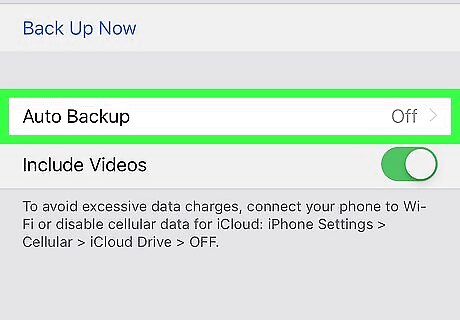
Tap Auto Backup. Choose whether you want to back up your messages daily, weekly, or monthly. If you haven't previously set up your iCloud account, you'll be prompted to do so here before continuing with the backup. Open the iPhone's Settings app, tap your name, tap iCloud, make sure the iCloud Drive toggle is set to On, and make sure the WhatsApp toggle is also set to On.
Retrieving Old WhatsApp Messages on iOS
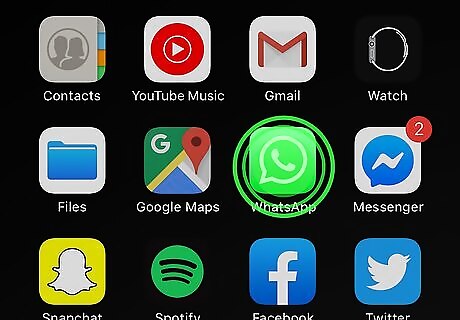
Long-press on the WhatsApp icon until it shakes. The other apps on the screen will begin to shake as well.
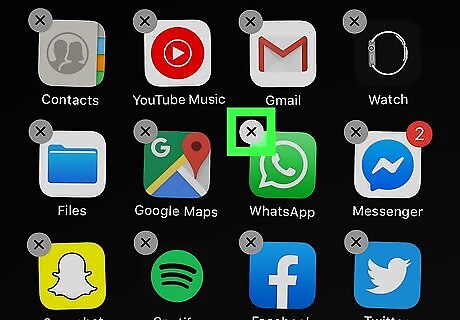
Tap the X in the upper left corner of the icon. This brings up a dialog window asking you to confirm that you wish to delete WhatsApp.
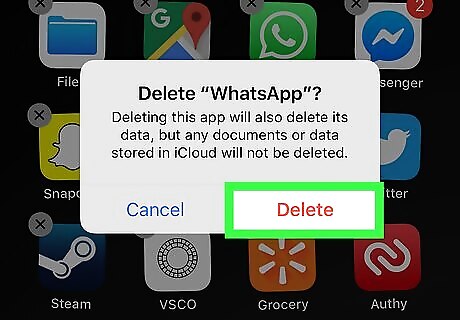
Tap Delete. The app is deleted from your iPhone.
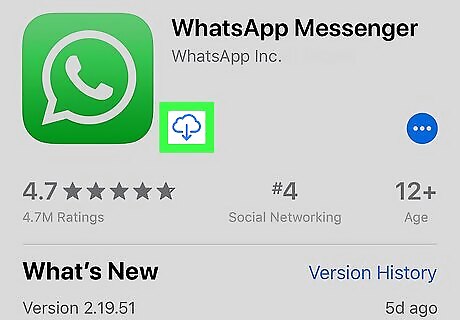
Reinstall WhatsApp from the App Store. Tap the App Store icon to open it. The icon looks like a white letter A on a blue background. Tap the Android 7 Search icon and enter 'WhatsApp' in the search field. Tap WhatsApp in the search results. Tap the Get icon to download WhatsApp again. The icon is right next to the app's name.
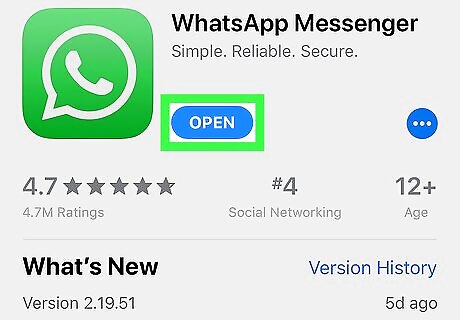
Tap the Open icon to open WhatsApp. The Open icon replaces the Get icon once the app has completed downloading.
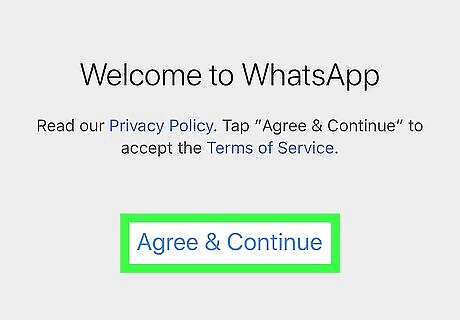
Tap Agree to Continue, then tap OK.
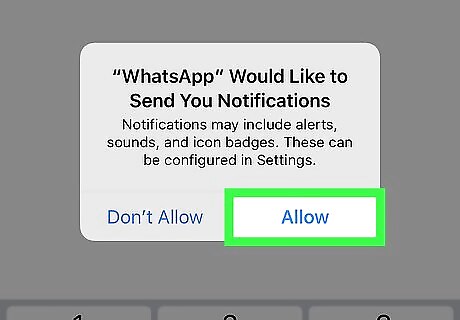
Tap Allow or Don't Allow. This determines whether the app can send you notifications.
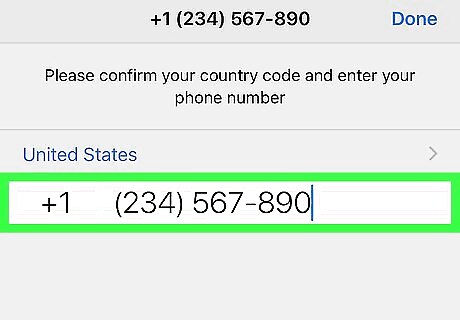
Enter your phone number and tap Done. Make sure the phone number is the same one you used with the previous installation of WhatsApp.
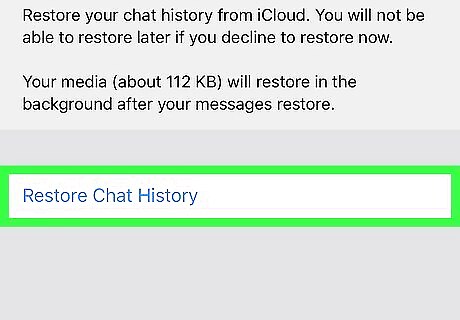
Tap Restore Chat History, then tap Next. This retrieves any chat messages that were previously backed up to your iCloud account. This includes messages that were deleted from WhatsApp, so long as those messages existed when the last backup was made.
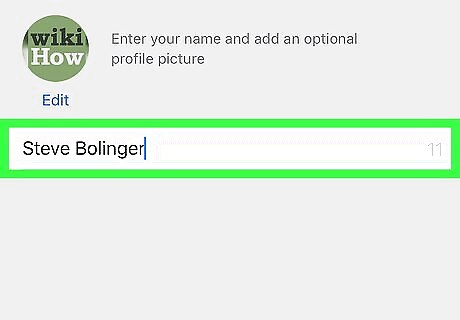
Enter the display name you wish to use and tap Next. This brings you to the Chats page.
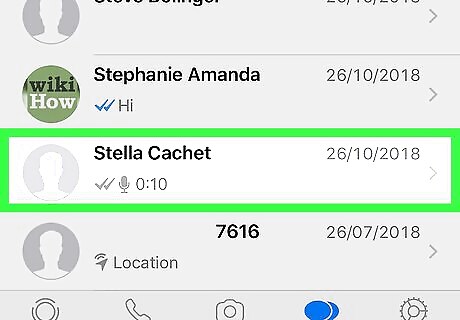
Tap any name in this list. Doing so brings up all restored chats associated with that contact.
Setting Up a WhatsApp Message Backup on Android

Tap the WhatsApp icon to open it. The icon looks like a white phone inside a speech bubble on a green background.
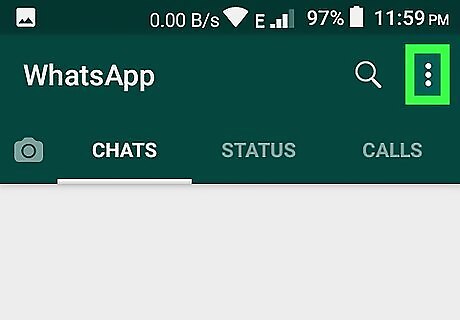
Tap the More icon. This icon looks like three white dots in a vertical line and is in the upper right corner of your screen.
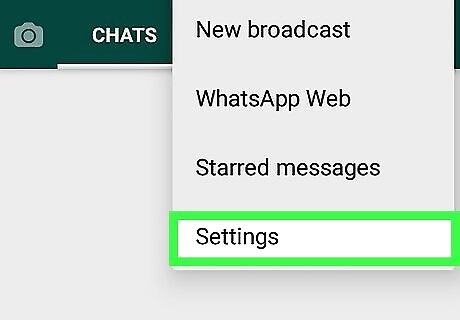
Tap Settings. This option is in the bottom right of your screen.
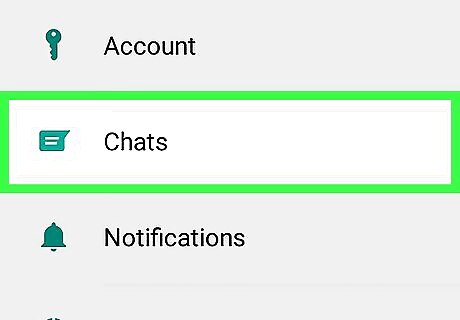
Tap Chats.

Tap Chat backup.
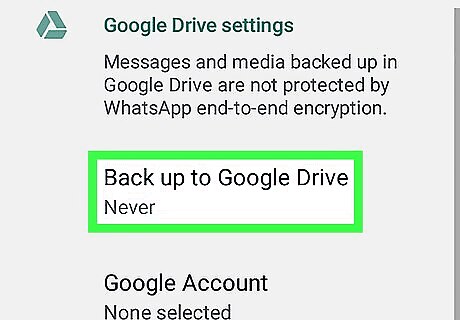
Tap Back up to Google Drive. Choose whether you want to back up your messages daily, weekly, or monthly. If you haven't previously set up your Google account, you'll be prompted to do here so before continuing with the backup.
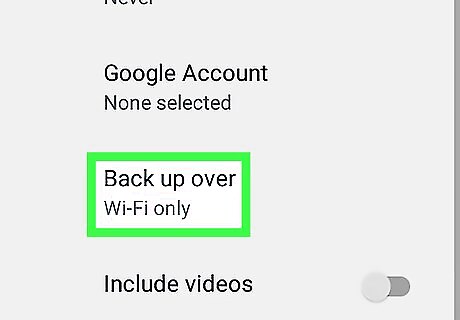
Tap Back up over. Choose the network you wish to use to back up your data. If possible, it's best to use a Wi-Fi network to avoid any data charges associated with your cellular network.
Retrieving Old WhatsApp Messages on Android
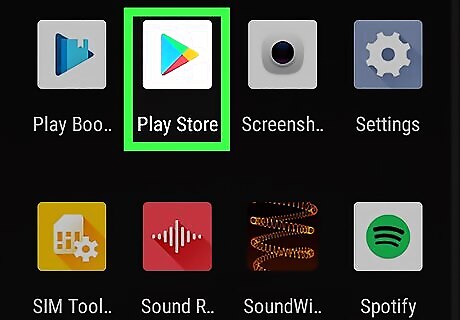
Tap the Play Store icon Android Google Play.
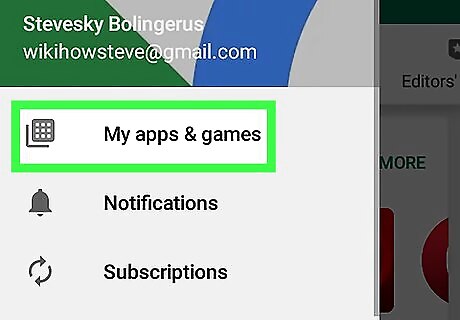
Tap the menu button, then tap My apps & games.
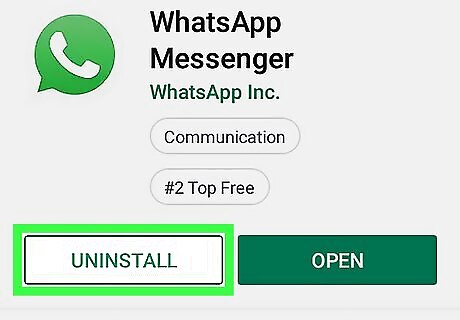
Swipe down to the Installed section and tap Uninstall next to WhatsApp.
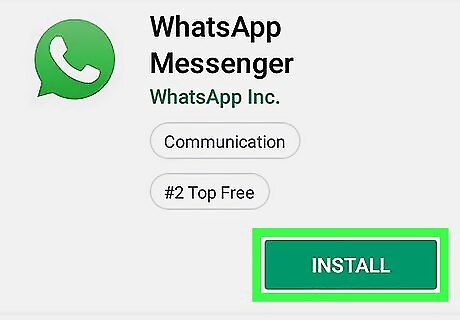
Reinstall WhatsApp from the Play Store. Tap the Play Store icon Android Google Play again. Tap the Android 7 Search icon and enter 'WhatsApp' in the search field. Tap WhatsApp from the search results and tap Install. Tap the WhatsApp icon to open it. Agree to the terms of service and verify your phone number. Make sure you use the same phone number associated with the previous installation of WhatsApp.
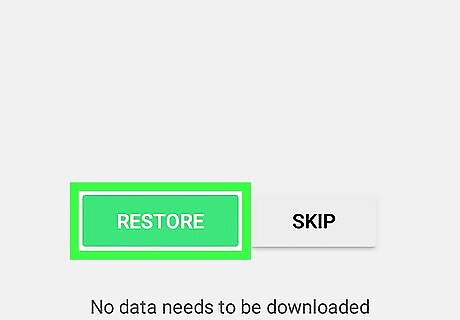
Tap Restore. This retrieves any chat messages that were previously backed up to your Google account. This includes messages that were deleted from WhatsApp, so long as those messages existed when the last backup was made.
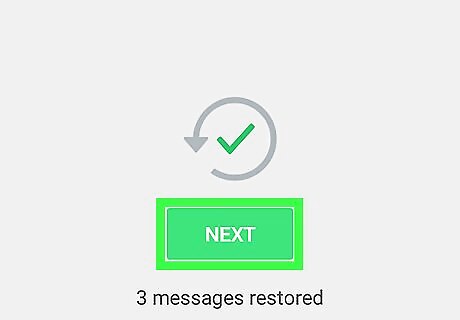
Tap Next.
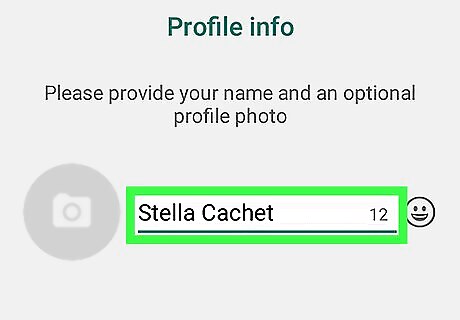
Enter the display name you wish to use and tap Next. This brings you to the Chats page.
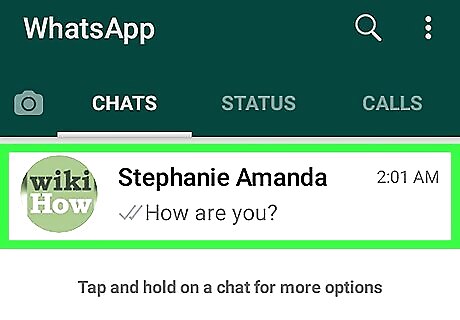
Tap any name in this list. Doing so brings up all restored chats associated with that contact.













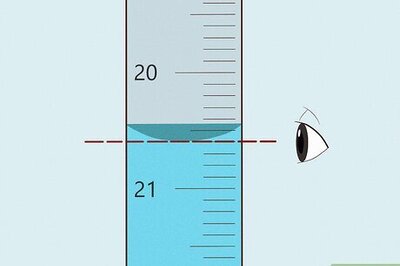



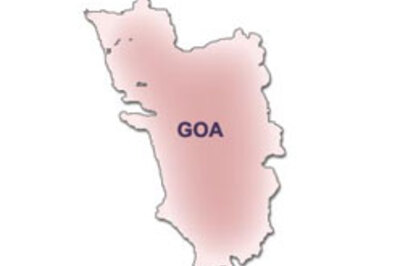
Comments
0 comment