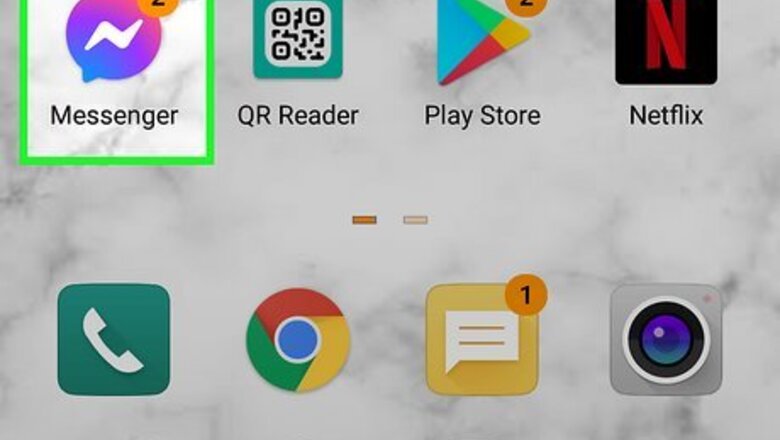
views
Using the Mobile App
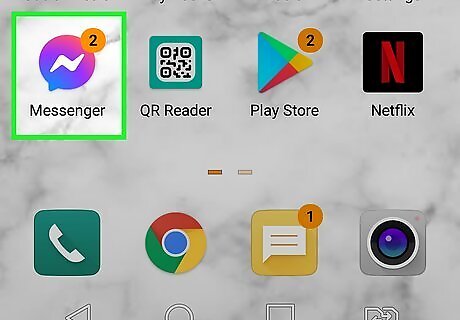
Open Facebook Messenger. It's the icon of a purple and blue speech bubble with a white lightning bolt inside. You'll find it on your Home screen, in your app list, or by searching.
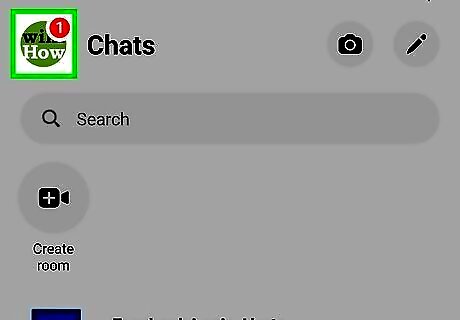
Tap your profile picture. It's at the top-left corner of the screen.
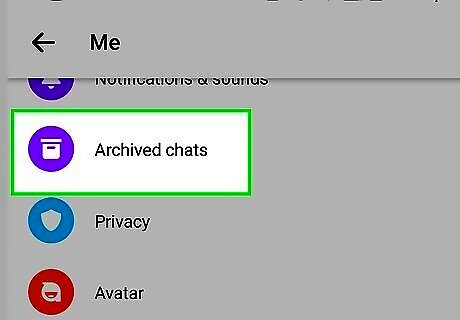
Tap Archived Chats. This is in the first group of options. Look for the purple icon containing a white file box.
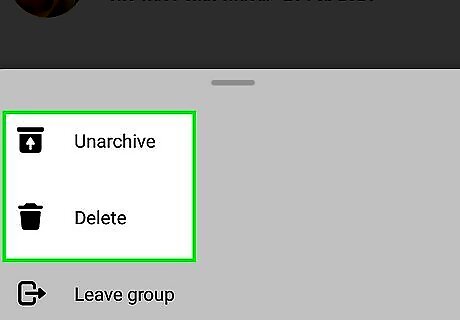
Manage your archived chats. There are a few things you can do now that you've found the chats you've hidden: Tap any chat to display its contents. To return an archived chat to your primary Chats inbox, you can just reply to the message. Alternatively, return to the list, swipe left on the chat, and then tap Unarchive. To permanently delete a chat, swipe left on the chat, tap More, and then tap Delete.
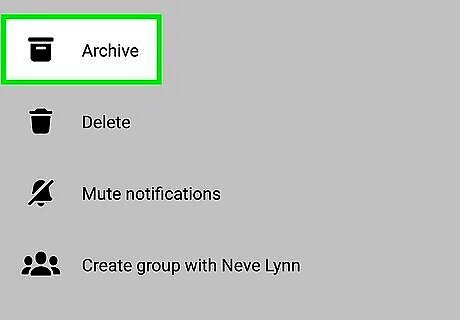
Archive a conversation (optional). If you want to archive a chat in the future, just swipe left on the chat in your Chats list and select Archive.
Using a Computer
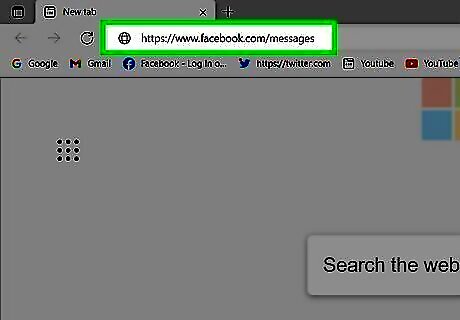
Go to https://www.facebook.com/messages in a web browser. As long as you're signed in to Facebook, this will display your Messenger inbox. If you're not signed in, enter your login information to do so now.
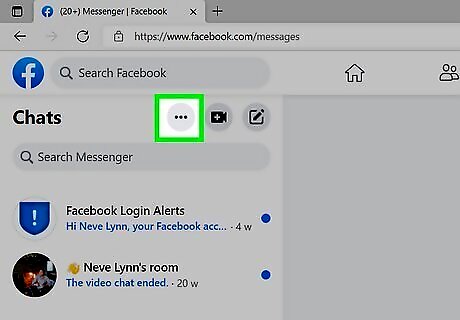
Click the three horizontal dots ••• . You'll see this in the upper-left area of the page next to "Chats."
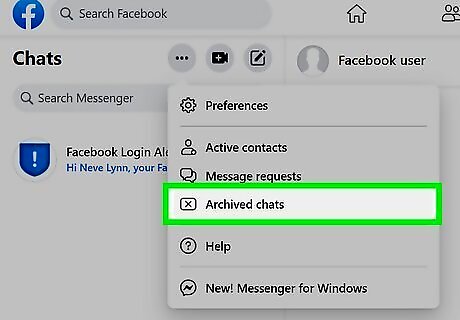
Click Archived Chats. It's in the middle of the drop-down menu next to an icon of an x inside a rectangle. This displays all of the chats you've archived.
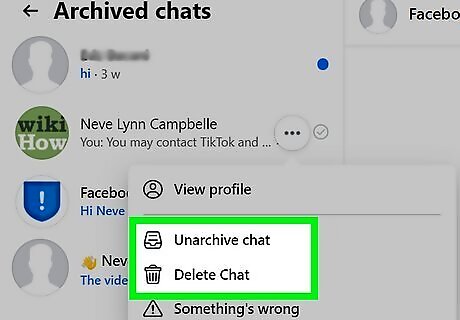
Manage your archived chats. There are several things you can do now that you've found the chats you've hidden: Click a chat to view the conversation. To move an archived chat back to the inbox, reply to the message. Or, if you don't want to reply, just hover your mouse cursor over the conversation in the left panel, click the three horizontal dots that appear, and then select Unarchive Chat. To permanently delete a chat, click the three dots on the conversation, select Delete Chat, and then click Delete Chat to confirm.
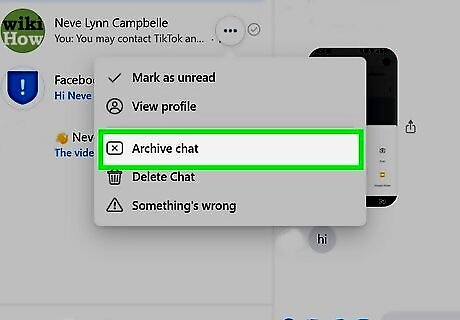
Archive a conversation (optional). If you want to archive a chat in the future, find the chat in your Chats list, click the three dots on the chat, and then click Archive.














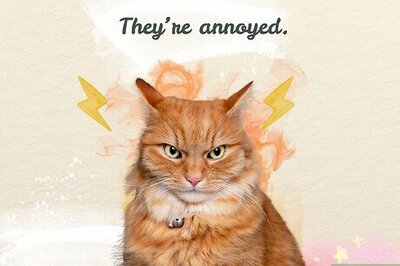

Comments
0 comment