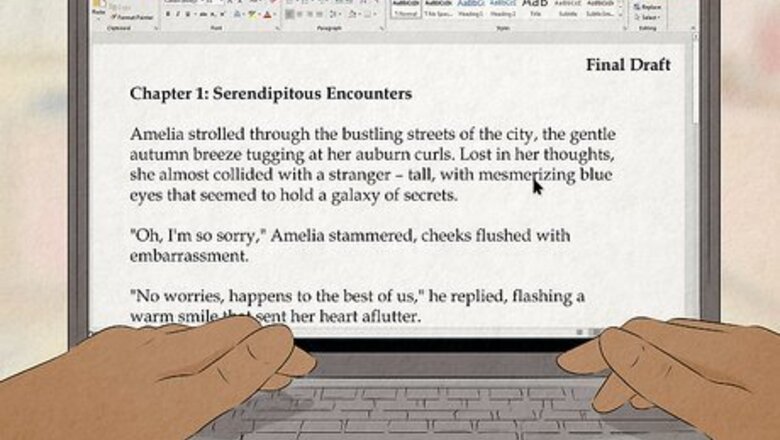
views
- Ensure your book is well written and thoroughly edited for grammar and spelling errors. Kindle Digital Publishing may reject a book with many mistakes.
- Create a Kindle Direct Publishing account. There, you can format your book, create a listing, set your price, publish your book, and more.
- Authors on KDP may receive a royalty of 40-60% on print books and up to 70% for ebooks. Any ebook not within the $2.99-$9.99 price range will drop to 35%.
Writing and Formatting Your Book
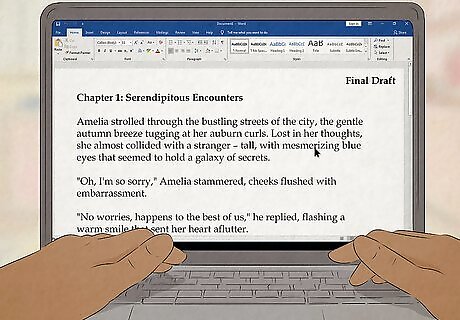
Finalize your book. Before publishing your work through Kindle Direct Publishing, ensure your fabulous book is in tip-top shape. Scan your final draft for typos, syntactical errors, and unnecessary or difficult-to-follow passages. Trim as much as you can to really tighten up your composition. Thorough editing is key to publishing good literature. The easier it is to read your book, the better it will be received. Amazon has a strict set of content quality standards, so if your book has lots of mistakes, it could be rejected. Consider having someone else proofread your book before submitting it, like a trusted friend or even a professional editor. Books on unique niche topics tend to fare better in the self-publishing market. For example, a book on jewelry making with silver clay is targeted to a hyper-specific, niche audience.
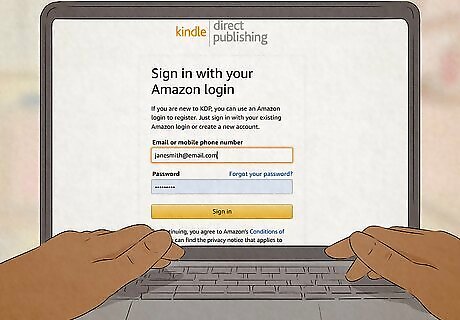
Create a Kindle Direct Publishing account. Visit the Kindle Direct Publishing (KDP) website and click the option to create a new account. There, you can input your personal information, including your name (or the name of your independent publishing company), address, zip code, email, and phone number. Amazon will use the contact information you provide to send you important notifications throughout the publication process. KDP will also collect basic tax information, including your social security number and Individual Taxpayer Identification, to manage taxes and royalty payments once you start to make sales. If you already have an account with Amazon, you can use your login info to create a separate KDP profile.
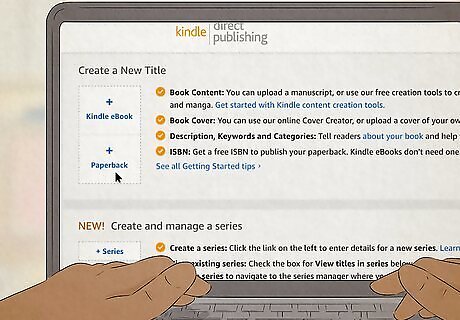
Choose your preferred publication format. With KDP, you have the option of having your book printed as a traditional paperback or in digital e-reader form. Consider which would be the better way to present your work. If your book is a young adult thriller, for instance, it may have more appeal to paperback collectors, while self-help will be more accessible to those doing their reading on a mobile device or a digital reader like a Kindle. Authors on KDP should expect a 40-60% royalty on print books and up to 70% for ebooks (in specific territories). Keep in mind that any ebook not within the $2.99-$9.99 price range will immediately drop to a 35% royalty rate. Amazon will claim a small percentage (around 5%) of each sale to recoup the printing costs of paperback books.
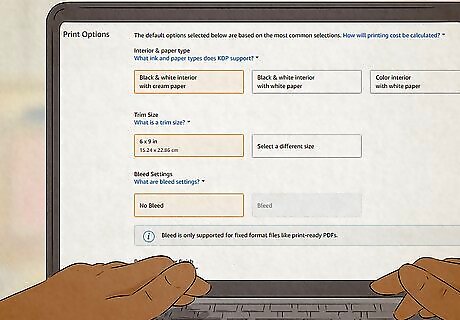
Get your book formatted properly. If you’ve written your book on a standard word processor like Microsoft Word, it will have to be reformatted in order to display properly in either an e-reader or paperback format. Fortunately, Amazon has made this easy by providing a few useful guides for helping you prepare your work with minimal hassle. Follow the steps outlined in the tutorials on the KDP website to get your book looking presentable. You also have the option to choose from multiple premade templates if you’re publishing a paperback. Using a format like PDF or MOBI will preserve the formatting of your original composition when it comes time to upload it, along with any graphics or additional text elements you’ve included.
Creating a Listing for Your Book
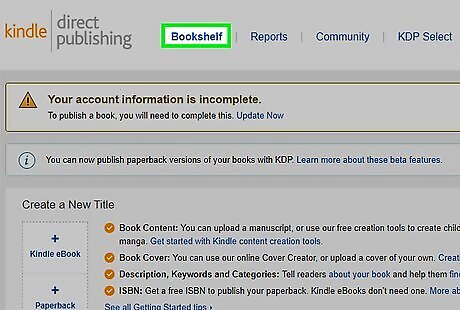
Go to your Bookshelf in your KDP account. Through this hub, you’ll be able to upload your work, create and edit listings and check your user stats. Once you’ve accessed your Bookshelf, find and select either the “+ Kindle eBook” or “+ Paperback” option, depending on which format you’ve decided to choose.
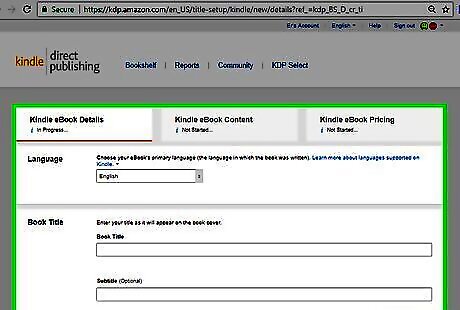
Enter your book details. Next, you’ll be taken through a series of forms prompting you to provide essential information about yourself and your work. This will include your name, the title of the book, a short description, and the appropriate age range, among other things. This information will determine how users discover your book on Amazon, so give this process lots of careful thought. At this stage, you can pick up to 7 identifying keywords and categories to help market to your intended audience. KDP suggests using keywords that include your book’s setting (California), character types (single mom, teenage daughter), character roles (strong female lead), plot themes (coming of age, motherhood), and story tone (drama). Choosing accurate, engaging keywords is critical to bringing traffic to your book, as they help your book listing appear in focused search results like “Coming of age love story,” etc. To maximize your keyword’s effectiveness, think like a reader and use your chosen keywords to do a book search on Amazon. If the results are similar to your book, then you’re good to go, but if they’re inaccurate, you might want to switch out one or more of your keywords for more accurate results. Take your time filling out each item—the more complete your listing is, the better chance your book will have of getting noticed. And remember, you can change these over time. So feel free to experiment with different strategies!
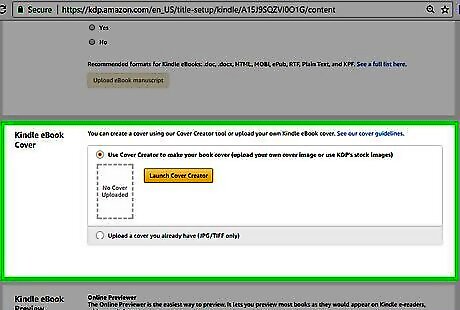
Choose or create the cover art for your book. If you already have an image you want to use for the cover, you can go ahead and upload it (make sure it’s an appropriate size and isn’t protected by copyright). Otherwise, the site’s built-in design feature, Cover Creator, will walk you through how to put one together yourself. Your cover needs to be able to capture the reader’s attention instantly and offer a visual summary of the book’s contents or major themes. Amazon recommends that images uploaded as cover art have a height/width ratio of 1.6:1. This means that for every 1,000 pixels in width, the image should be 1,600 pixels in height. Consider hiring a professional graphic designer or cover artist to design an original cover for your book. Professional-looking cover art will make your book more attractive to potential buyers! A catchy, intriguing title will stick in the reader’s mind, making them want to learn more.
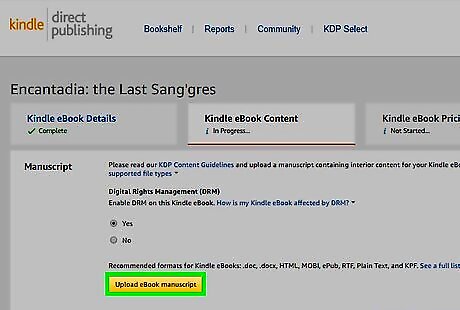
Upload your book. Click “Browse” to locate the file on your computer, then begin the upload process. This may take several minutes, especially if you’re submitting a lengthy work. You’ll still be able to make tweaks to your listing once your book has been uploaded—it won’t be sent off for publishing until you give the go-ahead. KDP accepts most major digital file formats, including DOC, PDF, HTML, and MOBI. Don’t forget to convert your file to Kindle format before moving on if you’re publishing an eBook.
Submitting Your Book
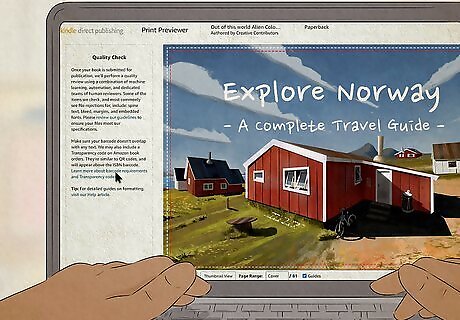
Preview your cover design and page layout. Use the preview function to see how your finished book will look. Once again, pay close attention to glaring typos or formatting errors. This will be one of your last chances to make any necessary changes before you send the book off to be published. At this final stage, you’ll be able to choose whether you want to publish your book immediately or set a pre-release date. Pre-releases tend to be a better option, as they give you time to amp up publicity by marketing your book on social media, etc. Make sure to select “All Territories” so your book will be available everywhere possible, and enable DRM (Digital Rights Management) before submitting your book. This feature prevents people from downloading and/or distributing your book for free. Keep in mind that eBooks will be displayed differently on different screens. It's worth previewing your book on several devices like an iPad, iPhone, and computer to get an idea of how it will look across the board.
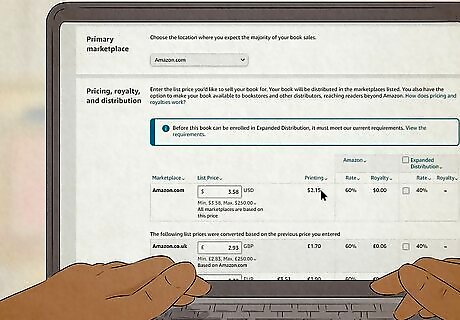
Set a price for your book. Settle on a price you think is fair. Take into account the format of the book, as well as the marketability of its subject matter. For example, it would be reasonable to charge more for a paperback textbook on theoretical physics than for a short eBook aimed at children. It may help to look at similar titles for reference when deciding on a price for your listing. You’ll have a couple of royalty options: 70% and 35%. In most cases, a rate of 70% will net you more money per sale. However, there's no delivery charge for physical copies if you only claim the 35% rate, and it may be your only option if you live in a smaller market or set a price lower than $2.99 to encourage sales. Amazon deducts a small percentage from each sale (around 5%) as a “distribution fee” (even for eBooks) for publishing your work online.
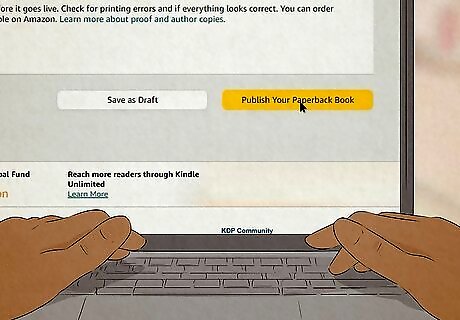
Publish your book. Once you’re satisfied with your listing, click “Publish Your Kindle eBook” or “Publish Your Paperback Book.” The files you upload will then be sent to the KDP or CreateSpace content team, who will prepare them for publication. You’ll receive notifications when your book has been submitted successfully and when it goes up on the site. It will take up to 72 hours for your book to become available for purchase through Amazon. You can continue to update your listings even after your book has been officially published.
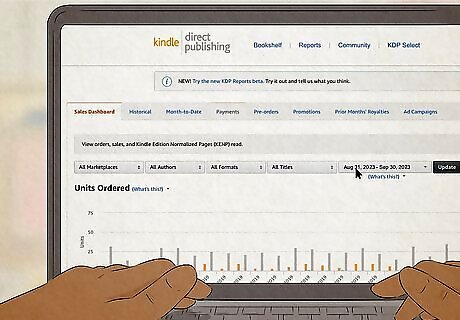
Check your sales, feedback, and other stats through your KDP account. Log in to your user portal periodically to see how your title is doing. Amazon provides daily reports to authors who use their services to publish their works. This allows you to observe how often your book is being bought and lent in real-time, making you an active participant in the business side of things. Create an Amazon author page where readers can go to find out more about you and if you have any other available titles. Royalty statements are sent out approximately every 60 days. That means that if your book is a success, you’ll have a steady stream of revenue trickling in.













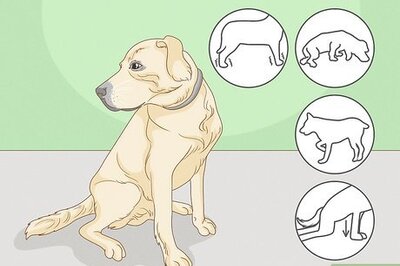
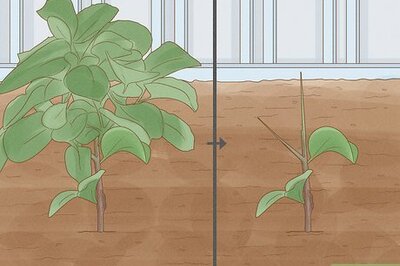




Comments
0 comment