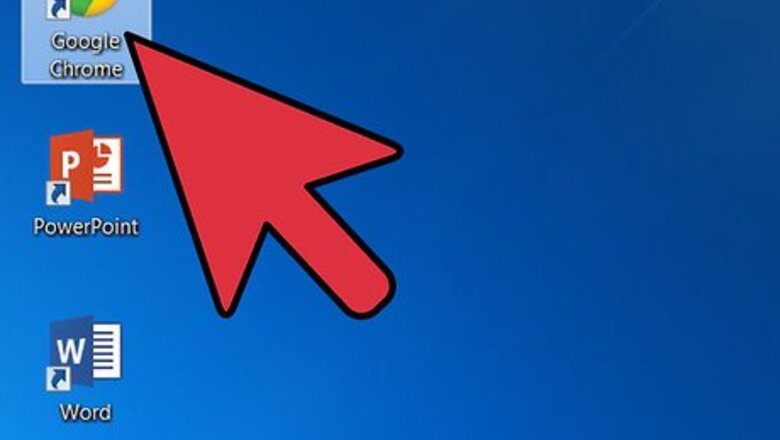
views
Using Your Computer
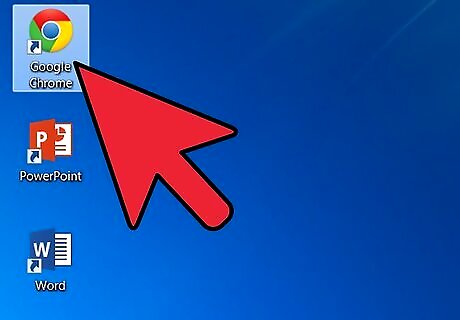
Open a web browser. Double-click on the icon of your preferred browser on the desktop to launch it. If the browser's icon is not on the desktop, you may find it in your programs list; click it from there.
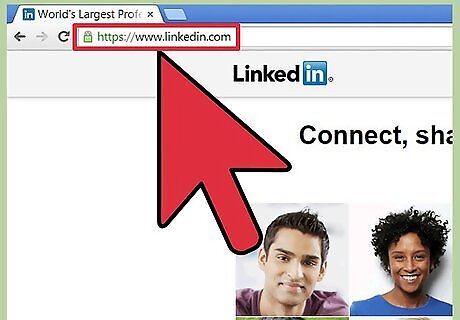
Head for the LinkedIn website. Once the browser is open, type in www.linkedin.com on the address bar at the top of the screen and hit Enter. You will be taken to the website's home screen.
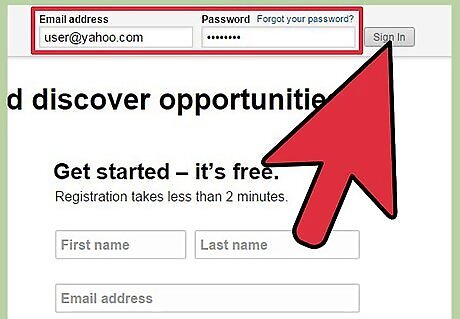
Log into your LinkedIn account. Type in your email address and password on the fields provided then click “Log in” to access your account.
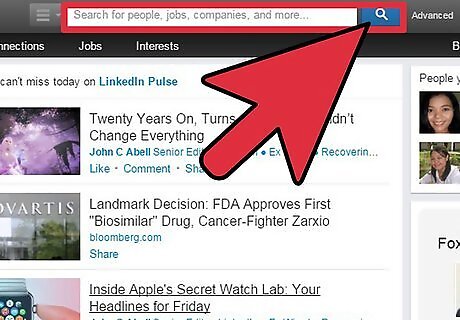
Find the person you want to add as a connection. Once you click “Log in,” you will be brought to your main LinkedIn page. At the top of the screen you will notice a search bar; here you can type in any person, job, or company name, and relevant results will show up below what you are typing. Find the person or place you want to add as a connection, and click on it.
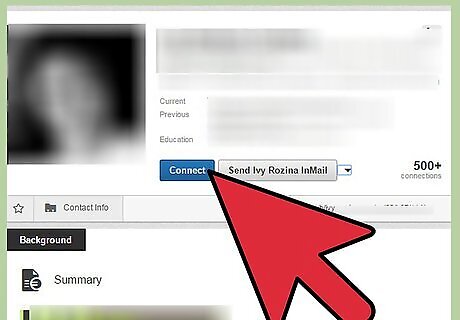
Click “Connect.” After the profile page of the person you want to connect loads, you can send the invitation. If you look on the left side of the page, you will see their profile picture, and directly next to that is a blue box with an arrow pointing down. Hover your cursor over the arrow and click "Connect.
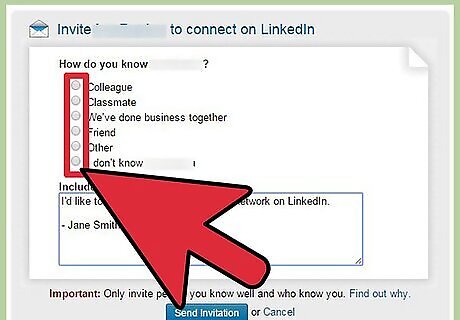
Verify that you truly know this person. A new window will pop up asking how you know (insert name, company). Below the question is a list of places you could have met this particular person; simply click on the bubble of your answer.
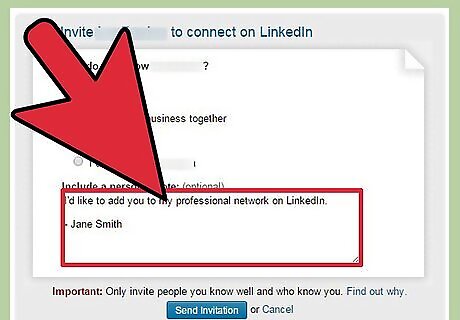
Add a message. On the same pop-up window is a box for you to type in a personal note. This note will appear to the contact before they decide if they want to accept or decline your invite.
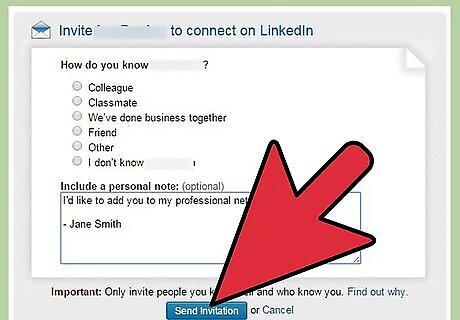
Send the invitation. The last thing you have to do is click the blue “Send invitation.” Now all you have to do is wait for that person to accept.
Using Your Smartphone
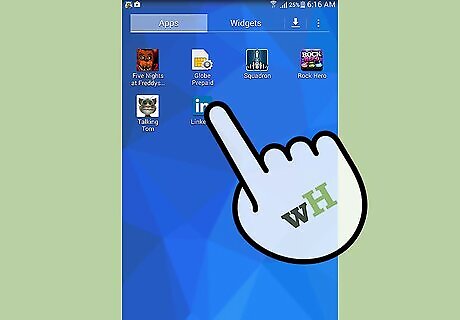
Launch the LinkedIn app. Tap on the app’s icon on your home screen or apps drawer to open it. If you don’t have the LinkedIn app yet, you can get it from Google Play (for Android) or iTunes App Store (for iOS). Just search for the app in the app store, tap on the LinkedIn icon in the search results, and then tap “Install” or “Download” to install the app to your device.
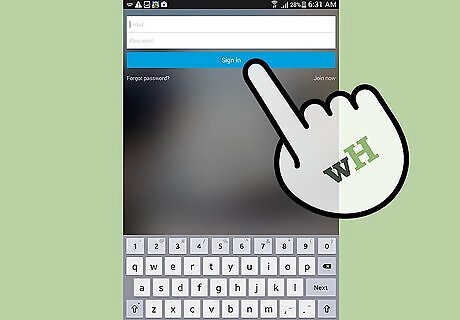
Log into your account. There will be two boxes in the middle of the screen. Tap on the first box and type in your email address, then type the second box and type in your password. Once you have filled your information out, click “Sign in” to access your account.
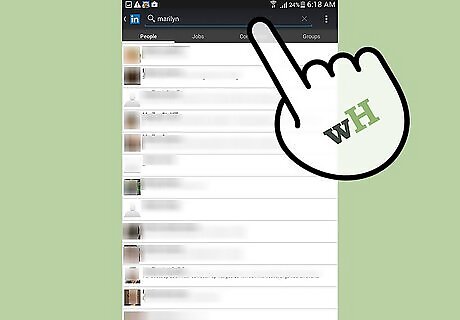
Find the person or company you want to connect with. In order to send a connection invitation, you need to find the profile of the person or company you are looking to add. You can do this by first clicking the magnifying glass on the top-right side of your screen. When the search box opens, type in the person or company name. A list will appear below the search bar with possible results; click the one that matches your search.
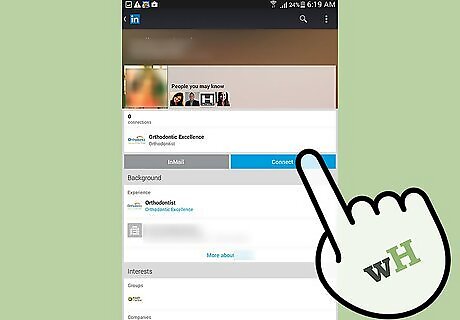
Send a connection invitation. Once you click on their profile name, you will see their profile picture at the top of the screen. Below their picture is a blue “Connect” button;click this and the connection invitation will automatically be sent.















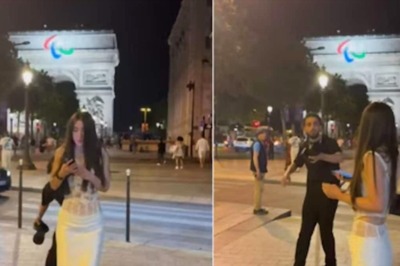




Comments
0 comment