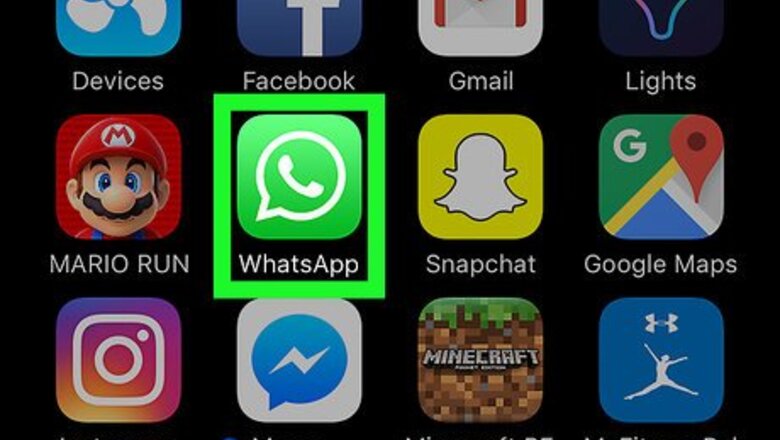
views
Open WhatsApp on your iPhone or iPad.
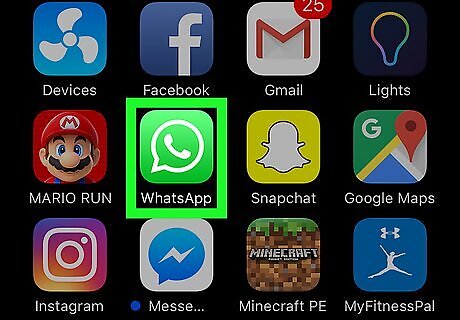
Tap the green icon with a white phone receiver inside a chat bubble. You’ll typically find it on the home screen.
Tap the "Chats" tab.
You'll see it at the bottom of the screen. This displays all of your current chats, as well as the option to create a new one.
Create a new group.
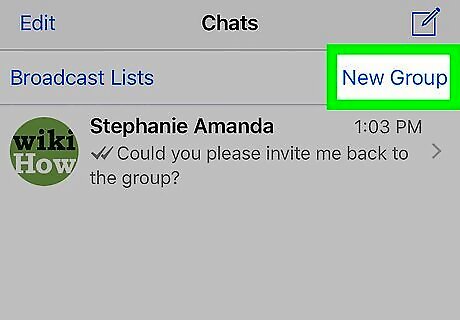
Tap the New Chat icon and select New Group. The New Chat icon has a sheet of paper with a pencil. You’ll need to create a group chat and then remove the other contacts to send yourself messages.
Select any contact and tap "Next."
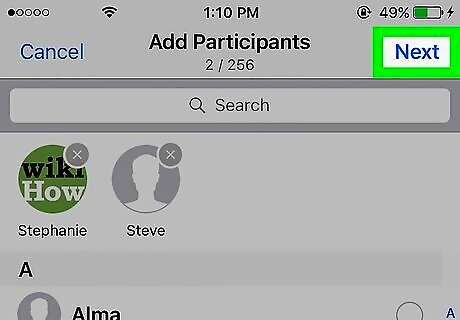
It doesn't matter who you add, but you have to add someone. You'll be removing this person before sending the message to yourself.
Name the group.
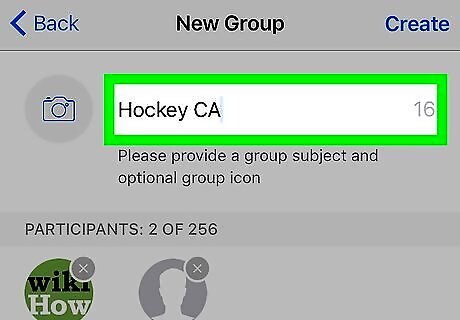
Type a name for the group. It should go into the blank box near the top of the screen. Since you’ll be using this chat to message yourself, you may want to call it something like “Me” or “Self.” However, remember that the person you added might see this name before you remove them from the group.
Tap the "Create" button.

You'll see Create at the top-right. Now you’ll see your new group chat, which currently has 2 members.
Tap the group's name.
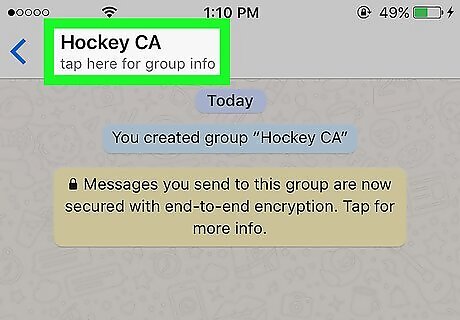
You'll see the group name at the top of the screen. This opens the “Group Info” screen.
Remove the other person.
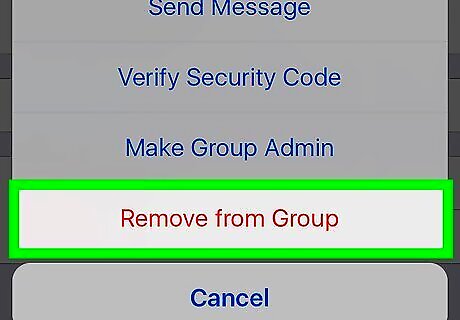
Select the other person in the group and tap Remove. Now you’re alone in the chat.
Send a message to yourself.
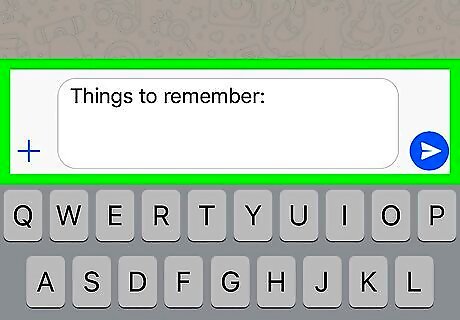
Now you'll be the only recipient of the message. Simply enter your message into the chat box at the bottom of the screen, just as you would if typing a message to someone else.












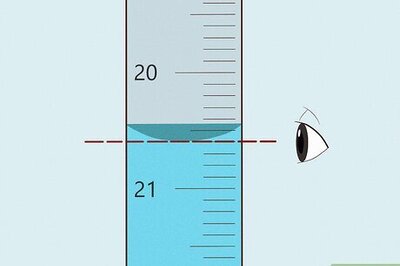



Comments
0 comment