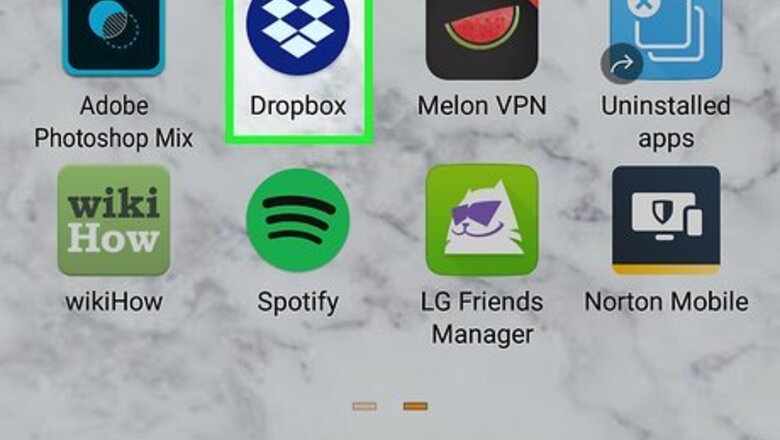
views
Using the Mobile App
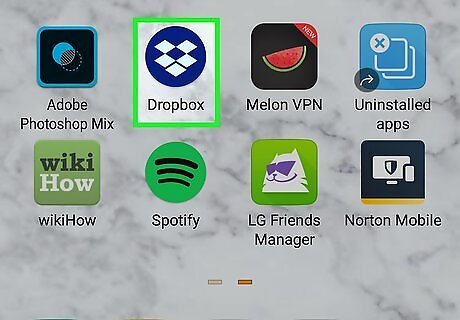
Open Dropbox. This app icon looks like a blue cardboard box that you can find on your Home screens, in the app drawer, or by searching. If you don't have the Dropbox app, you can download it for free from either the Google Play Store or App Store. Log in if prompted.
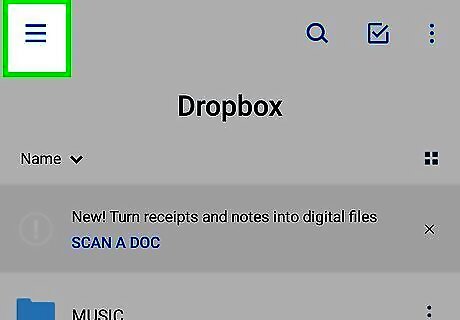
Tap the Files icon at the bottom of the screen. If you don't see this, tap three-line menu (☰) in the top-left corner and tap Files.
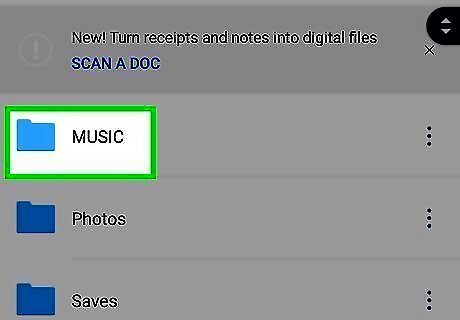
Tap the file/folder you'd like to share. You can send an entire folder with all its contents or you can share a file individually.
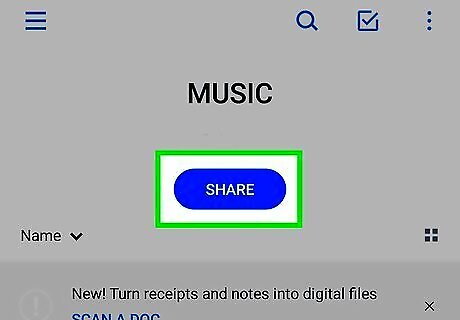
Tap Share or the share icon Android Share iPhone Share. If you're sharing a folder, you'll see a large Share button under the folder name. If you're sharing a single file, you'll see the share icon in the top right corner of your screen.
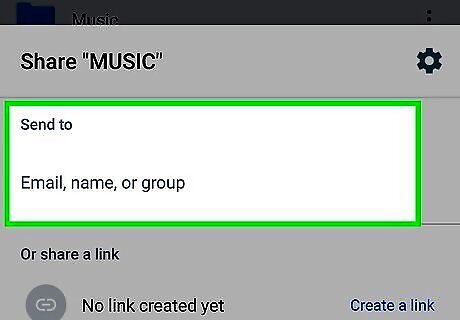
Choose a sharing method. Select your usual email app to send by email, or tap the Copy Link option if you'd like to paste the link directly into an email message.
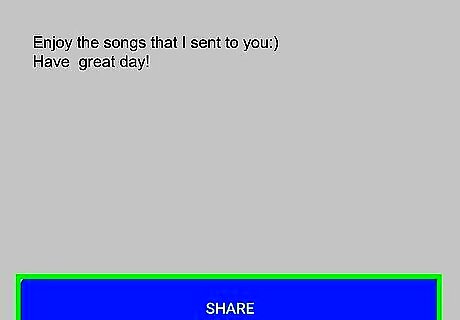
Send the message to the desired recipient. Enter the recipient's email address into the new message, and then tap the Send button to share the file.
Using Dropbox.com
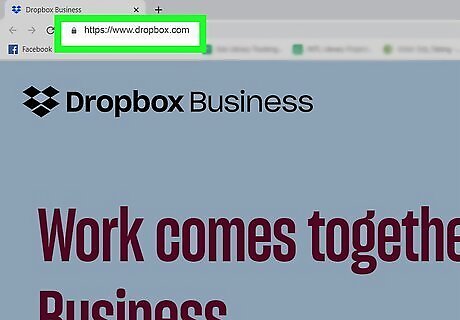
Sign in to https://www.dropbox.com. You can use a computer, phone, or tablet to access this website.
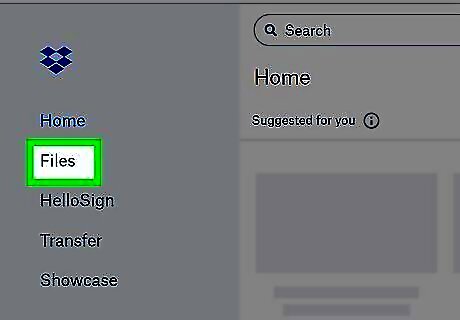
Click Files in the left column. You'll see all the files you have saved in your Dropbox account.
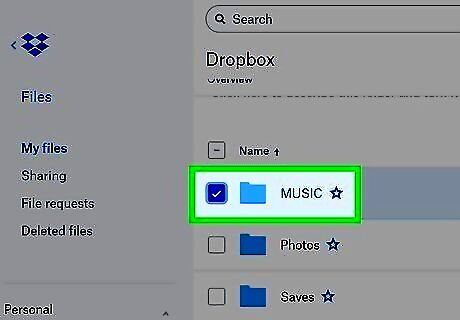
Hover over the file/folder you want to share. Some options will appear.
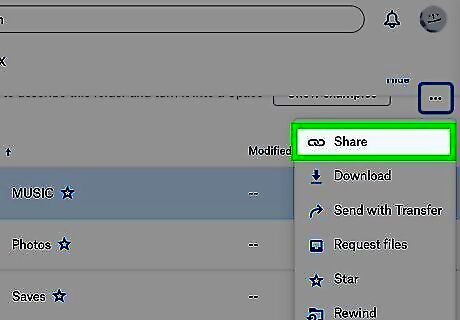
Click Share. A sharing window will pop up so you have the opportunity to add more people to the file or edit existing ones.
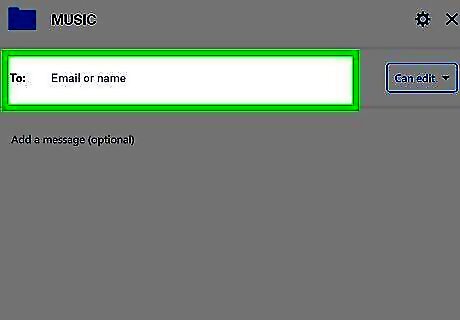
Select a sharing method. You can fill out the recipient's email to send them a link to view the file, or simply copy the link to the file and paste it manually into your favorite messaging app.
Sharing a File or Folder on Your Computer

Open the Dropbox file or folder on your computer. When you saved the file/folder to your computer originally, it should default to save to your user folder.
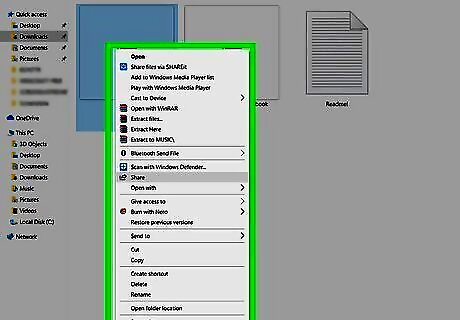
Right-click the file or folder you want to share. If you're using a mouse or touchpad with a single button, you'll have to hold down Ctrl.
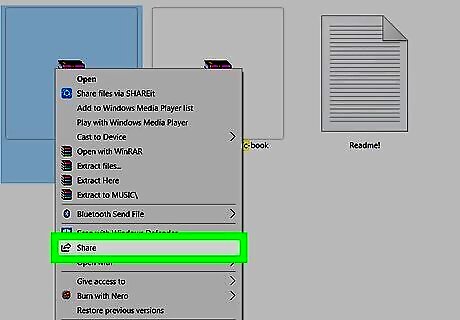
Click Share on the menu.
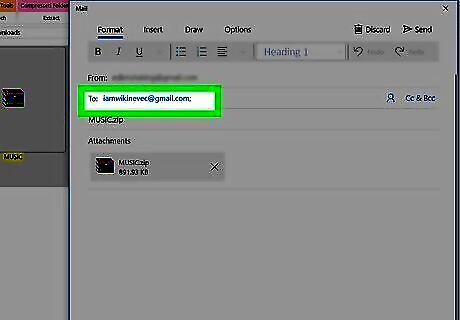
Type the email addresses or names of the recipient(s). You can enter a single address or a group of addresses separated by commas.

Click Share. The recipient will now receive a link to the file.













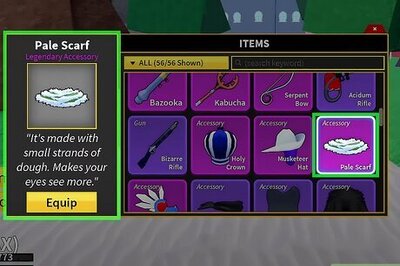

Comments
0 comment