views
Managing your Startup Programs
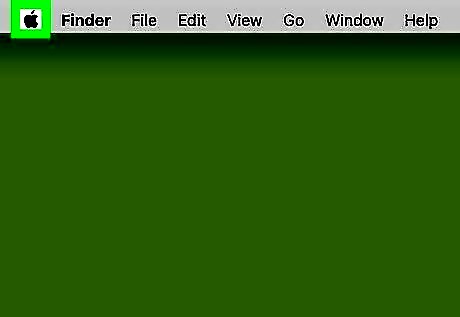
Click on the Mac Apple apple in the top left corner of the screen.
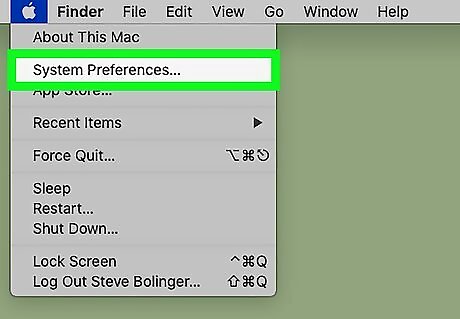
Click on System Preferences. You can also find iPhone Settings App Icon System Preferences in your dock.
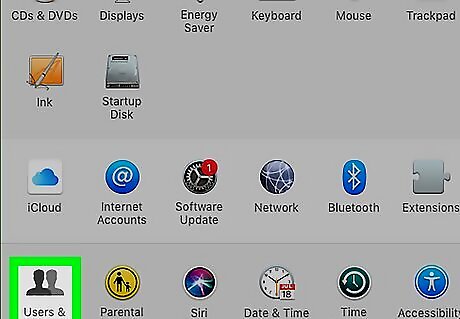
Click on Users & Groups. The icon has a silhouette of two people.
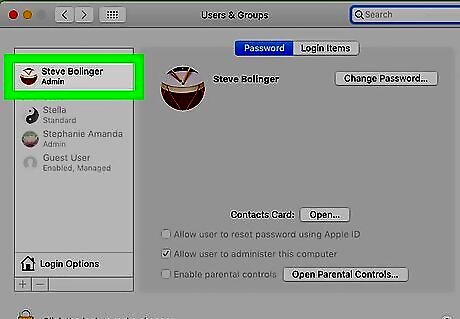
Select your name from the Current User list.
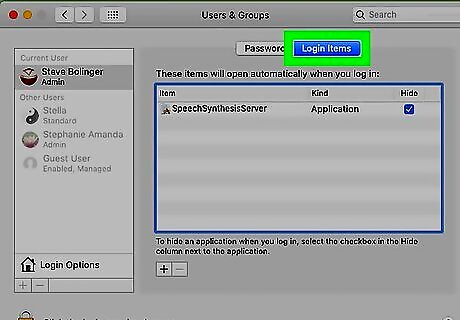
Click on the Login Items tab. You will get a list of programs that open automatically when you log in.
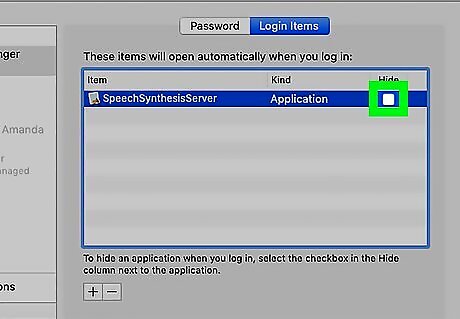
Uncheck any programs that you don't need when your Mac starts up. Fewer programs at startup will help your Mac launch faster and will not hog up your computer's resources in the background.
Updating your OS
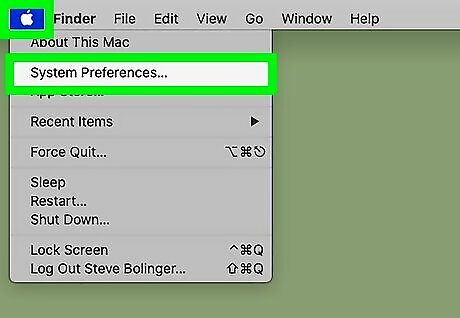
Click on the Mac Apple apple at the top left. This will open an overview window.
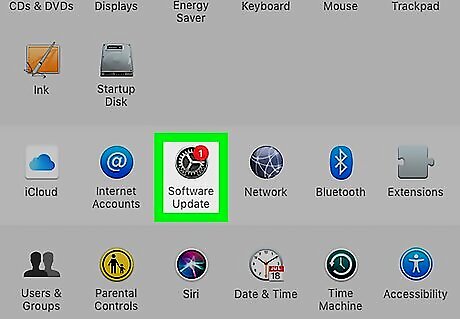
Click on Software Update to check for updates. If your mac is up to date then it will tell you.
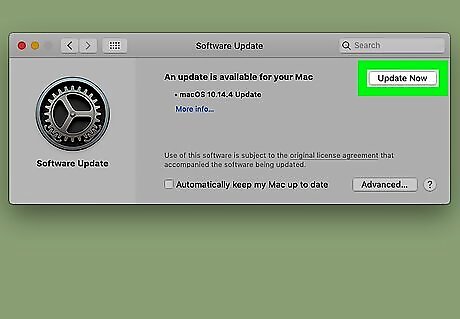
Download any updates and restart your mac. Updating your macOS will sometimes help fix bugs or clean up files that may have been slowing your computer down in previous OS versions.
Turning off Visual Effects
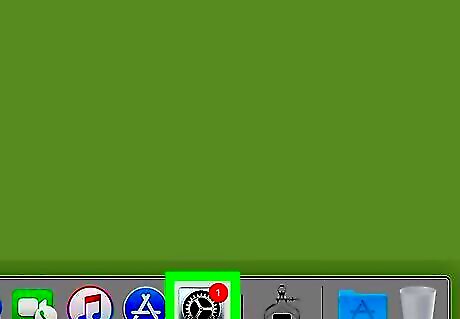
Go to iPhone Settings App Icon System Preferences. It'll be located on your dock or you can search for it using Finder.
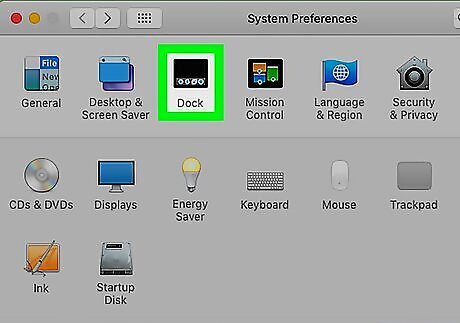
Select Dock from the menu.
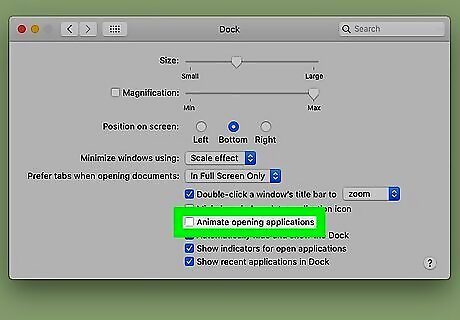
Uncheck the box next to Android 7 Unchecked "Animate opening applications."
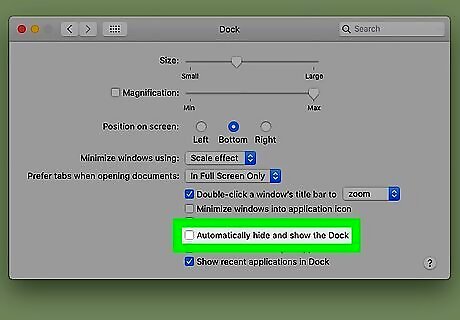
Uncheck the box next to Android 7 Unchecked "Automatically hide and show the Dock." Animations can sometimes cause your mac to run slower. They look nice but aren't necessary to make your Mac run effectively.
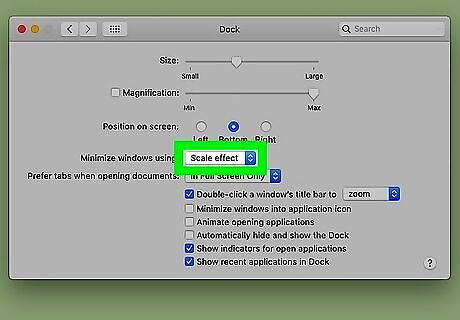
Select Scale Effect from the drop-down menu. It's located next to Minimize Windows Using.
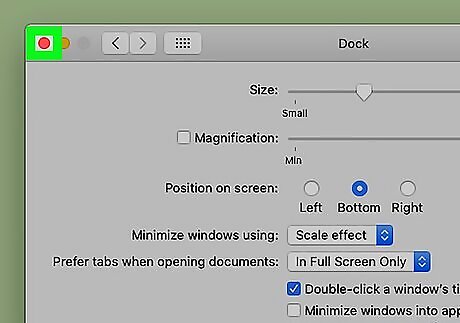
Exit to save your settings. Visual effects may sometimes cause your Mac to run slower as its an extra feature that can be resource-hungry. Turning them off can greatly increase the speed of your mac.
Closing Resource Heavy Programs
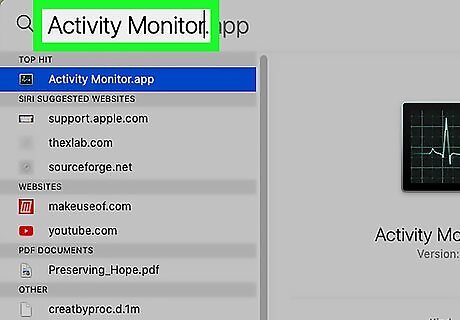
Open Finder (CMD + Spacebar) and type in Activity Monitor. Activity Monitor lets you see which programs on your Mac are taking up a lot of resources to run. Closing or uninstalling these programs can help speed up your mac.
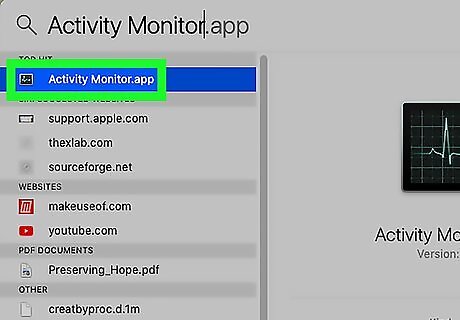
Click on Activity Monitor to open it. Activity Monitor can also be found within the Utilities folder inside the Applications folder
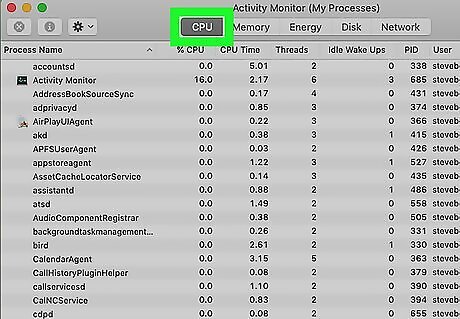
Click on the CPU % tab. The higher the percentage, the more that resource is using up your CPU. Programs that use a lot of your CPU will slow down your computer.
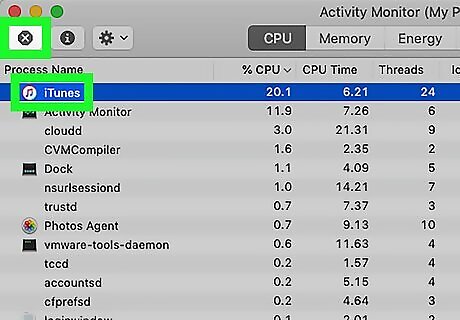
Close the programs with the highest CPU percentage. You can do this by clicking the program on the list and then the X in the top left-hand corner of the Activity Monitor. If you recognize the program and don't really need it, then consider removing the program from your mac. If it's making your mac run slow and you rarely use it then uninstalling it may be the best choice.














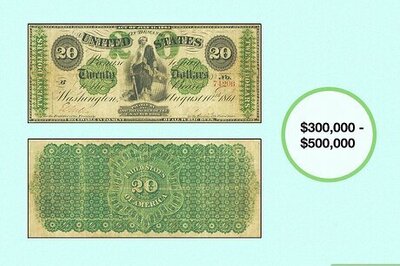



Comments
0 comment