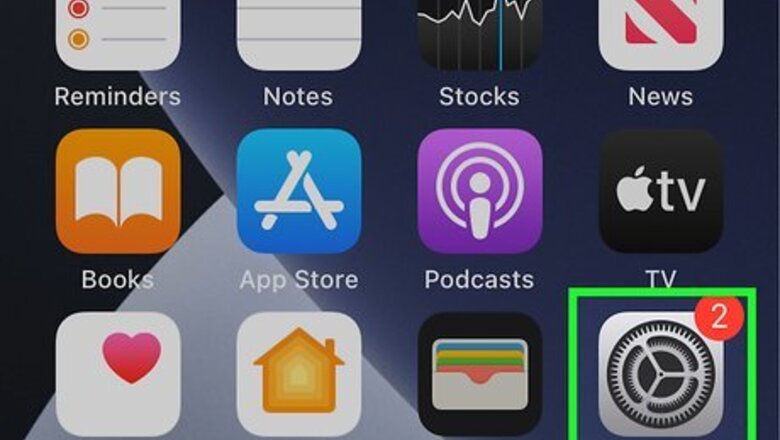
views
Syncing Apple Contacts to Gmail with iOS 7+
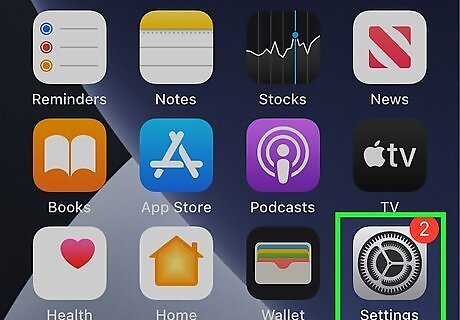
Open the Settings app on your device.
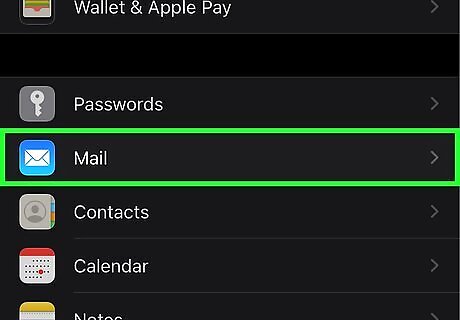
Select Mail, Contacts, Calendars.
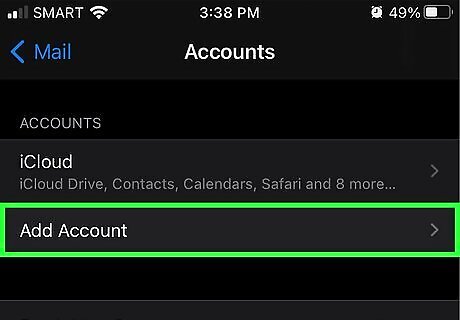
Select Add Account
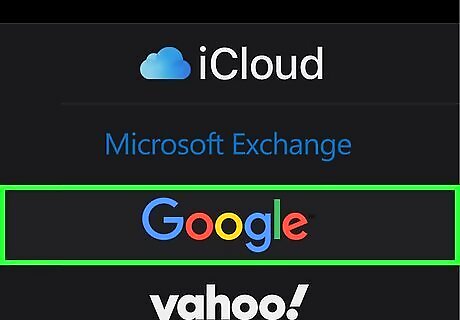
Select Google.
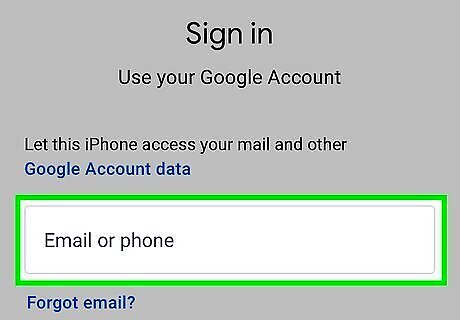
Enter your Gmail account information. If you have 2 Step verification enabled (meaning you require a special code that is sent to your phone to log in), you will need to generate and enter an application specific password.
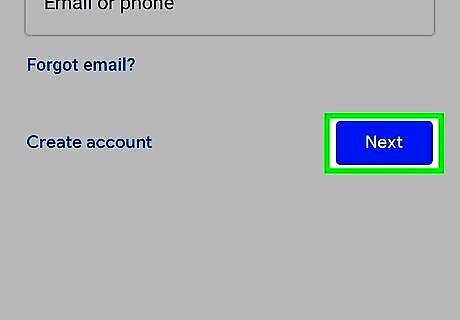
Press Next at the top of the screen.
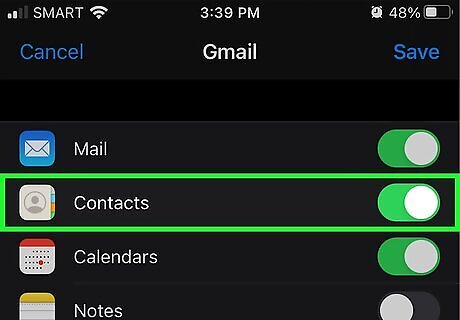
Ensure that Contacts is switched on. The switch next to the Contacts option should be green.
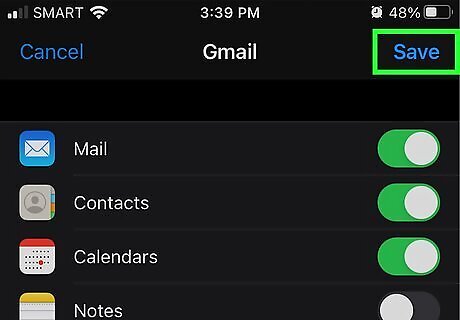
Press Save at the top of the screen.
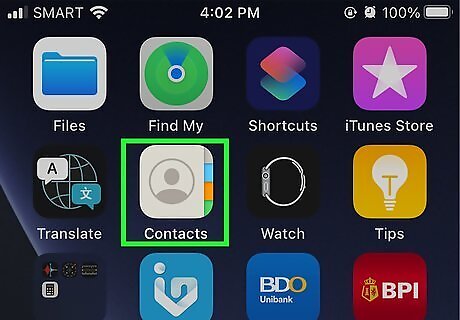
Open the Contacts app on your device. Syncing will automatically begin.
Syncing Apple Contacts to Gmail with iOS 5 and 6
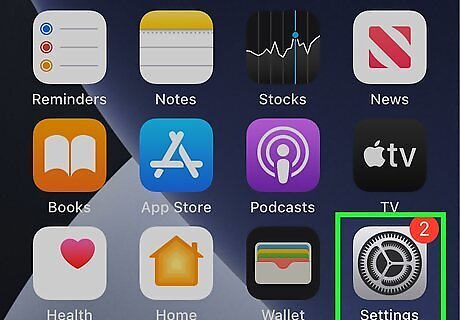
Open the Settings app on your device.
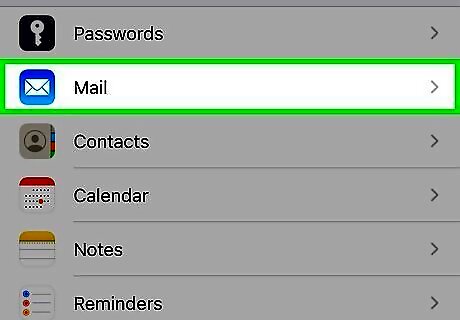
Select Mail, Contacts, Calendars.
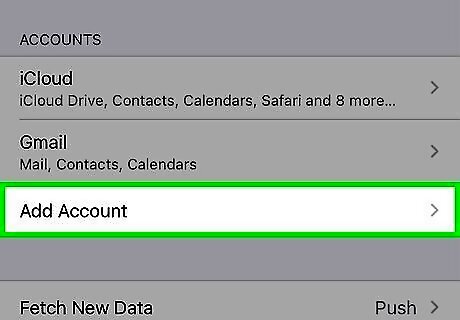
Select Add Account…
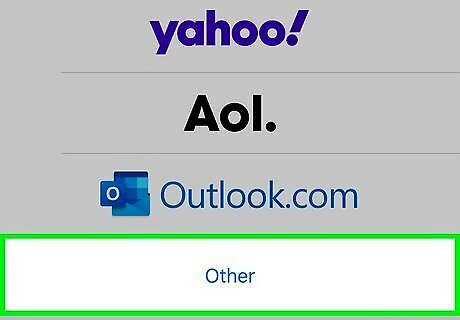
Select Other.
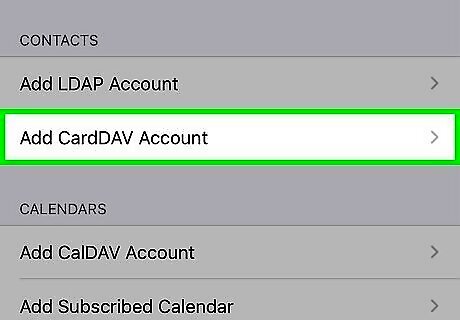
Select Add CardDAV Account. CardDAV is an address book communication standard that Google recommends using to sync Apple contacts.
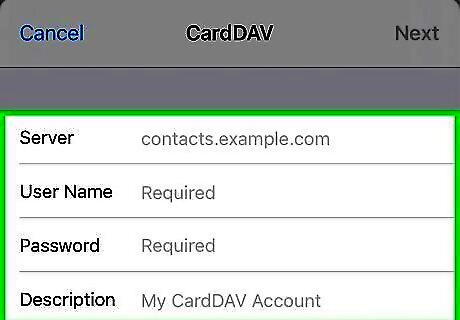
Enter your Gmail account information. Enter google.com in the Server field. If you have 2 Step verification enabled (meaning you require a special code that is sent to your phone to log in), you will need to generate and enter an application specific password.
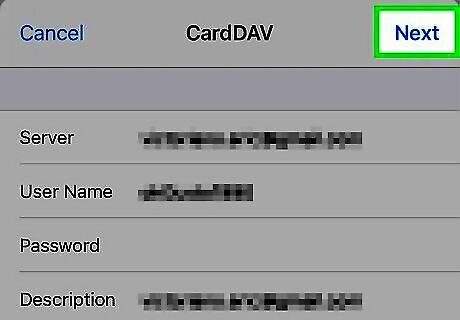
Press Next at the top of the screen.
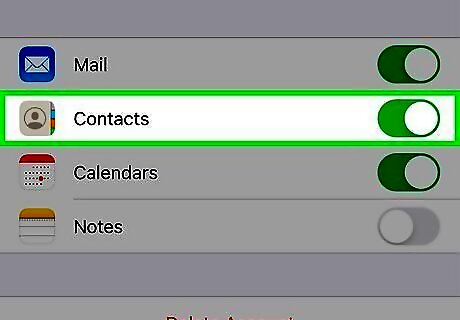
Ensure that Contacts is switched on. The switch next to the Contacts option should be green.
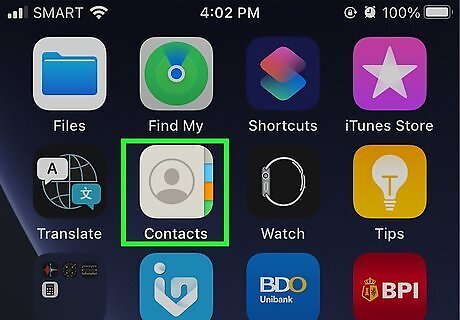
Open the Contacts app on your device. Syncing will automatically begin.
Syncing Android Contacts to Gmail
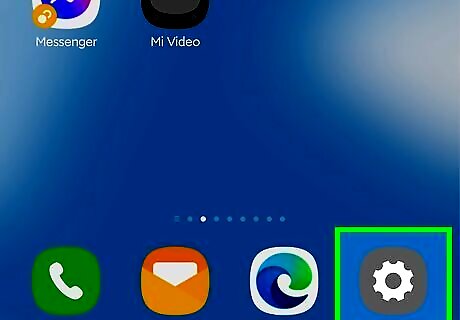
Add your Gmail account to your Android device. Since Android is developed by Google, your contacts are automatically synced when you add your Gmail account to your Android device. To add a Google account to your Android device, begin by opening the Settings app on your device.
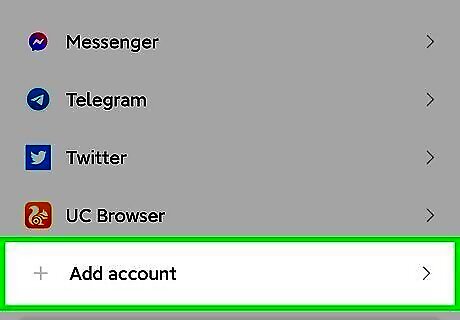
Go to the Accounts tab or section and select "Add account".
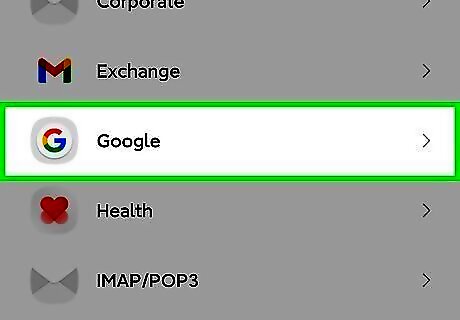
Select Google.
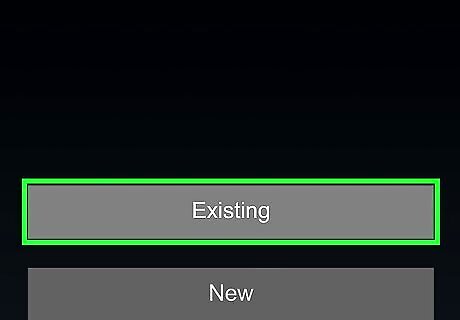
Select Existing.
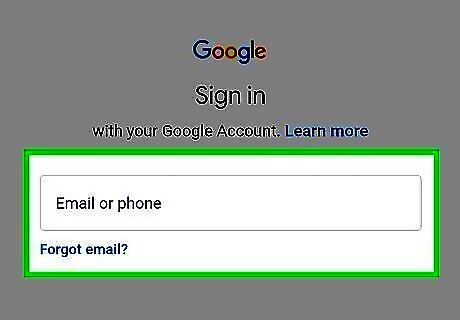
Follow the onscreen directions to add your Gmail account to your Android device.
Adding Contacts to Gmail Manually
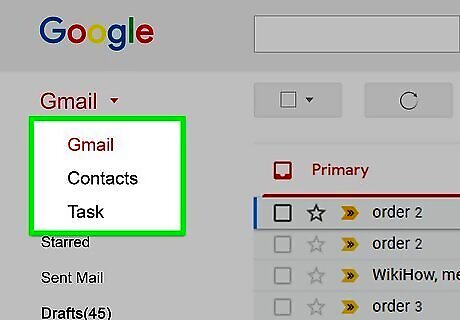
Open Gmail and click on the Gmail menu. You can also manually add contacts directly to Gmail. To do this, open your Gmail inbox and click on the Gmail menu located in the top left under the Google logo and above COMPOSE. Click on Contacts in the menu that drops down.
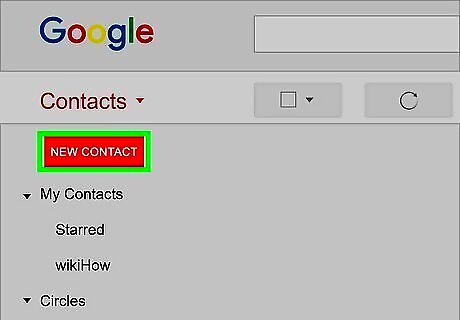
Click NEW CONTACT and enter your contact's information. Click Save now in the upper right to save your contact. If Saved appears in the upper right instead and cannot be clicked, your contact was automatically saved.


















Comments
0 comment