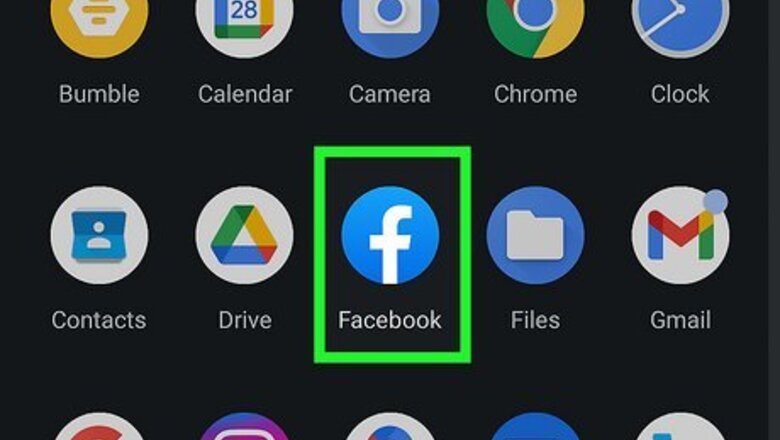
views
Syncing Facebook Contacts in Facebook
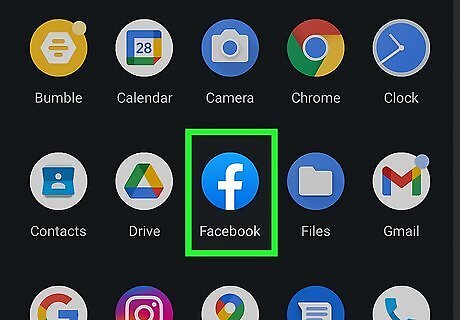
Open Facebook. This app features a lowercase blue "f" on a white background. This is helpful if you skipped the step that allows Facebook and Android to sync your contacts.
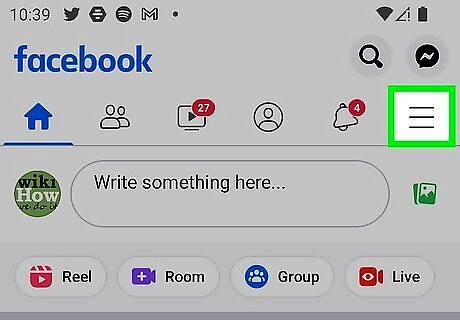
Tap ☰. This three-lined menu icon is in the top-right corner of your screen.
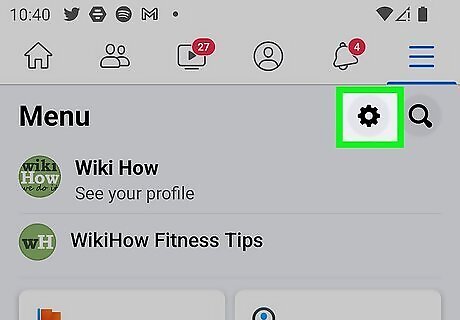
Tap the gear icon. You should see this Settings icon in the top-right corner of the menu. Alternatively, tap Settings & Privacy at the bottom of the menu, then tap Settings.
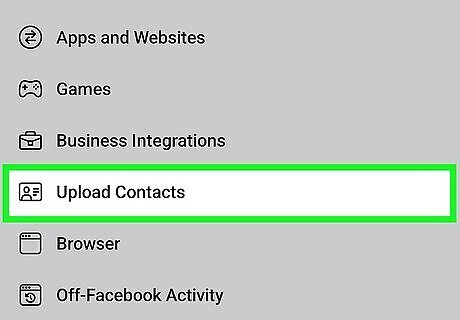
Tap Upload Contacts. It's under the "Permissions" section header.
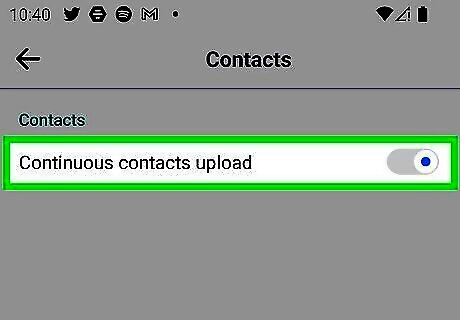
Tap the switch next to "Continuous contacts upload" to toggle it on Android 7 Switch On. The switch should be to the right if it's on. When this is enabled, Facebook will automatically upload contacts from your Android every time you use the Facebook app. Disabling this will also erase any previous contact data. If you want to delete your contacts, you'll need to turn this feature off, then go to your contact management page and select Delete All. If you have "Continuous contacts upload" enabled, all the deleted contacts will be restored from your mobile.
Syncing Facebook Contacts in Settings
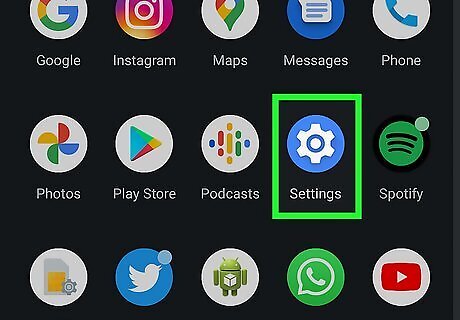
Go to Settings. To do this, tap the gear icon in the Quick Settings panel or tap the gear app icon. You should only be using this method if using Facebook did not work for you, as the other way is the official method of syncing contacts.
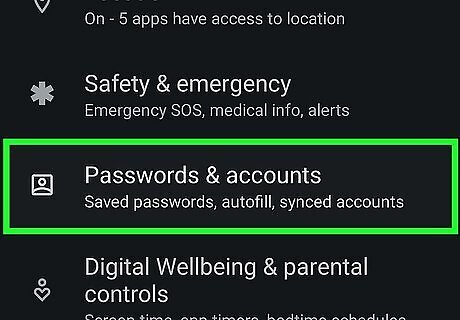
Tap Accounts and Backup. The wording may vary slightly depending on your phone's manufacturer. Instead, this menu could say "Accounts & Sync." You may need to tap Manage accounts to see all your active accounts and continue.
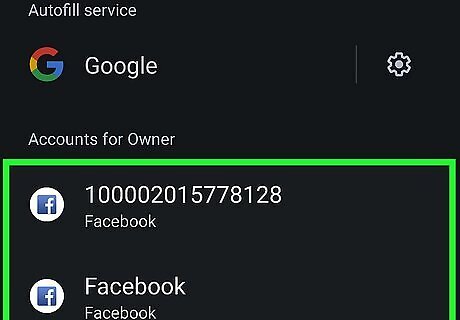
Tap on your Facebook account. You must have a Facebook account for you to be able to see this option. If you don't see Facebook in the list of accounts, add it. Tap Add account' at the bottom of your screen, then tap Facebook from the list. Enter your Facebook account information (like your email and password), then tap Sync Now when prompted.
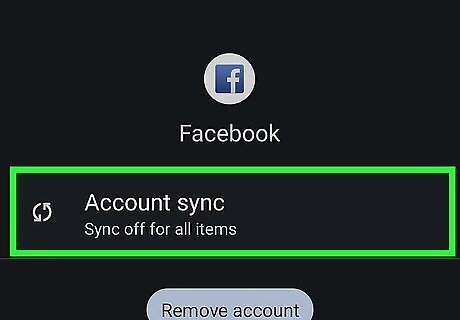
Tap Sync account. This will direct you to another window with your Facebook account information.
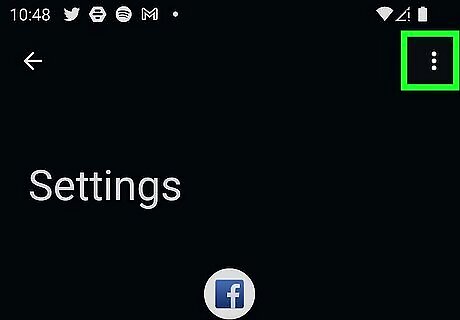
Tap ⋮. You'll see this three-dot menu icon in the top-right corner of your screen.
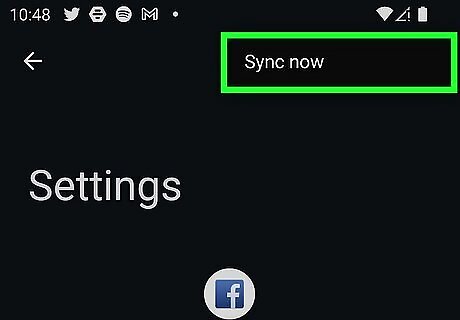
Tap Sync now. Depending on your Internet speed and the number of contacts synced, this might take a few seconds, so wait for a little while. Check your contacts. If you see the Facebook icon beside your contacts, then you have successfully synced your Facebook account to your Android device.














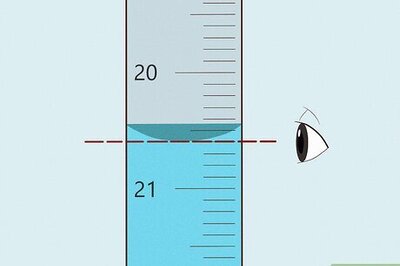


Comments
0 comment