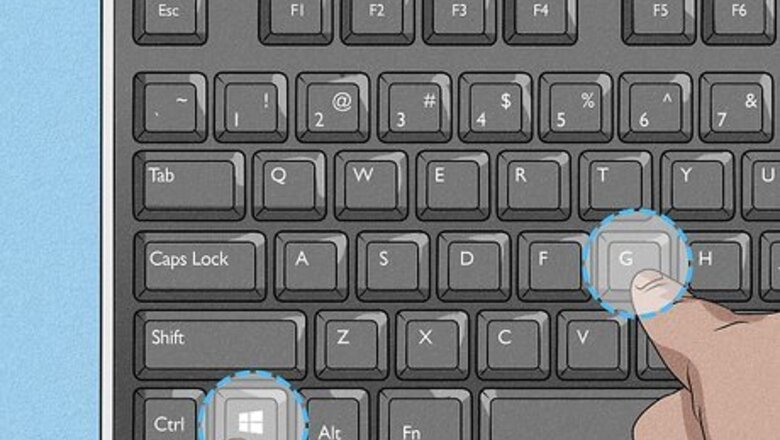
views
X
Research source
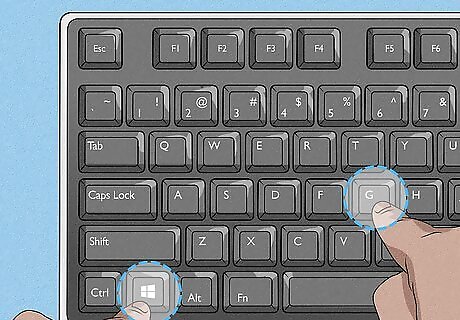
Press ⊞ Win+G. This key combination will open the Xbox Game Bar overlay and display over a game or application. If this key combination isn't working, go to Settings > Gaming > Xbox Game Bar and check what is listed next to "Open Xbox Game Bar."
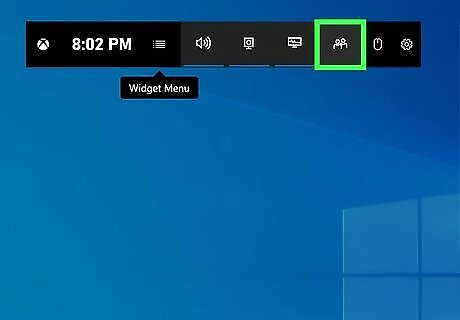
Click the icon that looks like two people. It's the social tab that's the last icon in the row of icons at the top of your screen and will open an "Xbox Social" window that will show you all your Xbox friends and what they are doing.
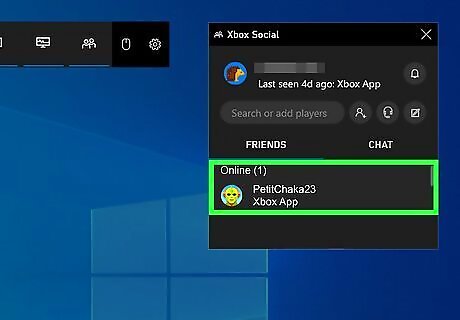
Double-click a name to start a chat. A new window will pop out for that chat. If you want to start a voice chat with that person, click the headphone icon. If you already have a chat on-going with a specific person, you can find that chat in the Chat tab. To add a person to your friends' list, enter their gamertag or keywords in the search bar, then right-click their name from the search results and select Follow. You can also click the "Find Friends" button (looks like a person with a +) to link Steam or Facebook to find your friends from those platforms. If you're looking for people playing a specific game, open the game bar, click the three-line menu icon, click "Looking for Group," then select which game. You'll see threads of people talking about that game inside the "Looking for Group" widget. Right-click your friends in the social widget of the Xbox Game Bar, then select Invite to Party to start a party if they aren't already in one.



















Comments
0 comment