
views
Changing the Time In-Game

Load your Animal Crossing game. When you first boot up Animal Crossing: New Leaf on your DS, Isabelle will be there asking you if you’re ready to begin the game.
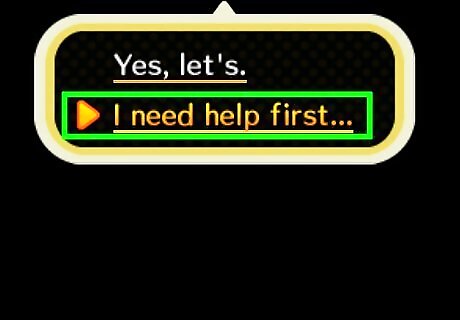
Get help. Instead of choosing “Yes, let’s” to get started as you do normally, choose “I need help first…” to reach another branch of dialogue. From this dialogue branch, Isabelle can either assist you with setting the time, demolishing your home, or re-creating the town.
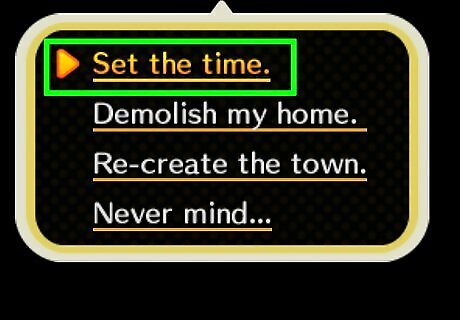
Set the time for time travel. In order to time travel, choose “Set the time” from the options. Isabelle will then allow you to choose the date and the time.
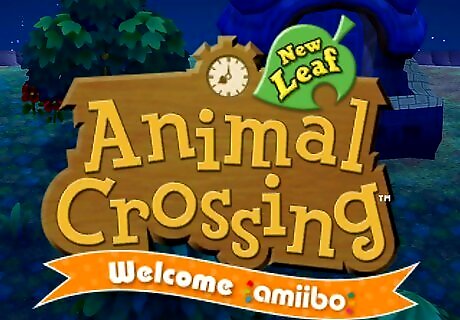
Start your Animal Crossing game. Once you have the time that you desire, start the game, and you will see that the date has changed to reflect your adjustments. This can be done however many times you wish. You could play a whole Animal Crossing month in one real-life day, should you want to do so!
Changing the Time Outside the Game
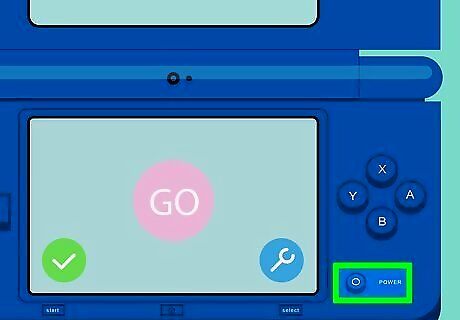
Turn on your DS. In order to change the time outside of the game, you will need to start your DS.
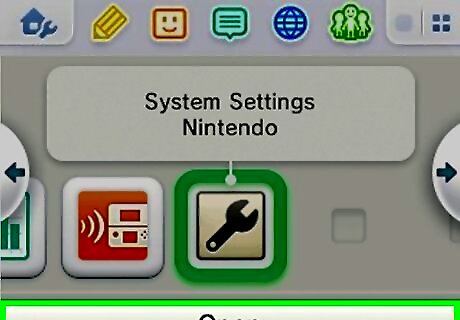
Go to the Settings menu. Instead of loading an Animal Crossing game, click on the settings icon from the DS menu. The system settings will not open if you have a game running; if you do, the DS will inform you that the software needs to be closed to proceed.
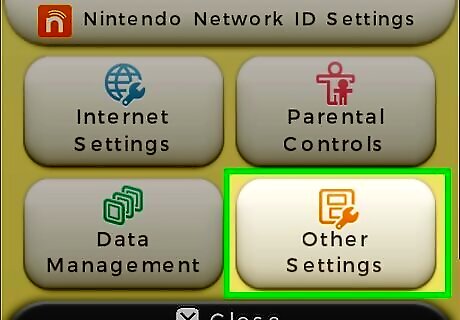
Select “Other settings”. Once you’ve clicked on the system settings, you will see four different panels. “Other settings” is found in the lower-right corner.
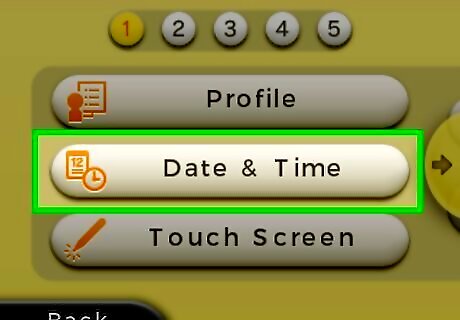
Change the date and time. Tap on “Date & time,” which is the second on the list; here, you can either change today’s date, the current time, or both (just one at a time).

Start your Animal Crossing game. Once you’ve selected the date and time that you desire, load Animal Crossing: New Leaf. You will see that the date in the game will also change in order to reflect the system settings.














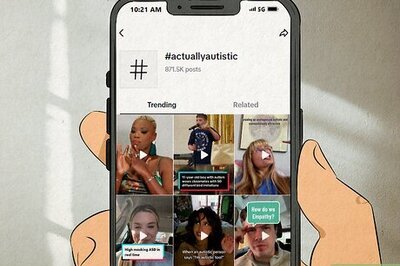
Comments
0 comment