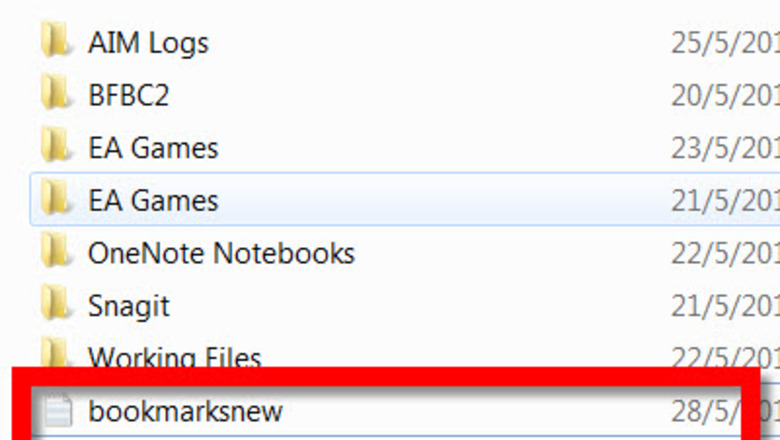
views
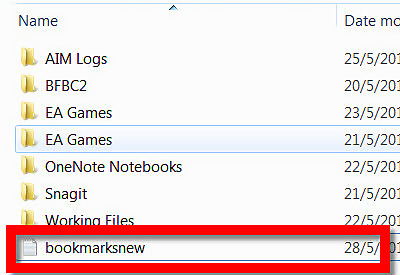
Make sure your "bookmarksnew" file has the latest bookmarks informationTransfer Firefox Bookmarks to a New PC Step 1.jpg
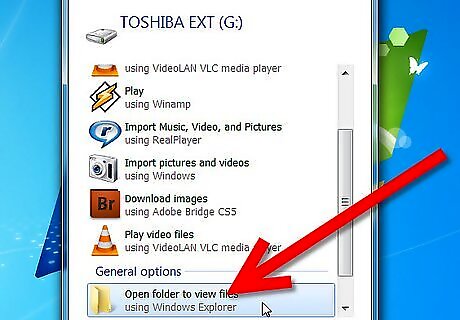
Plug a pocket driver into your computer making sure to hear some short sound indicating it was plugged successfully Click on Start button, and then click on "Computer" icon
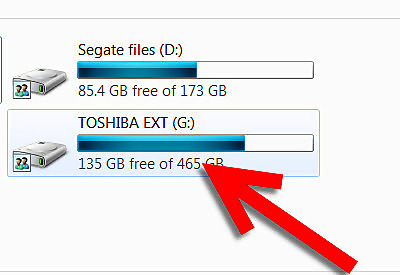
It should show a pocket drive if plugged in successfully Transfer Firefox Bookmarks to a New PC Step 3.jpg
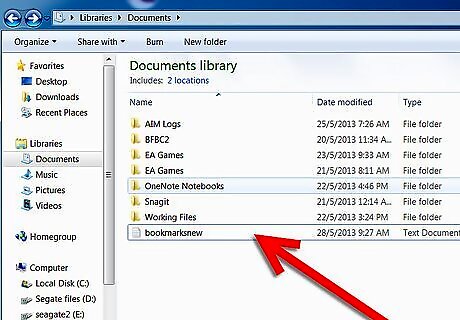
Open "My Documents" folder with the "bookmarksnew" file on your current C:drive and Minimize the window to a much smaller size but ensuring you see the file
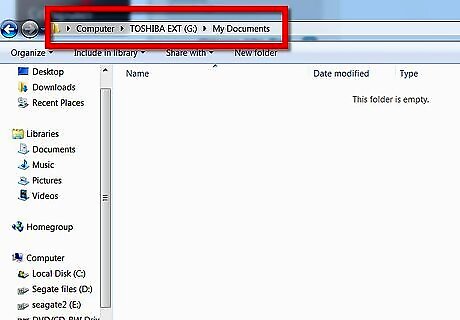
Click on Pocket drive icon to open it up Create a folder "My Documents" and open it Minimize the window to a much smaller size
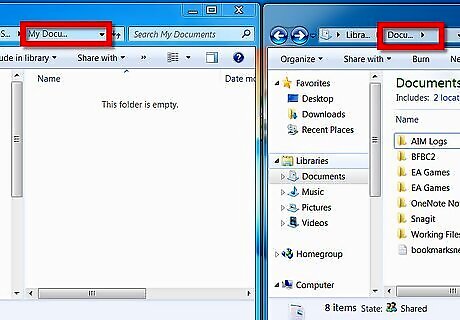
Place 2 windows - your computer and a pocket drive - side-by-side you should see a word "Documents" on both sides (shown on image by red arrow)
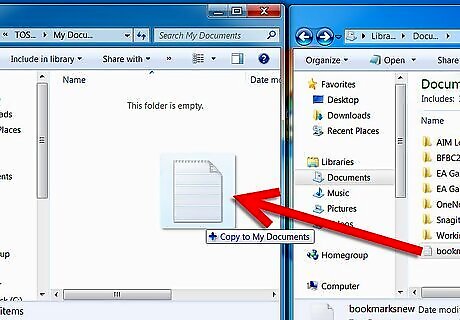
Drag your "bookmarksnew" file into the pocket drive and drop there >> it will save your file automatically (shown by blue arrow on above image)
Unplug pocket drive and bring it to the new PC
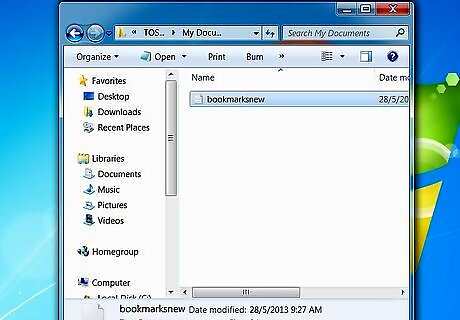
Plug it into your new computer, then click on the "Pocket drive" icon (see step #3) to open it up minimizing the window again but big enough to see your saved "bookmarksnew" file
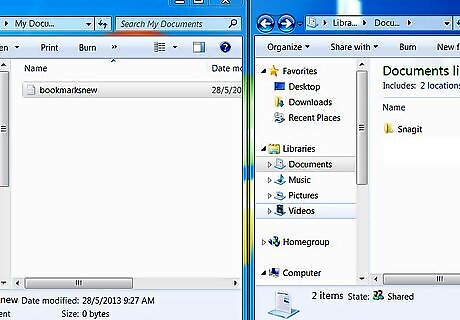
Open a hard drive on the new computer Open "My Documents" folder Place 2 windows side-by-side again
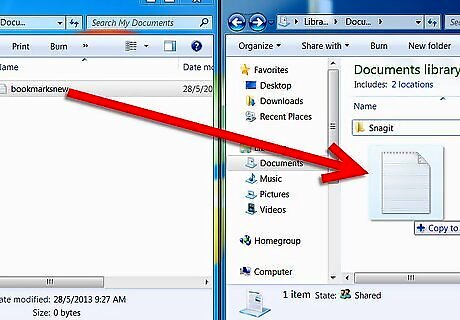
Do the same thing like in step #7 but this time you will drag and drop from the pocket drive into your new computer.
To functionalize bookmarks, refer to the article in "Related wikiHow" - "How to backup your bookmarks in Firefox" - "Installing Bookmarks" section.












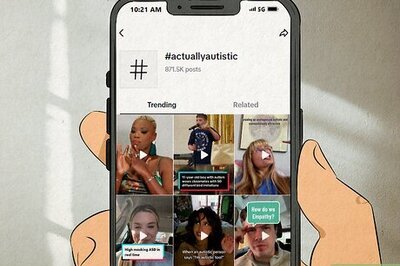





Comments
0 comment