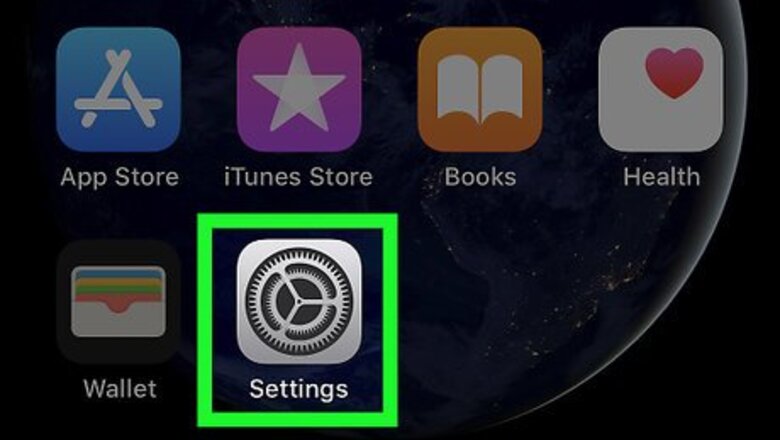
views
Creating an iCloud Backup
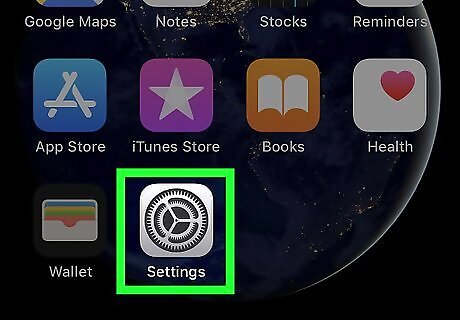
Open your first iPhone's Settings app. Find and tap the iPhone Settings App Icon icon on your home screen or Apps menu to open Settings. This must be the iPhone containing all the SMS text messages you want to transfer.
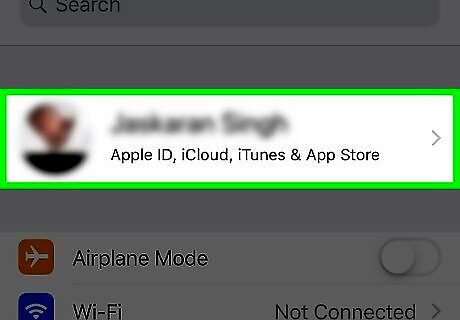
Tap your Apple ID at the top. Your Apple ID name and picture are displayed at the top of your Settings menu. Tapping will open your Apple ID menu.
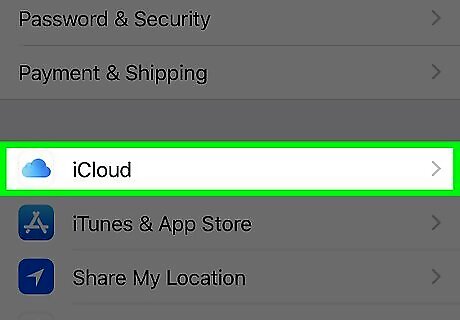
Tap iCloud on the Apple ID menu. This option is listed next to a iPhone iCloud Drive Icon icon here. It will open your iCloud information on a new page.
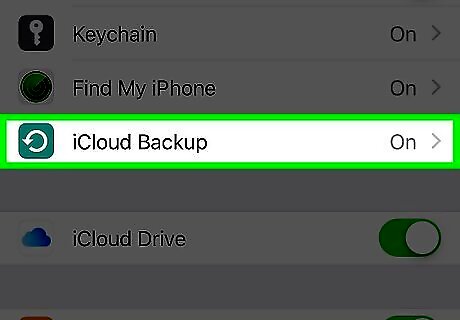
Scroll down and tap iCloud Backup. You can find this option at the bottom of the "APPS USING ICLOUD" section. It will open your backup settings.
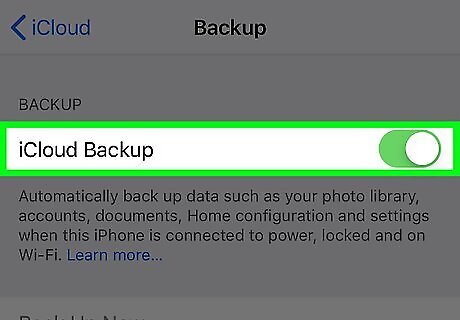
Slide the switch next to iCloud Backup to iPhone Switch On Icon. A confirmation window will pop up.
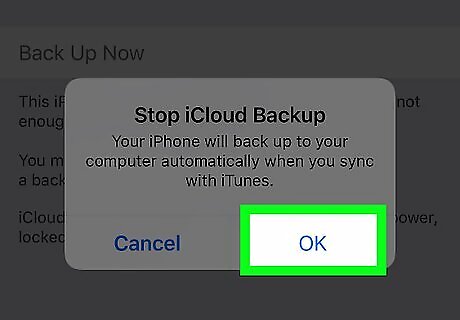
Tap OK in the confirmation pop-up. This will confirm your action, and enable the iCloud Backup feature on your Apple ID account.
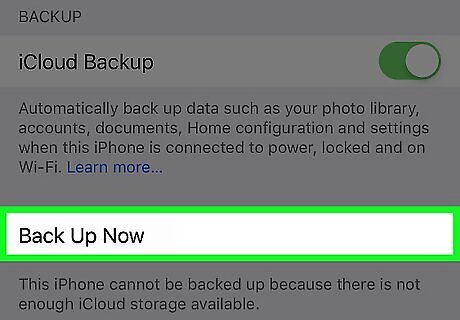
Tap the Back Up Now button under the switch. This will start your backup, and save a backup of all your data to your iCloud account, including all your SMS text messages.
Resetting Your Second iPhone
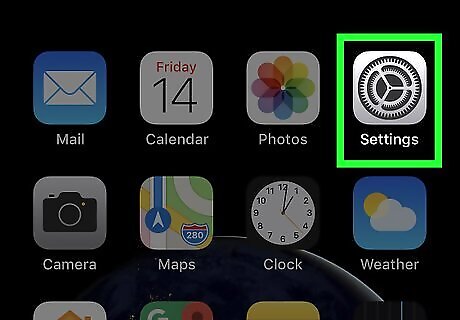
Open the Settings app on your second iPhone. Find and tap the iPhone Settings App Icon icon on your home screen or Apps menu to open Settings. If you’re just setting up a new iPhone for the first time, you don’t need to reset it.
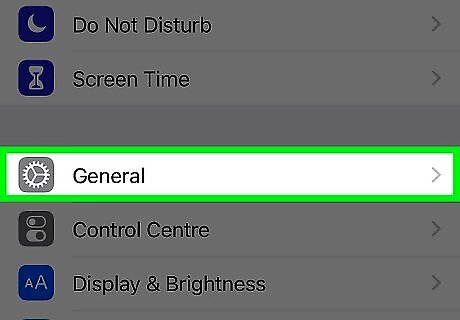
Scroll down and tap General. Find the iPhone Settings General Icon icon on your Settings menu, and tap it.
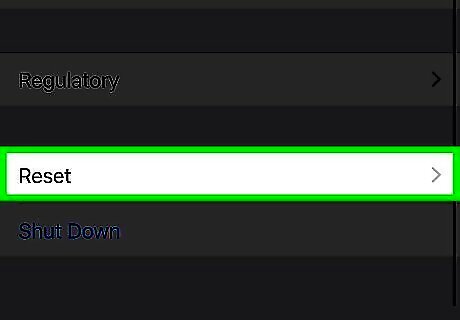
Scroll down and tap Reset. This will open your resetting options on a new page.
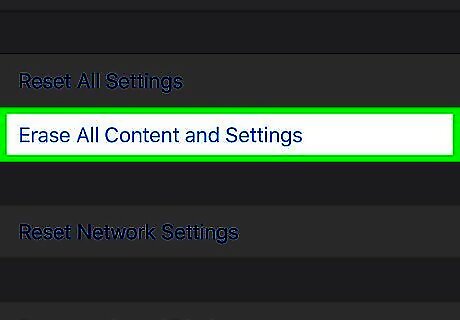
Tap Erase all content and settings. This option will delete all the documents and data on your iPhone. Make sure you’re not signed into the same Apple ID account on your first and second iPhones. This may delete all the data in your iCloud backup. Consider saving a manual backup of your second iPhone in iTunes before resetting. This way, you won’t lose your personal data if something goes wrong during your reset.
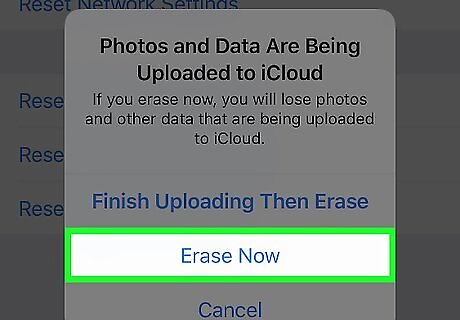
Tap Erase Now in the confirmation pop-up. This will erase all the data on your iPhone, and reset it back to factory settings.
Transferring Your SMS Messages
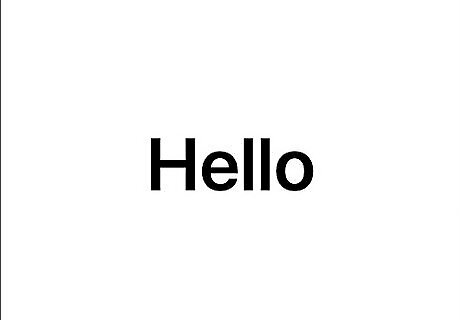
Turn on your second iPhone. You’ll be greeted with the "Hello" screen.
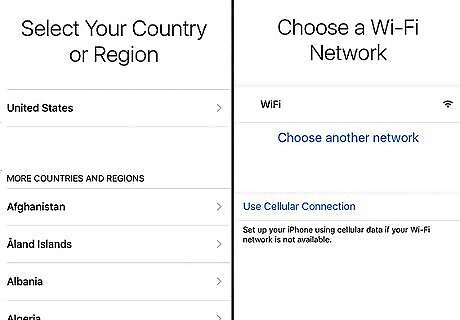
Follow the setup instructions until the Wi-Fi screen.
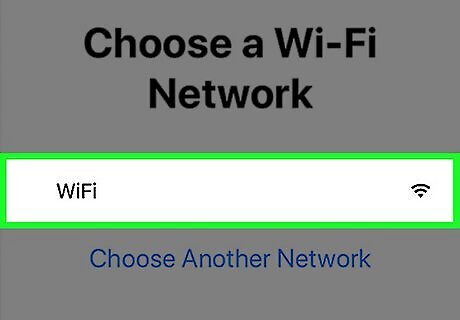
Join a Wi-Fi network on your new iPhone. Find an available Wi-Fi network on the list, and tap on its name to join.
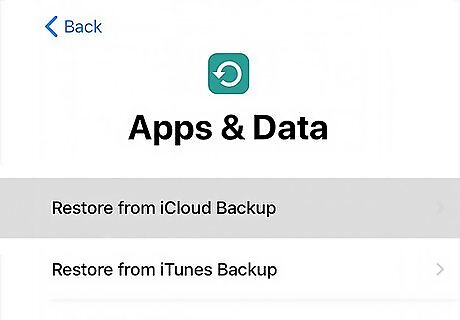
Continue the setup steps until the Apps & Data screen. This page will allow you to restore your first iPhone’s backup data from iCloud.
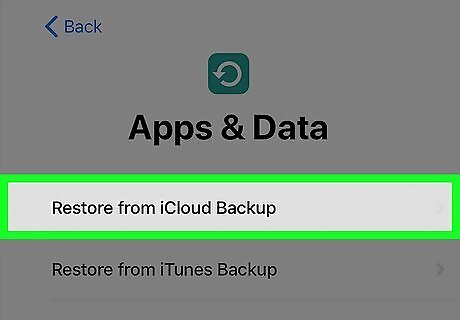
Select Restore from iCloud backup. This will prompt you to sign in to your Apple ID.
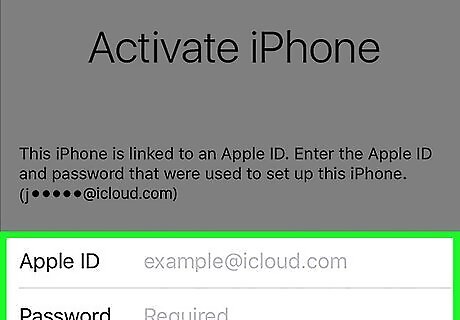
Sign into the Apple ID account you used with your first iPhone. This will allow you to download your old backup with all your SMS text messages.
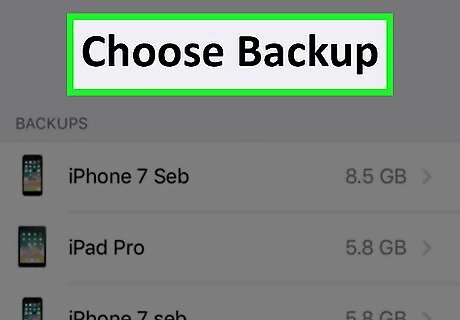
Select the latest available backup on the backups list. Find your most recent backup file, and tap on it to transfer your data from your first iPhone.
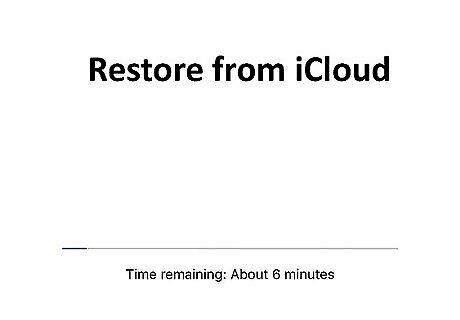
Wait until the backup restore is complete. Your new iPhone will download all your photo, music, app, and message data from your first iPhone's backup. Make sure to stay connected to the internet while the restore is in progress. You can view your old SMS threads in the Messages app after the restore is complete.











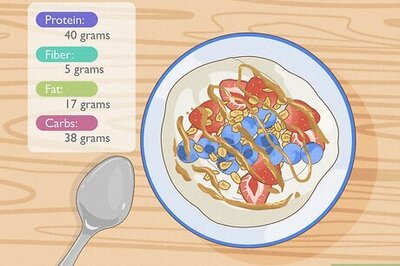
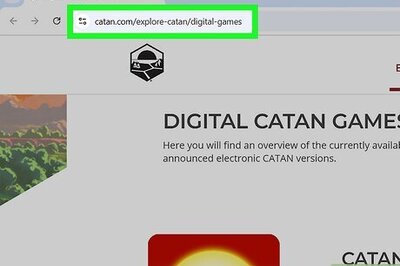






Comments
0 comment