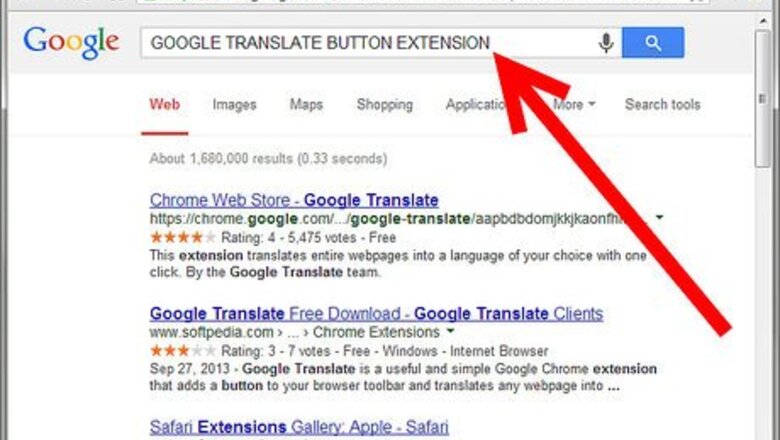
views
Google Translate Button
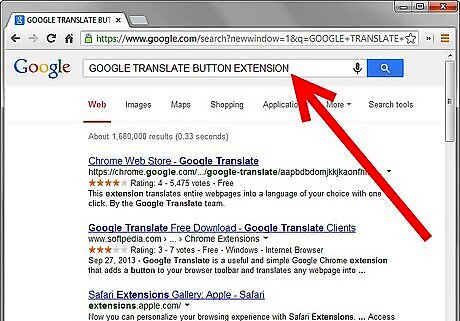
Search for a Google translate button in your Chrome browser. Click on the entry to open it.
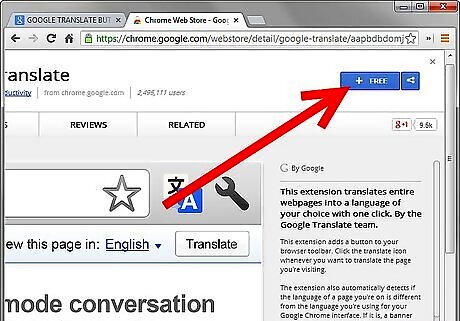
Click "add to Chrome" in the top right corner of the extension's box to install it.
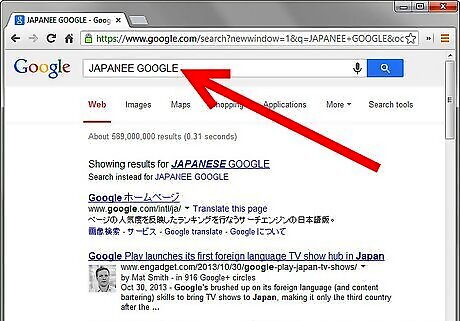
Search for a site that isn't in English, such as the Japanese Google site.
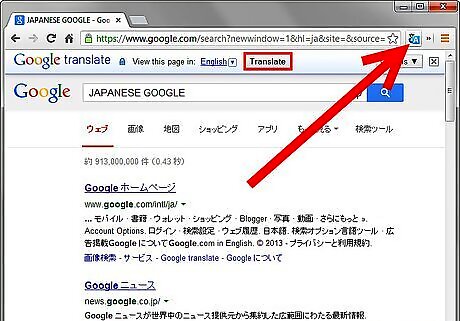
Click the translate button that looks like an "A" with a blue border in the upper right corner of Chrome. You can also click "translate" in the dialog box that appears.
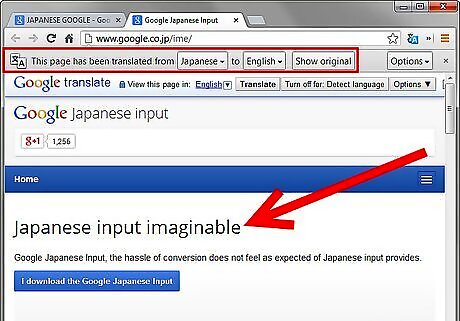
Check the page, and you'll see that before where there were foreign text, or simply just untranslated little boxes, there is now English text.
Right click Translate
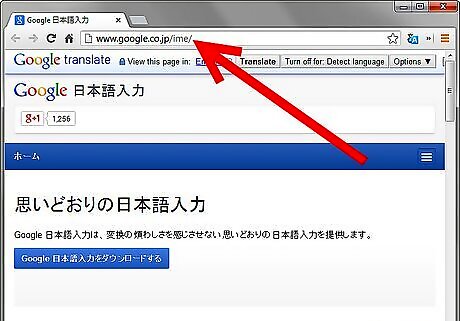
Go to a web page with another language.
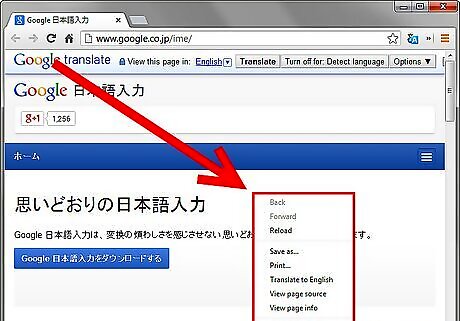
Right click on the page.
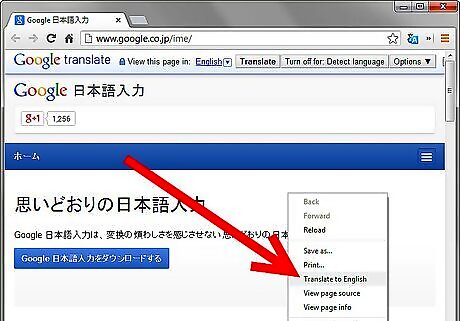
Select "Translate to English" (if English is your Main language).
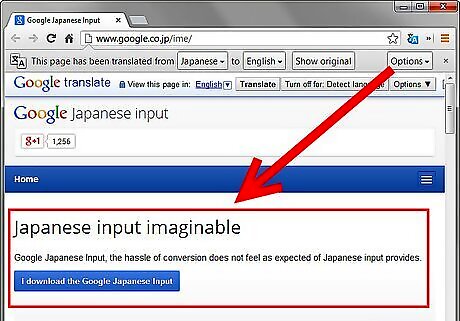
The page will now be translated to English. As you can see at the top, it says from what language it has been translated, and it gives you the option to revert the translation back to the original.Translate Webpages With Chrome Step 9Bullet1.jpg



















Comments
0 comment