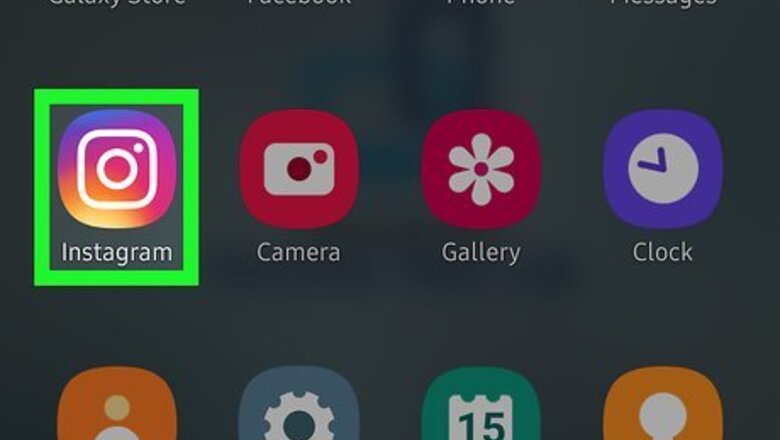
views
Using Instagram's Dark Mode Option
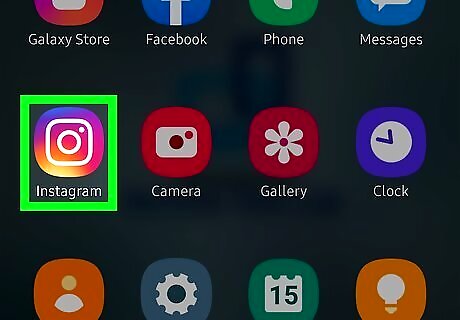
Launch the Instagram app on your android phone. Log in to your account, if you haven't already done so. Make sure that you have the latest version of the Instagram app on your device. Update your app, if you haven't already done so.
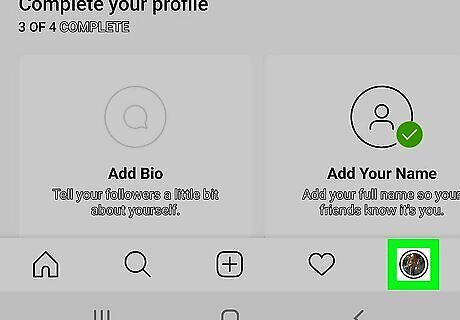
Navigate to your profile tab. Tap on the profile icon, at the bottom-right corner of your screen.
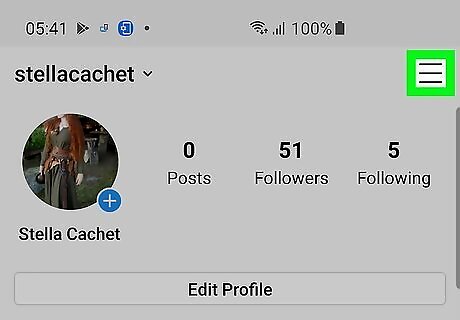
Tap on the ≡ hamburger menu. This will be located at the top-right corner your screen. The menu panel will appear.
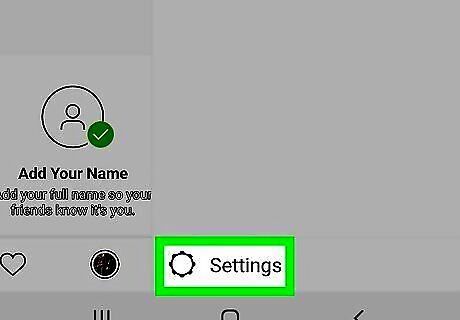
Select Settings from the menu. You can see this option under the “Discover People” option.
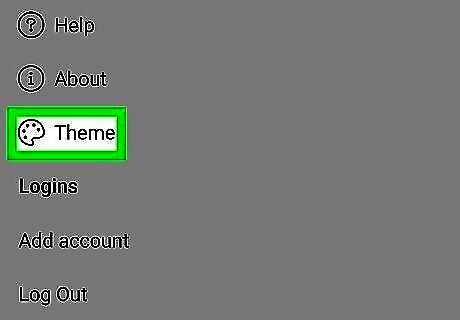
Open the Theme settings. Scroll down to the bottom and select the “Theme” option, under the “About” text.

Select Dark from the options. Once you enable the “Dark” theme, the white background of the app will turn to a dark grey colour. That's it!
Using the System Dark Theme Settings
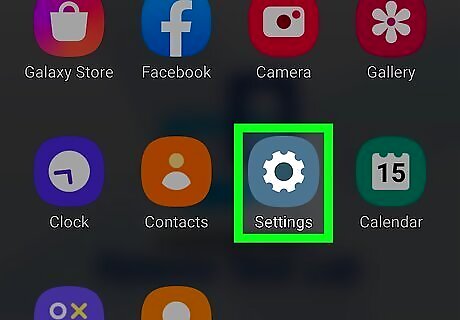
Open Settings Android 7 Settings App. You can find this grey gear icon on the Home screen, in the app drawer, or by searching. You can also swipe down from the top of your screen to find another gear icon in the notification panel that you can tap to access settings. To enable dark mode, you have to update to the latest version of the Instagram app and be running at least Android version 10.
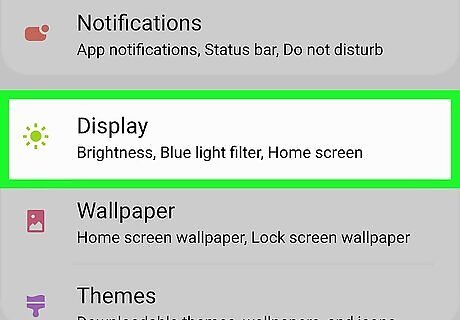
Tap Display. This is usually in the third grouping of options.
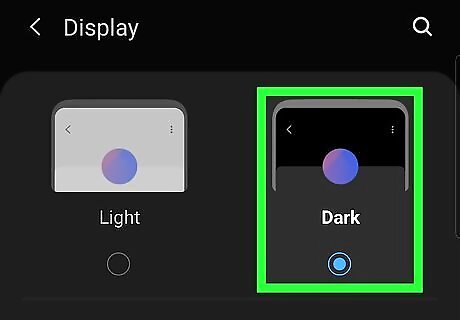
Tap the toggle to switch on Night Mode Android 7 Switch On. You'll see this option below "Blue Light Filter." This option may be called Dark Theme on some Androids.


















Comments
0 comment