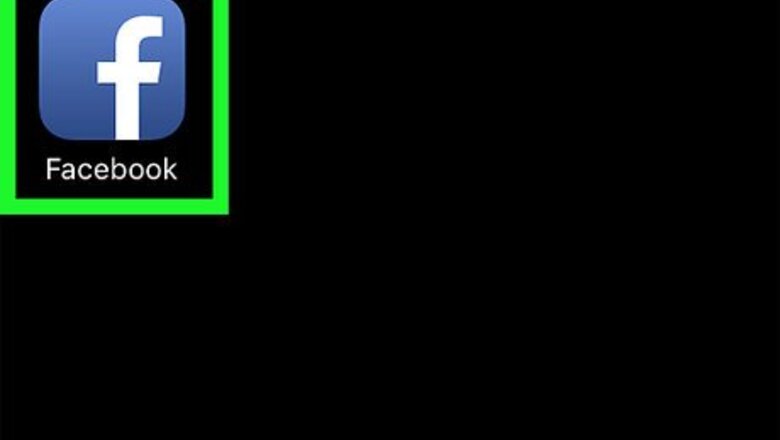
views
Using the Camera Tool
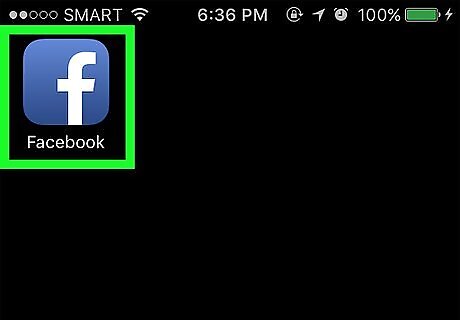
Open Facebook. It's a blue app with a white f.
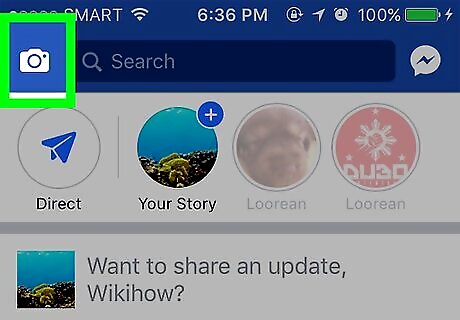
Tap the camera icon. It's in the upper-left corner of the screen.
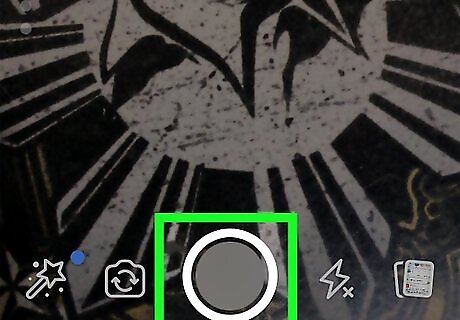
Take or upload a photo. To take a photo, tap the large circle at the bottom-center of the screen. To upload a photo from your iPhone, tap the overlapping photos icon in the lower-right corner of the screen. Then tap the photo(s) you want to upload.
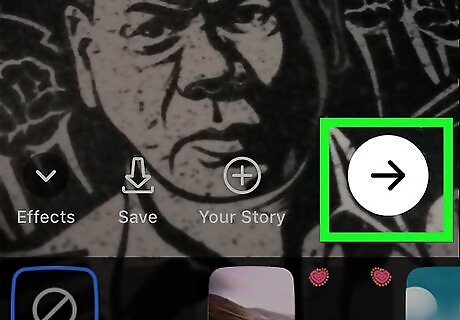
Tap the "Send" button. It's an arrow in a white circle in the lower-right corner of your screen.
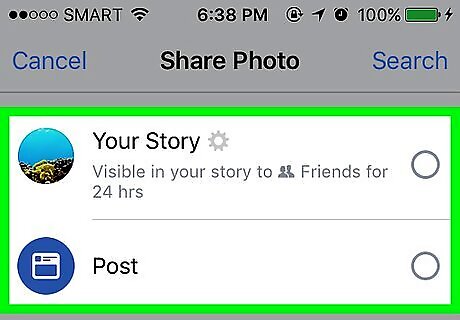
Select an upload location or locations. Tap Your Story to upload the photo(s) to your "Story," where they'll be visible to your friends for 24 hours before disappearing. Tap Post to upload the photo(s) to your timeline where it will remain permanently, unless you delete it. Tap friends' names to upload the photo(s) directly to selected friends via Messenger. They'll be able to view the photo(s) twice in 24 hours before the photo disappears. If you just want to send a photo directly to a Facebook friend, do so using the Messenger app.

Tap the "Share" button. It's the white paper airplane icon in the lower-right corner of the screen. The photo(s) will be uploaded to Facebook.
Uploading to Albums
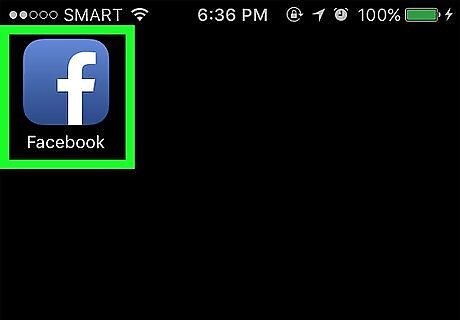
Open Facebook. It's a blue app with a white f.
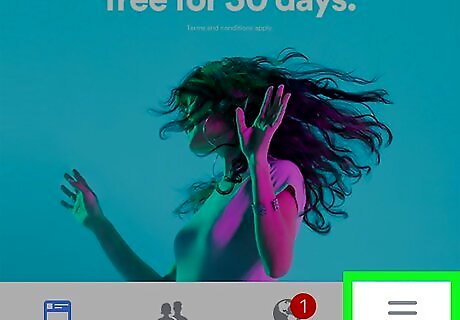
Tap ☰ in the lower-right corner.
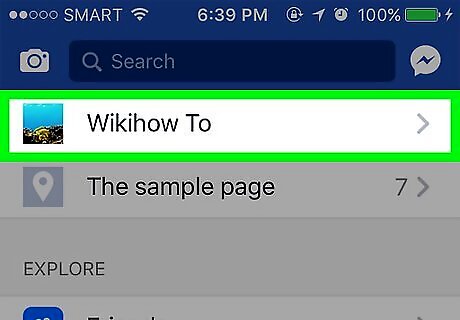
Tap your name at the top of the screen.
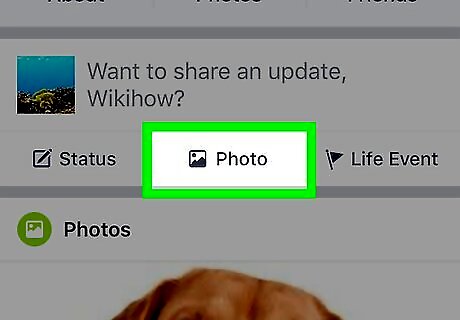
Scroll down and tap Photos. It's between About and Friends.
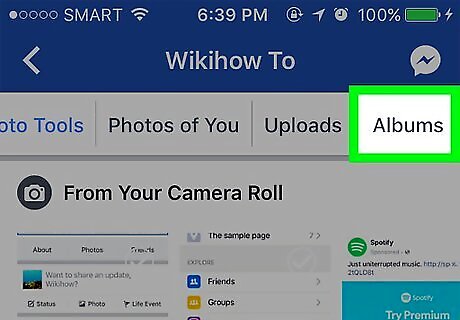
Tap the Albums tab at the top of the screen.
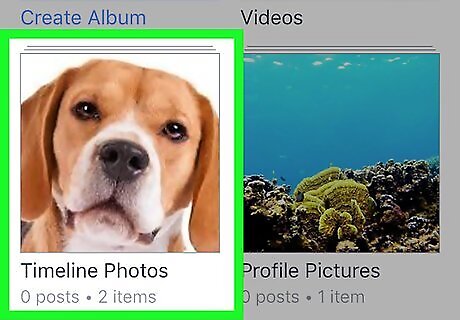
Tap an album. Choose the album into which you want to upload the photo(s). To create a new album tap the blue ➕ in the upper-right corner.
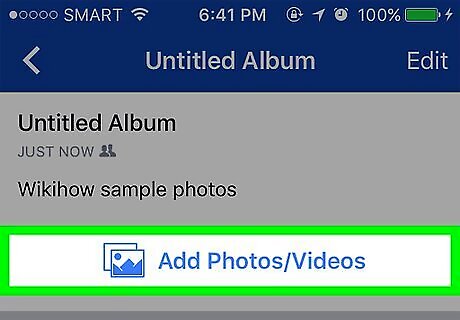
Tap Add Photos/Videos. It's above the thumbnails in the album. If you created a new album, first tap the photo-grid icon under the "Like" button. Some Facebook-created albums, such as "Cover Photos" or "Profile Pictures" can't be added to but will automatically be updated when you add a photo that falls into that category.

Tap the photos you want to upload.
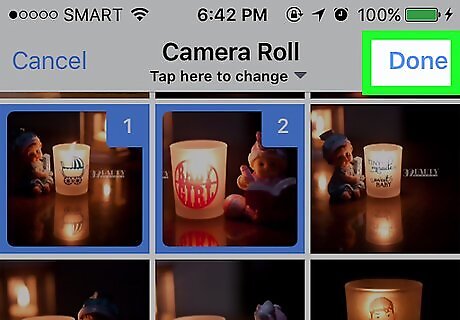
Tap Done in the upper-right corner.

Tap Upload in the upper-right corner. The photo(s) will be uploaded to your album on Facebook.
Uploading to a Friend's Timeline

Open Facebook. It's a blue app with a white f.
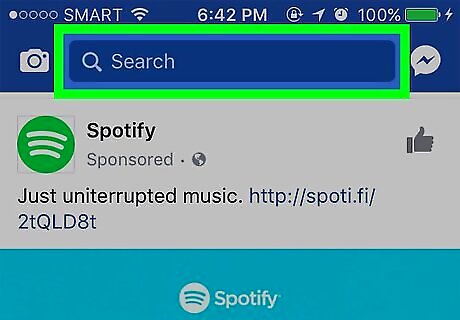
Tap the search bar at the top of the screen.

Type your friend's name and tap it when it appears.
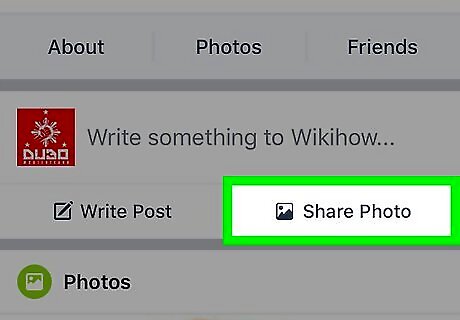
Scroll down and tap Share Photo. It's just below About, Photos, and Friends.

Tap the photo(s) you want to upload. To take a new photo, tap the gray camera in the gray square in the upper-left corner of the screen.

Tap Done in the upper-right corner.

Write a message to accompany the photo(s).
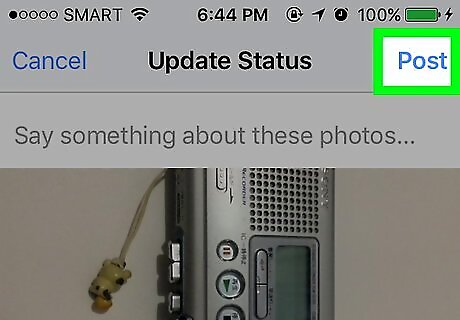
Tap Post in the upper-right corner. The photo(s) have been uploaded to your friend's timeline.
Uploading to a News Feed Post
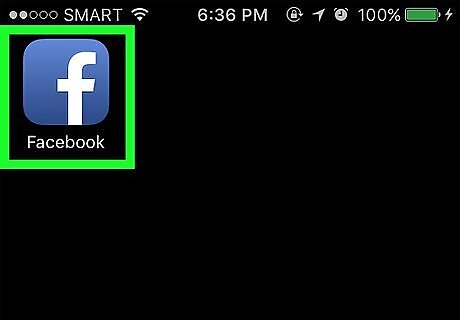
Open Facebook. It's a blue app with a white f.

Tap the News Feed icon in the lower-left corner.

Scroll through your News Feed. Do so until you find a post to which you'd like to add a photo.
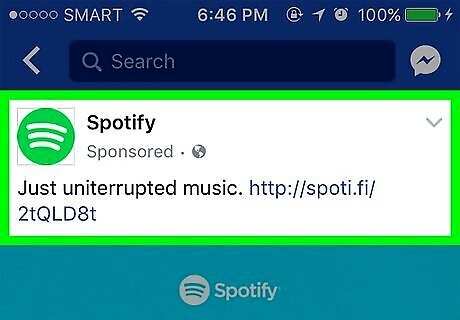
Tap the post you want to add a photo to.

Tap the camera icon. It's on the right side of the "Write a comment..." field at the bottom of the post. You can't add photos to all posts, as the other user's security settings may prevent it.
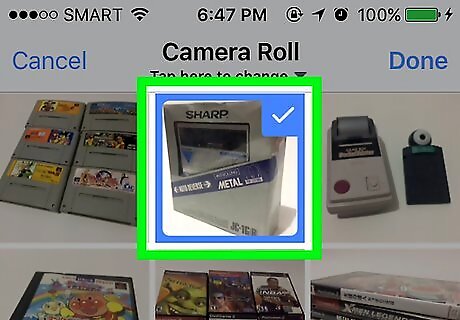
Tap the photo(s) you want to upload. To take a new photo, tap the gray camera in the gray square in the upper-left corner of the screen.

Tap Done in the upper-right corner.
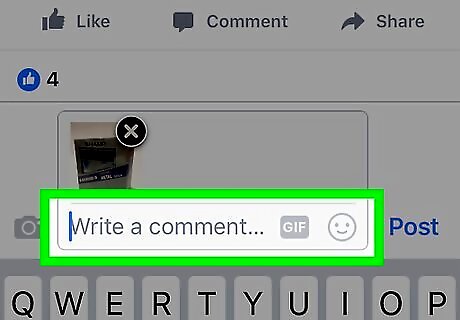
Write a message to accompany the photo(s).
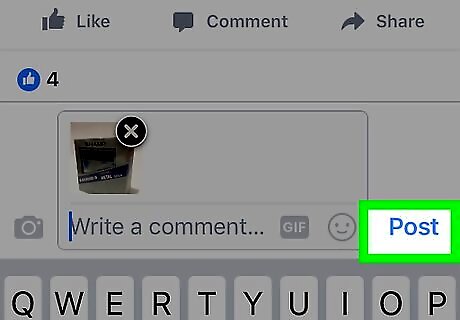
Tap Post to the right of the photo(s). Your photo(s) have been uploaded to your friend's post.


















Comments
0 comment