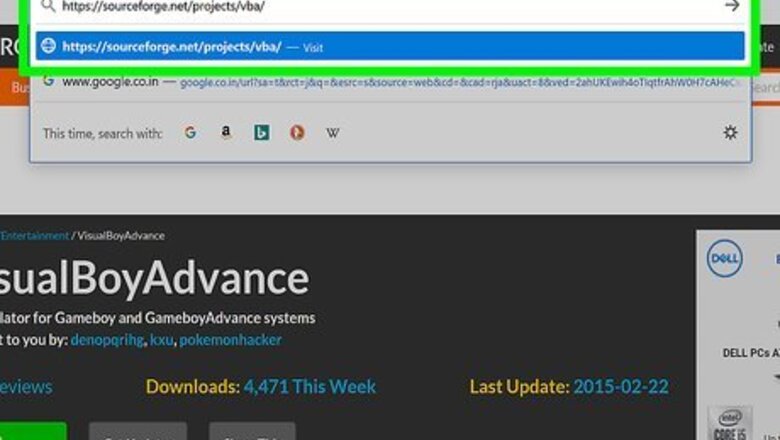
views
Downloading VisualBoyAdvance
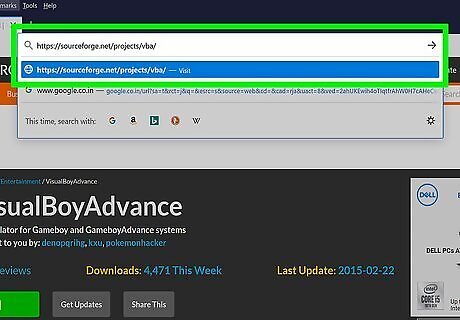
Open the VisualBoyAdvance download page.
Uncheck the "Install Yahoo Search Engine" box. It's below the green DOWNLOAD NOW button. Clicking this box may prompt a new page or tab to open; if so, close it to return to the VBA page.
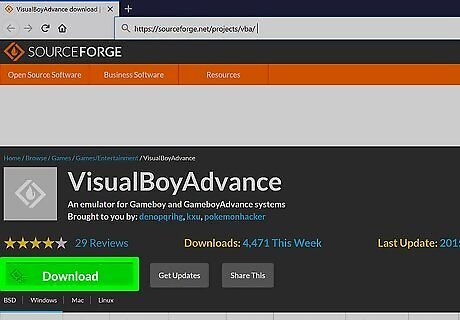
Click DOWNLOAD NOW. This green button is in the middle of the page.
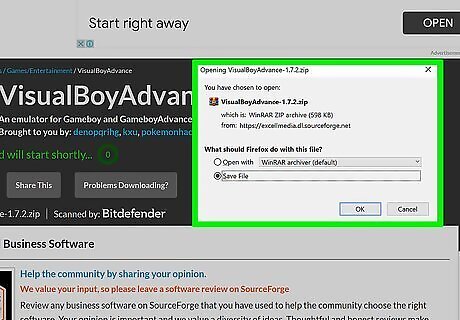
Click START DOWNLOAD. It's below the DOWNLOAD NOW button. The VBA folder will begin downloading onto your computer.
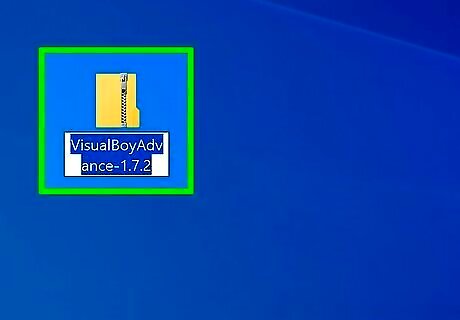
Open the ZIP folder. Double-click the ZIP folder in its download location (e.g., the desktop) to open it.
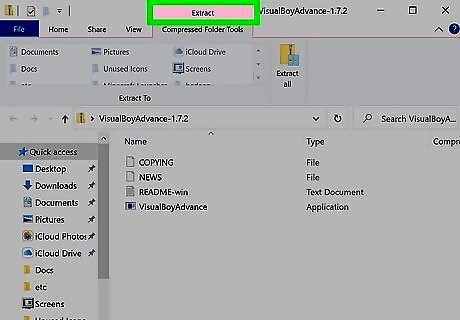
Click the Extract tab. It's at the top of the ZIP window. A toolbar will appear below it.
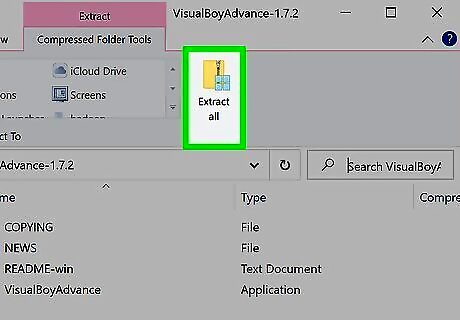
Click Extract all. This option is on the far-right side of the toolbar. Clicking it opens a window.
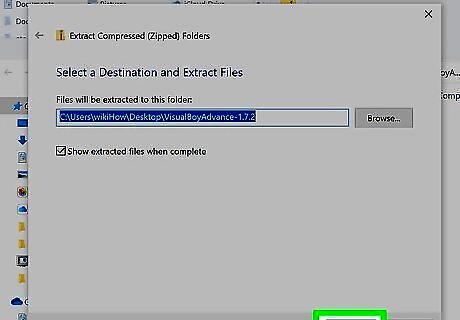
Click Extract. It's at the bottom of the window. This will prompt the ZIP folder to extract its contents into a regular folder in the same location; once the extraction is complete, the folder will open, allowing you to proceed with opening and using VBA. If you don't have any games for VBA, search for "game boy advance roms" in your preferred web browser, or try using a website like LoveRoms to find ROMs to download before continuing.
Finding GameShark Codes
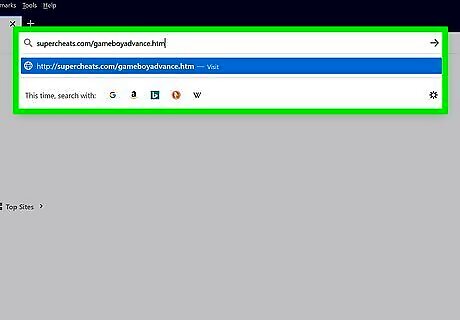
Open the Super Cheats Game Boy Advance page. Go to https://www.supercheats.com/gameboyadvance.htm in your browser. You'll be able to find cheats for your Game Boy Advance games here.
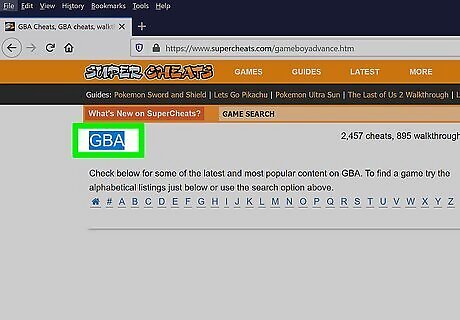
Scroll down to the Game Boy Advance section. You'll see both a "Most Popular" heading and a "Latest Cheats" heading here.
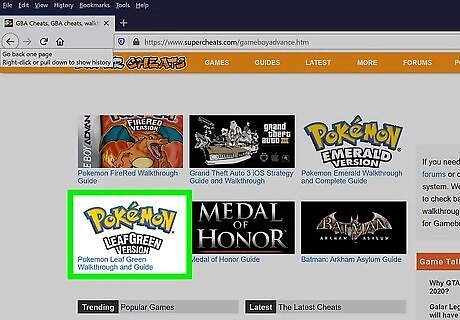
Select a game. Click the title of a game for which you want to find cheats. Doing so opens the game's cheat page.
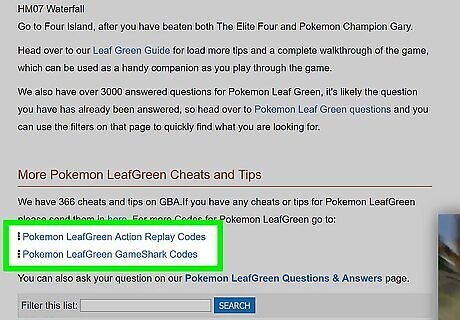
Select a cheat category. If you see a list of links (e.g., Codes that Work), click the link that pertains to your preferences.
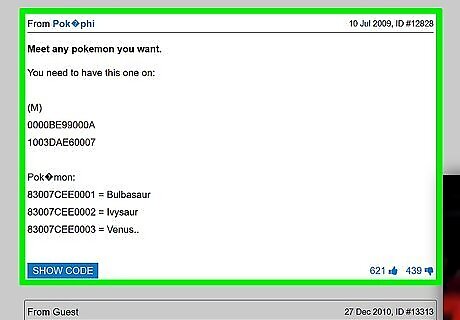
Review the cheats. Scroll through the list of cheats to find ones that you want to use.
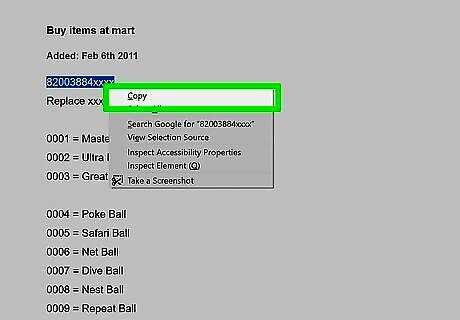
Copy a cheat code. Select a code that you want to use by clicking and dragging the mouse across it, then press Ctrl+C. You'll paste this code into the GameShark engine later. Make sure that you copy the code and not its description. Most GameShark codes resemble a jumble of letters and numbers, a space, and another jumble of letters and numbers (some cheats have several lines of codes formatted like this).
Using the Cheats
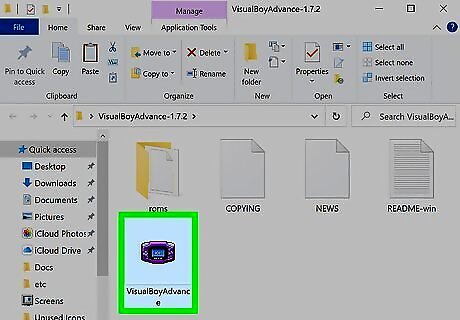
Open VisualBoyAdvance. Double-click the purple VisualBoyAdvance icon in the unzipped folder. This will bring up the VBA window.
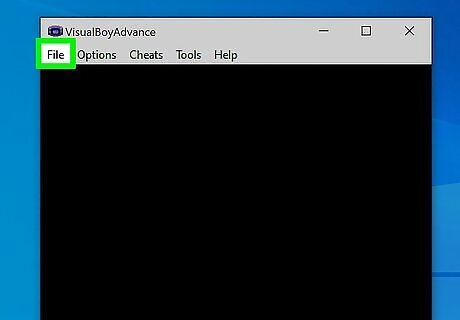
Click File. It's in the upper-left corner of the window. A drop-down menu will appear.
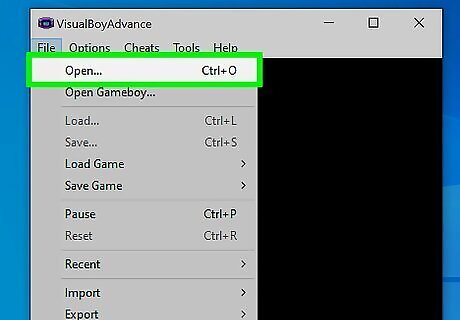
Click Open…. This option is at the top of the File drop-down menu.
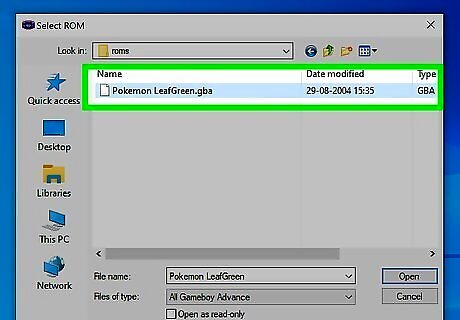
Select your game's ROM. Click the ROM file for the game that you want to open in VBA.
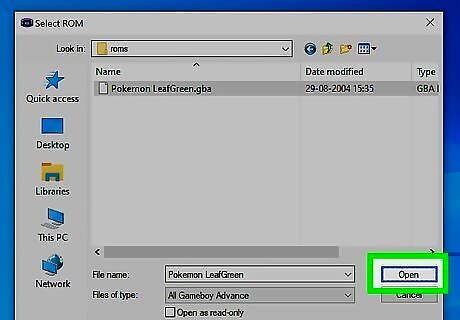
Click Open. It's in the bottom-right corner of the window. The game should open and begin playing in VBA. If the game screen remains blank, do the following: click the Options tab, select Emulator, select Save type, click Flash 128K, and then click File and click Reset.
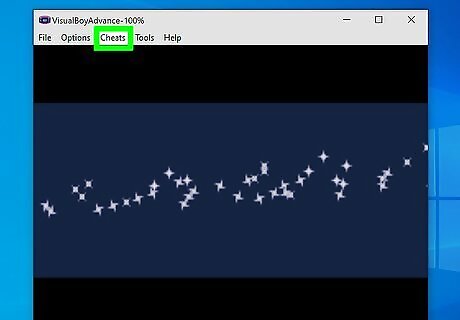
Click the Cheats tab. It's at the top of the window.
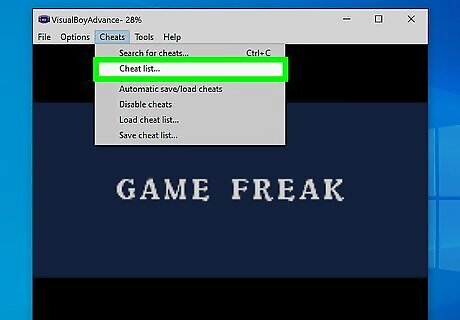
Click Cheat list…. This option is near the top of the Cheats drop-down menu.
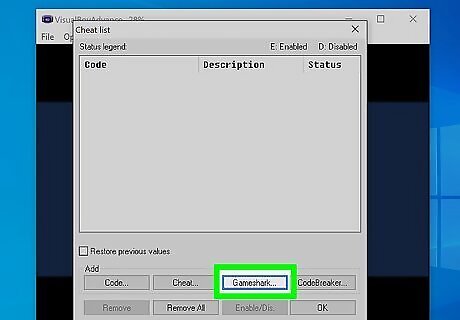
Click Gameshark…. You'll find this button near the bottom of the window. A new window will appear.
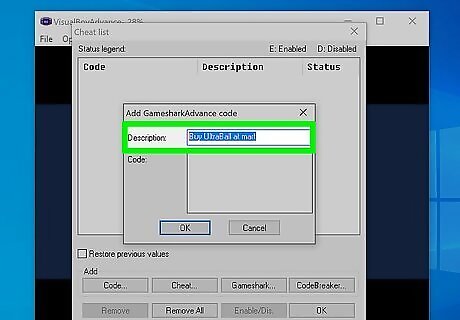
Enter a description. Type a description for your cheat (e.g., "Infinite Money") into the "Description" text box.
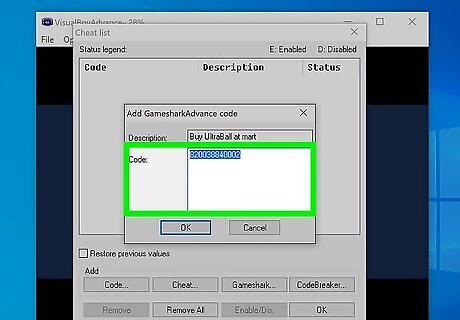
Enter the cheat code. Click the "Code" text box, then press Ctrl+V to paste the code that you copied earlier into the text field.
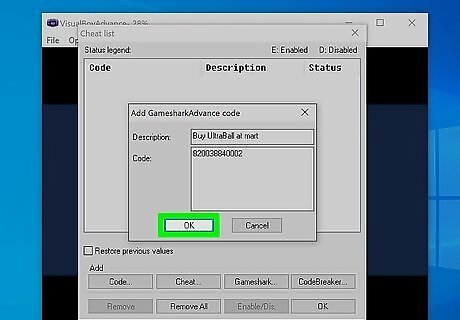
Click OK. It's at the bottom of the window. You should now see the code's name at the top of the Cheats window, along with a checkmark to the left of the code's name. If the code's name isn't checked, click the box to the left of it to check it.
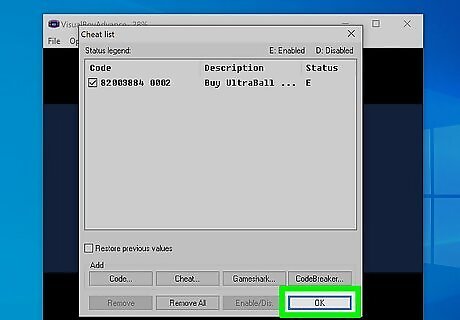
Click OK. It's at the bottom of the window. This will save your code and apply it to the game.
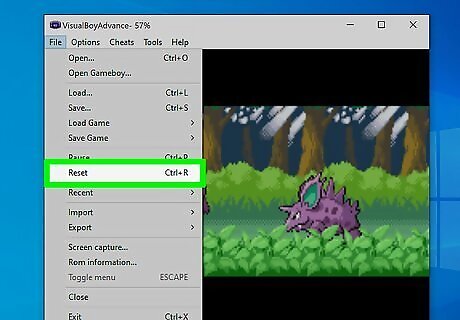
Reset the game. Click File again, then click Reset in the drop-down menu. The game will load, and your cheat(s) should load with it. You can disable your codes by reopening the Cheat list... menu, unchecking the cheat codes, and then resetting the game.













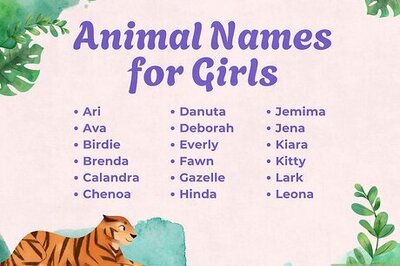
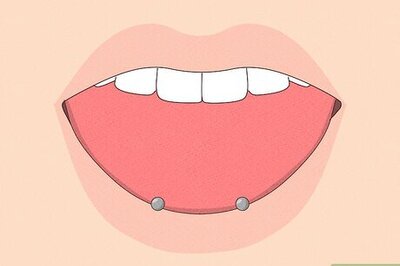

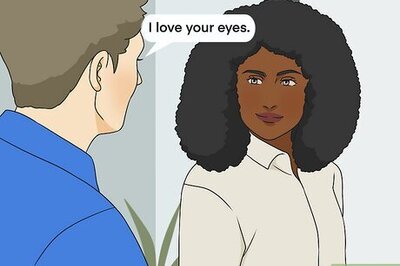
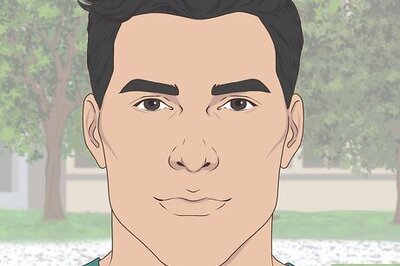
Comments
0 comment