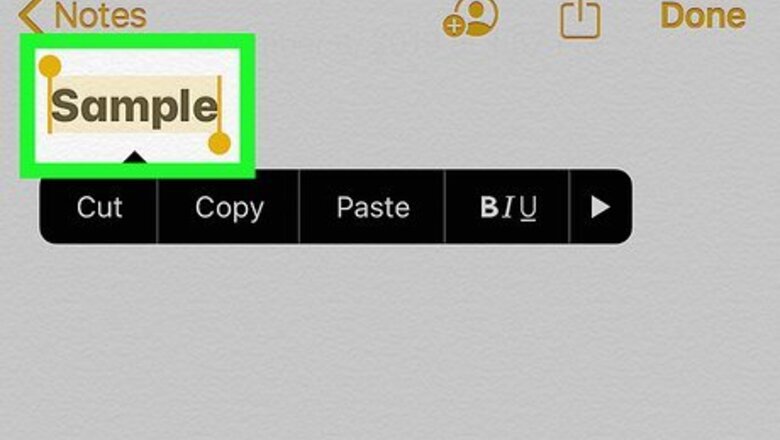
views
Copying and Pasting
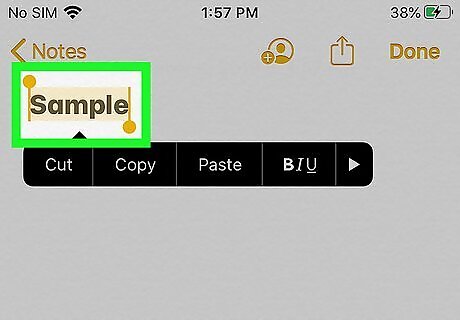
Select the text you want to copy. To select one word, double-tap that word. To select an entire sentence, triple-tap any word within it. Quadruple-tap a word to select its entire paragraph. As of iOS 13, you can now also select a long block of text by swiping down from the first word to the last. Keep the swipe swift and avoid tapping-and-holding.
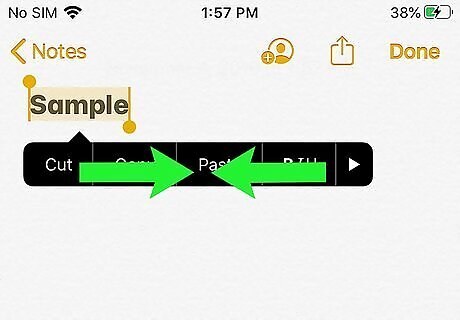
Pinch inward on the screen with three fingers. You can complete this motion by placing three fingertips on the screen and pinching them together quickly. This copies the selected text to the clipboard. If you want to cut the text instead of just copying it, repeat this gesture a second time.
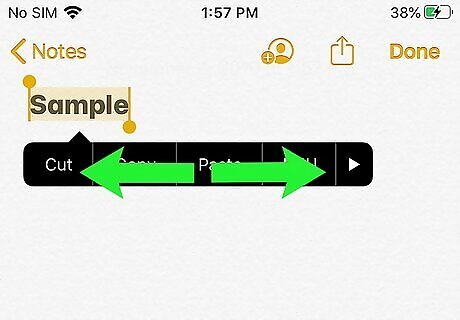
Pinch outward with three fingers to paste the text. This motion is the opposite of pinching three fingers together on the screen—instead, you'll place three fingers at the desired location and then spread them all outward. The copied text will appear.
Undoing and Redoing Typing

Type some text in any app. With the release of iOS 13, you can now undo and redo text using three-finger gestures.
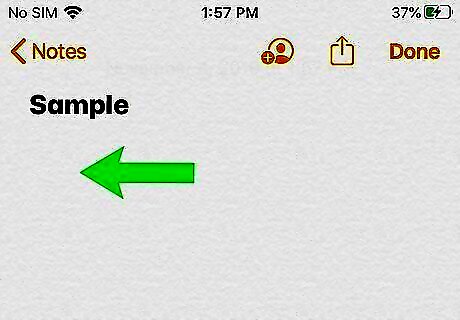
Swipe left with three fingers to undo text. This reverses the last change you made to the text you're typing or editing. You can also shake your iPhone or iPad to undo the last text action.

Swipe right with three fingers to redo. Use this gesture when you change your mind about undoing text.
Dragging the Cursor
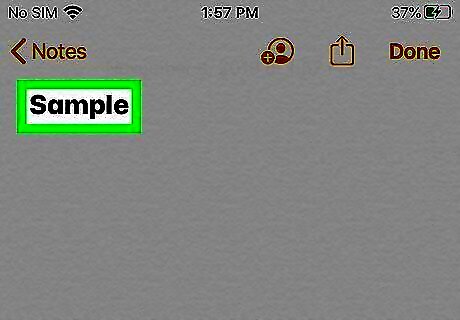
Type some text in any app. With the release of iOS 13, you can now easily move the cursor to a different location in the text just by dragging it with your finger.
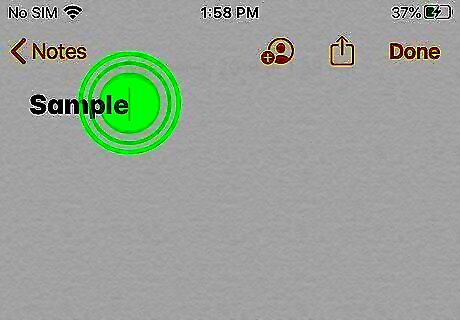
Tap and hold the cursor. It's the vertical line (sometimes blinking) at the end of the typing area. If you're using an iPhone with 3D Touch, you can also move the cursor by pressing hard on the keyboard area and then moving your finger to the desired location.
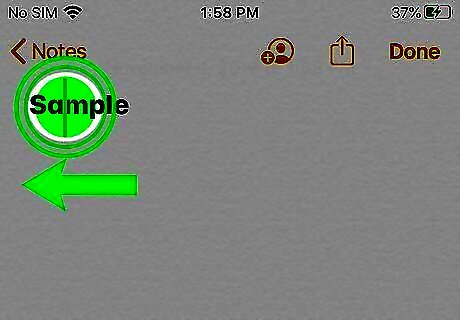
Drag the cursor to the desired position. Lift your finger from the screen when the cursor is positioned over the area where you want to insert or edit text.




















Comments
0 comment