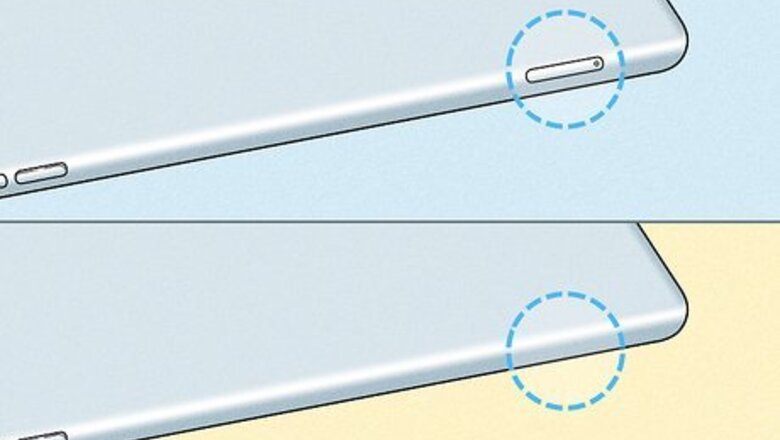
views
- You can use your cell phone plan with your tablet by switching the SIM card from your phone to your tablet.
- You can also use a mobile hotspot to connect your tablet to your phone and use your phone's cellular data.
- Some tablets are only capable of connecting to the internet via Wi-Fi. Others can connect via Wi-Fi or cellular data.
Sharing a SIM Card
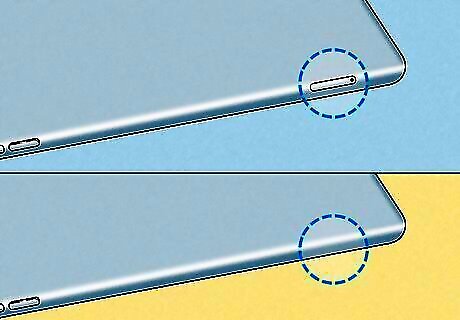
Check if your tablet allows cellular data. There are two types of tablets: There are Wi-Fi-only tablets that can only connect to Wi-Fi, and there are tablets that are capable of connecting to Wi-Fi and cellular data. If you want to use your tablet to access your phone's cellular plan, you need to choose a tablet that is capable of connecting to cellular data, such as 4G or 5G. To find out if your tablet has cellular capabilities, check if it has a SIM card tray. The SIM card tray is usually an oval-shaped panel with a pinhole. On most newer iPads, it is located on the right side. On some older iPads, it may be located on the left side. On an Android tablet, it may be on the side or top edge. You can also go into internet or connection settings in the Settings menu and check if there is an option to connect to mobile data, cellular data, 3G, 4G, or 5G.
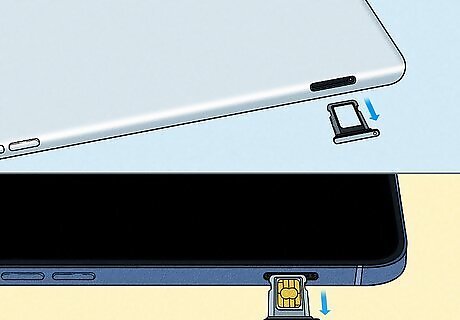
Eject the SIM card tray from your phone and tablet. The SIM card tray is usually located on the top, bottom, or side edge of your smartphone or tablet. It is usually an oval-shaped compartment with a pinhole in it. To eject the SIM card treys, use a paperclip or the SIM extraction tool that came with your smartphone and tablet and insert it in the pinhole and press down. The SIM card tray should eject. Use your thumb and index finger to pull the SIM card trays out. On some older smartphones and tablets that have a removable battery, the SIM card tray may be located behind the battery. You will need to remove the back of your smartphone or tablet, take out the battery and remove the SIM card from the SIM card tray.
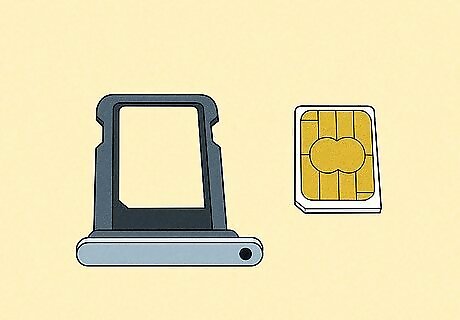
Check to make sure the SIM card will fit in your tablet. Today, SIM cards come in a variety of sizes. With both SIM card trays ejected from your smartphone and tablet, check to make sure they both take the same size SIM card. If your tablet uses a different size SIM card, you will not be able to use your smartphone SIM card with your tablet. If your SIM card does not fit in the tablet's SIM card tray, you will need to contact your cellular service provide and set up a new cellular data plan for your tablet and get a separate SIM card for your tablet.

Insert the SIM card into your tablet. All you need to do is switch the SIM card to the tablet. To insert your SIM card into your tablet, simply place the SIM card into the SIM card tray in the fitted area in the shame of your SIM card. Make sure the metal circuit board parts are exposed so your tablet can read the SIM card. Insert the SIM card tray back into your tablet with the SIM card. Some newer phones and tablets use an eSIM or virtual SIM card. This is a digital version of your SIM card. You can usually activate a eSIM by adding your cellular plan in the cellular data section of the Settings menu, or by using your cellular provider's mobile app. You can use an eSIM in conjunction with a regular SIM card to combine two cellular plans on a single device. However, you can only have a cellphone plan active on one device at a time. You will need to deactivate your eSIM plan on your cellphone before you transfer it to your tablet.
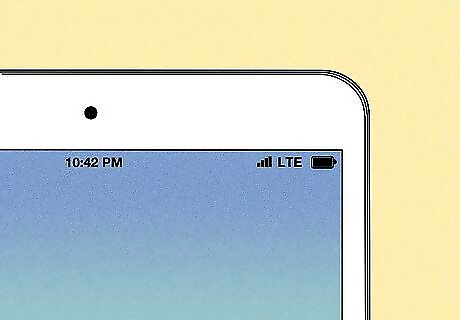
Start using the SIM card on the tablet. Once you’ve inserted the SIM card into the tablet, you can now make calls, send out text messages, or even browse the Internet. Just remember that what you can do is still limited by the services available for your cell phone plan.
Use Your Phone's Mobile Hot Spot
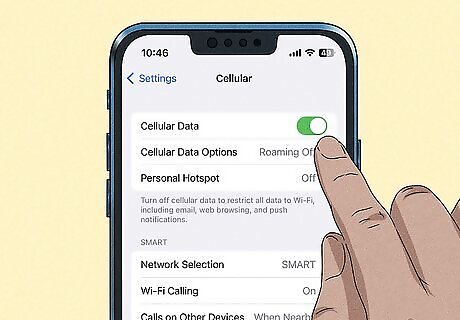
Enable your phone’s mobile data. If the tablet you’re using doesn’t use a SIM card, you can still share your cell phone’s data plan with it, but you’ll only be able to share its mobile data connection. You will not be able to make or receive calls or text messages from your tablet. Use one of the following options to enable your smartphone's mobile data: iPhone: Open the Settings menu and tap Cellular. Tap the toggle switch next to "Mobile data to enable cellular data. Android: Open the Settings app and tap Internet & Network (Android) or Connections (Samsung Galaxy). Tap Internet (Android), SIMs (Pixel), or Data Usage (Samsung Galaxy). Then tap the toggle switch next to Mobile data to enable or disable mobile data.
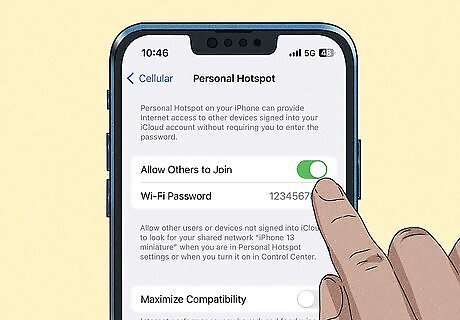
Enable mobile hotspot. A mobile hotspot turns your smartphone into a wireless router and allows other devices to connect to it wirelessly. Some older smartphones and cellular plans may not support these features. Use one of the following steps to enable a mobile hotspot on your smartphone. iPhone: Open the Settings app and tap Cellular. Tap Personal hotspot and tap the toggle switch next to Allow others to join. Android: Swipe down from the top of your screen to display the Quick Access menu (you may need to swipe down twice to display the full menu). Tap the Mobile Hotspot icon.
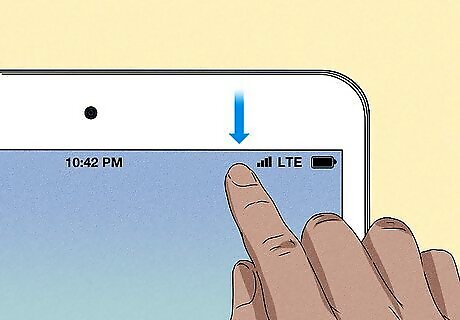
Connect your tablet to your phone. To connect your tablet to your phone swipe down from the top of the screen on Android or swipe down from the upper-right corner on iPad. Tap and hold the Wi-Fi icon in the Quick Access menu. Tap your phone's mobile hotspot. It will be named after your phone model, or whatever name you gave your mobile hotspot. Enter your mobile hotspot password if need be.
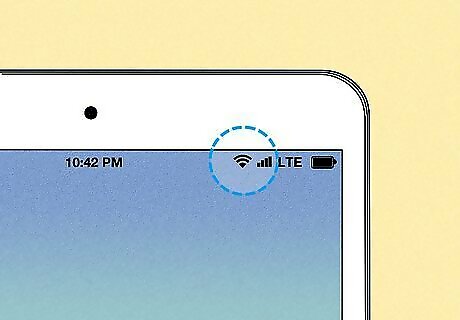
Start using the internet. After your tablet is connected to the internet, you can use your tablet's Internet just like you normally would when it’s connected to a Wi-Fi network. You should be able to enjoy your cell phone’s data plan even without having to transfer the SIM card.


















Comments
0 comment