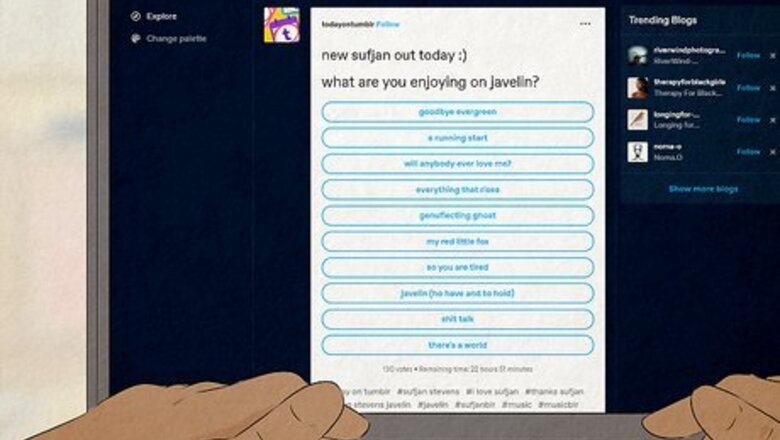
views
- Tumblr is not a dating app. It is a social networking site focused on blogging.
- Tinder is a dating app that matches you with potential romantic partners who are in your area.
- Tumblr is used to create and share text, photo, and video posts about content you like.
Is Tumblr a dating app?

Tumblr is a micro-blogging website, not a dating app. Tumblr sounds similar to Tinder, so you might get the 2 mixed up. While Tumblr is often confused for a dating app, it is actually a social networking site. Users blog about themselves and their interests by creating and posting content in text, image, and video formats. Unlike traditional blogs, you typically create shorter blog posts on Tumblr and make them more frequently.
The Differences Between Tumblr and Tinder
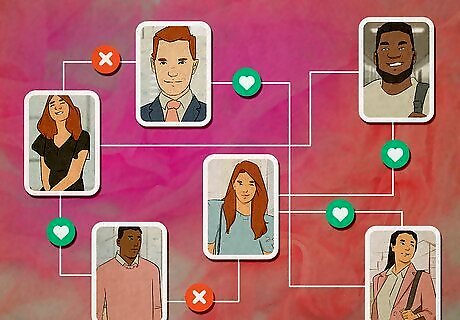
Tinder matches you with people you’re interested in dating. Tinder is one of the most popular online dating apps. To use Tinder, you simply make an account, write a bio about yourself, and swipe right on people’s profiles that you’re interested in getting to know. If they like you back, the app matches your profiles and gives you the option to message them! Tinder shows you potential romantic matches based on your location and interests. You have to be at least 18 years old to use Tinder.
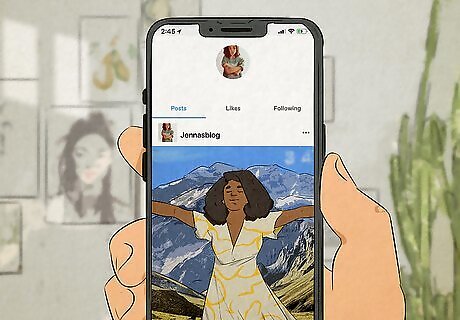
Tumblr is used to create and share text, photo, and video posts. When you make a Tumblr account, you create the username of your very own blog. Then, you simply follow other blogs that produce content you’re interested in, whether it’s art, fashion, memes, or fandom-related. You can either reblog existing content to post it on your blog or make your own posts! While you can certainly get to know people on Tumblr and date them, the primary purpose is to share and post content that interests you. You have to be at least 13 years old to use Tumblr. Your Tumblr account is tied to your blog name or username, not your real name. If you want to find people on Tumblr, you have to know their blog name.
Using Tumblr
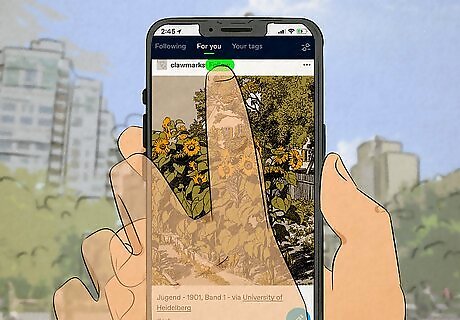
Follow blogs that post content you like. Tumblr’s homepage is called your dashboard, which shows you posts from the blogs you follow. To find blogs, click the search bar in the top-right corner of your dashboard and type in topics you’re interested in. This pulls up blogs that post content related to the keyword. Then, simply browse through the blogs and click “Follow” on any that you like. For instance, you might type “Marvel,” “Taylor Swift,” or “Cats” into the search bar to find blogs you’re interested in. Follow tags that are related to your interests, too. Posts that are tagged with the keyword you follow are also added to your dashboard. Just search for tags the same way you search for blogs. If you know the name of a blog you want to follow, type it in the search bar.

Like posts and reblog content onto your blog. When you see content you like on your dashboard, click the heart-shaped button in the right-hand corner. If you really like the post, reblog the content by clicking the arrow button next to the heart. This reposts the content onto your blog. When you reblog a post, you have the option to add a comment, hashtags, or tag a specific user. Or, share the post on a different social media site. View all of your past likes by clicking “Account” on your dashboard and then clicking “Likes.” Content you reblog is available for everyone to see. To increase your privacy, adjust your account settings so your blog is only searchable if someone has a Tumblr account.

Create your own text, photo, or video posts. To create your own blog posts, click the icon on your dashboard that corresponds to the type of post you want to make. There are options for posting text, images, gifs, videos, links, chat conversations, polls, and audio. Simply type or add the content you want, then click “Post.” Post your content immediately or add it to your post queue to stagger your content. Or, schedule it to post at a specific time. If you’re not ready to post your content, simply save it to your drafts. Post content privately, making it only visible to you, by selecting “Post privately.”
















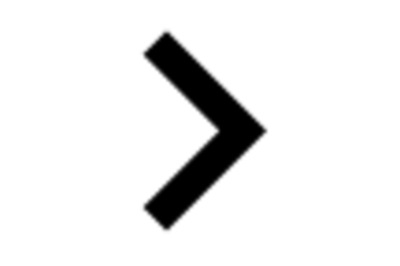
Comments
0 comment