
views
Find the video you want to slow down on YouTube.
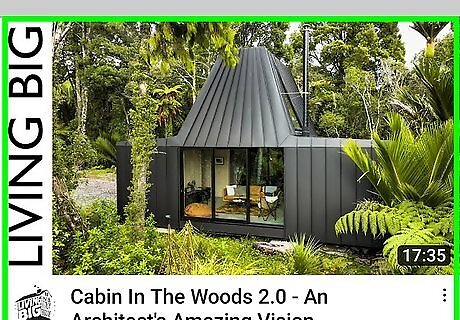
To get started, open the YouTube video that you'd like to view in slow motion. It doesn't matter how you get to it — you can use the search bar, the video's URL, or even find it embedded in an outside web page.
Look for the settings button in the YouTube player.
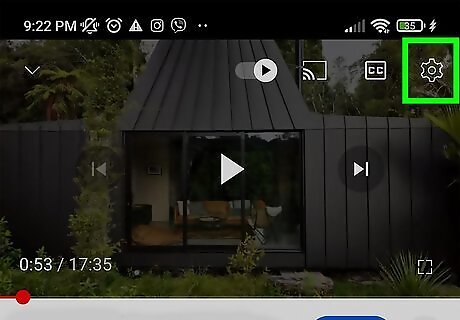
Once the video loads and any ads have finished, look in the bottom right corner of the video. You may see a small button that looks like a gear or cog. If you do, click this button. Don't worry if you don't see this. As you'll see below, you can still view YouTube videos in slow motion even if this button doesn't display at first.
Select one of the slower options from the "Speed" menu.
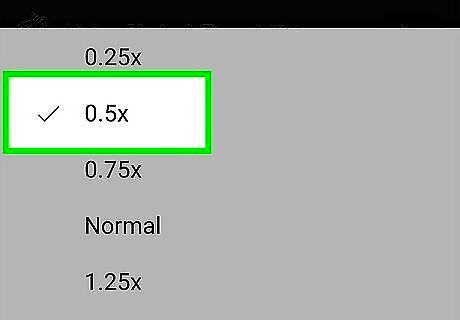
Clicking the settings button will cause a small menu to pop up from the corner of the video. Click the menu next to "Speed" to choose the speed you'd like to play the video at. The two slow-motion options are: 0.5: Will play the video at half speed. The audio track will play as well, but it will be greatly distorted from the slow-motion effect. 0.25: Will play the video at quarter speed. The audio track will not play.
Use the HTML5 player if you don't see the option.
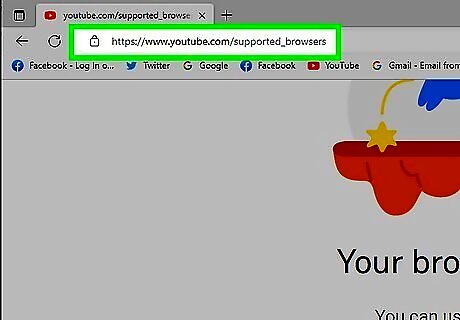
Depending on the browser you're using, you may not be able to see the settings option to adjust the playback speed at first. The most common reason for this is that you are using the default Flash YouTube player rather than the upgraded HTML5 version. To turn on the HTML5 player, visit youtube.com/html5. If the HTML5 player isn't already enabled, you should see the option to opt in.
Use the space bar for a makeshift "frame-by-frame" feature.
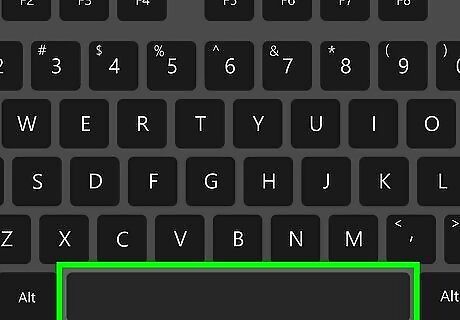
At one point, YouTube allowed the option to move back and forth one frame at a time using the J and L keys. However, this feature has since been removed. However, because the space bar still acts as a play/pause button, you can partially recreate this function. Click the video once to select it. This will also pause it. If it is paused, click it twice. Hit the space bar to play the video. Hit it again to pause. For a "frame-by-frame" effect, hold down the space bar to rapidly switch between play and pause. Set the video to 0.25 speed and use the space bar for the closest thing to frame-by-frame possible with the basic YouTube player.


















Comments
0 comment