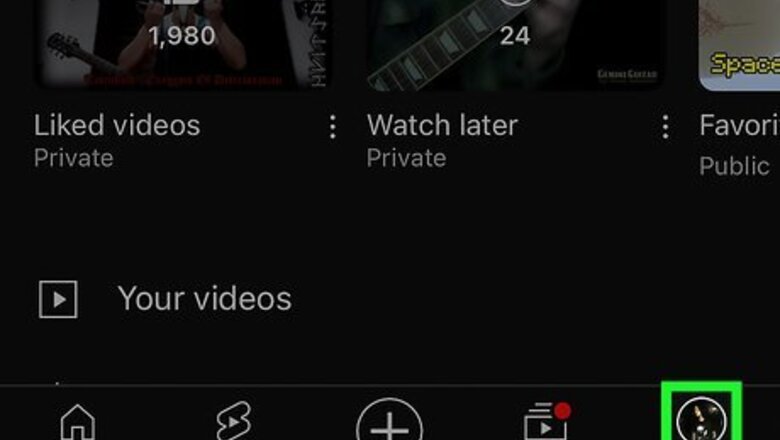
views
On Mobile
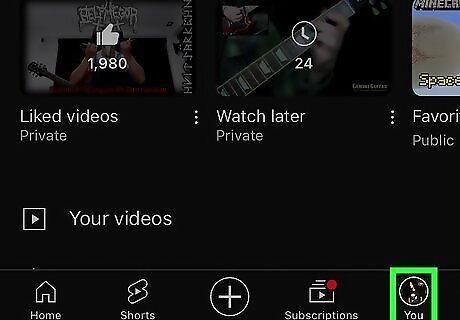
Tap your profile icon in the YouTube mobile app. It may be in the top-right corner of the screen, or at the bottom. If you don't have a profile picture, this icon will resemble a person's head and shoulders, or the first letter of your name on a colored background.
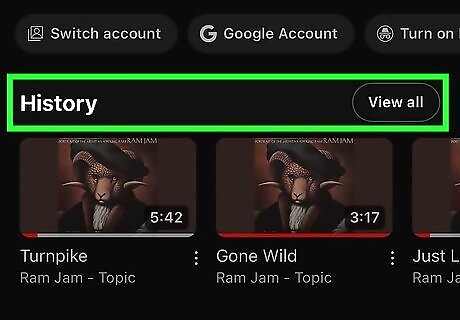
Tap History on your page. It is usually near the top of your profile.
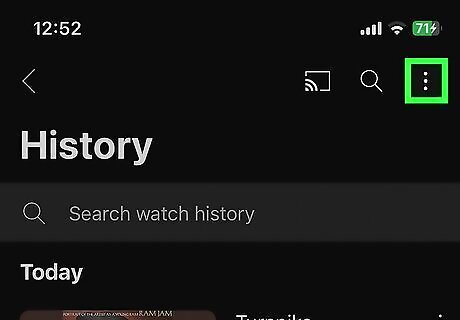
Tap the three-dot icon in the upper-right corner. This will pull up a menu of history options.
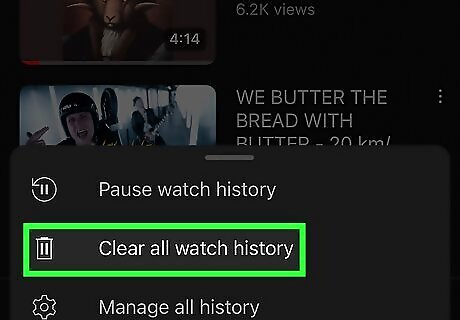
Tap Clear all watch history. You can also select Manage all history and then Delete to delete just the history of the videos you watched that day, or select a range of dates to delete your history from.
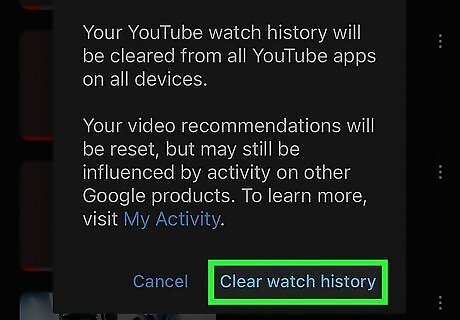
Tap Clear watch history to confirm the deletion. If you have a lot of videos in your YouTube history, it may take some time to delete. This will clear out the videos from your watch history, as well as clear your search history.
On Desktop
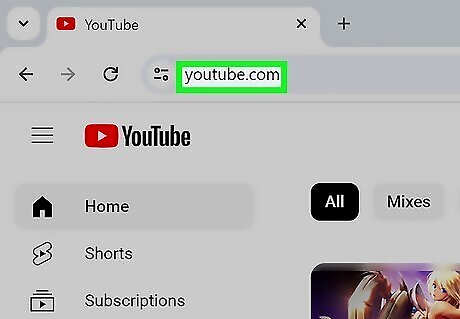
Open YouTube. Go to https://www.youtube.com/ in your preferred browser. This will open your YouTube home page if you're logged in. If you aren't logged into YouTube, click Sign in in the top-right corner of the screen and enter your email address (or phone number) and password.
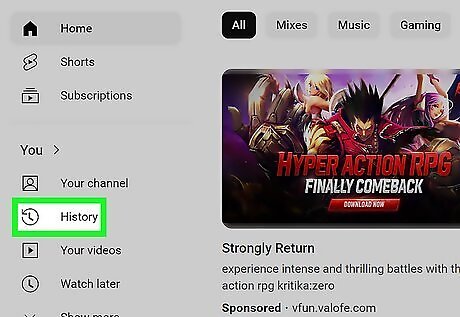
Click History. This tab is on the left side of the YouTube home page under the You section.
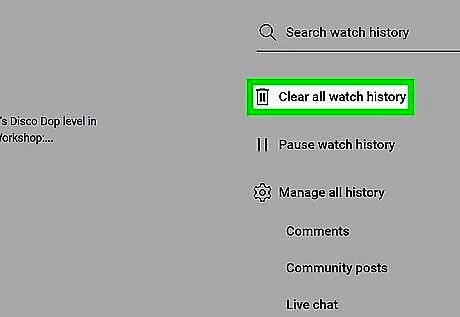
Click on Clear all watch history. You can also select Manage all history and then Delete to delete just the history of the videos you watched that day, or select a range of dates to delete your history from.
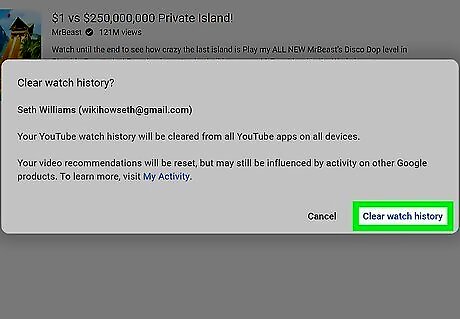
Tap Clear watch history to confirm the deletion. If you have a lot of videos in your YouTube history, it may take some time to delete. This will clear out the videos from your watch history, as well as clear your search history.
















Comments
0 comment