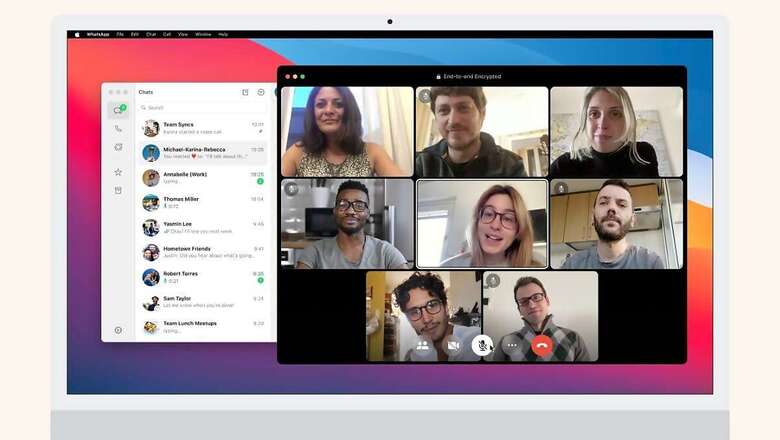
views
Meta, the parent company of the popular instant messaging app WhatsApp, recently rolled out a native WhatsApp app for macOS with new features and enhancements. According to the company, users can now make group calls from Mac for the first time, connecting with up to 8 people on video calls and up to 32 people on audio calls. They can join a group call after it’s started, see call history, and choose to receive incoming call notifications even when the app is closed.
The Meta-owned app also said that the new app is redesigned to be familiar to Mac users, helping users to get more done faster when using WhatsApp on a large screen. They can now share files by easily dragging and dropping into a chat and can view more of the chat history.
How To Download
You can download the new WhatsApp app for Mac from the WhatsApp website or from the App Store. It is important to note that you should have macOS 11 or later for WhatsApp on Mac.
To get the app from the website, access WhatsApp.com on your Mac and click the green download button in the top right corner. On the download page, select the Mac version among the three options –Android, iOS, and Mac, then initiate the download.
Once the download is complete, open the file, and simply drag and drop the green WhatsApp file into your Applications folder. After that, go to your Applications folder where you’ll find the WhatsApp app. Click on it, and you can start using WhatsApp on your Mac.
Follow these steps to make group video calls using WhatsApp on Mac
To manually select contacts for a group call, first, click on the Call icon in the left-side menu. Then, tap the New Call icon at the top and choose “New group call.” You can add up to 8 contacts for a video call or up to 32 for an audio call. Finally, select either “Audio” or “Video” at the bottom of the popup window to begin the call.
You can also make group video or audio calls on WhatsApp from existing groups. Go to that group chat and tap on the New Call button. Choose the contacts you want, and then click either the Video or Call icon to start the group call.
You can also opt for the new call link feature on WhatsApp. It is available on the Mac version as well. To create the call link, go to the “Calls” tab in the left panel and click on “Create Call Link.” Share this generated link with the people you wish to invite to the group call.

















Comments
0 comment