
views
It is not unusual when you have something on your phone, such as a video from the last trip, or photos from a family wedding that you want to share with everyone in your home on a large screen. That is where your television comes to the rescue. But how do you send something from your phone to your television? Well, there are ways you can connect your Android smartphone to your smart or non-smart television to transfer content. Here, we bring the ways you can do it with the least hassle required.
Cast
One of the well-known ways to watch your smartphone’s content on your TV is Chromecast. Most of the Android TVs coming these days support Chromecast. If your TV is not Chromecast supported, you may need to buy a Chromecast device.
Once you have made sure that your TV supports Chromecast either by using the inbuilt feature or using a plugged-in device, you can tap on the cast button provided in the app you are wanting to watch. The feature is supported in most of the apps you would want to watch, such as Netflix, Google Photos, etc.
Step 1 – Open the content in the app that you want to cast on your phone, for example, Google Photos.
Step 2 – On the image or video preview screen, find the cast icon on the top-right of the app.
Step 3 – Next, you will see a pop-up showing all the Chromecast supported devices on your network. Select your TV from the list and tap on it.
Step 4 – The content on your smartphone screen should display on your TV now.
Screen Mirroring
You can also mirror your screen to your TV using the Google Home app, which actually casts your whole screen — also known as screen mirroring — to your TV. For that, your TV, or the Chromecast device connected to your TV should be added to the Google Home app on your phone.
Step 1 – Download the Google Home app from the Play Store and open it.
Step 2 – Touch on the plus icon on the top left.
Step 3 – Select the “Set up device” option on the next screen.
Step 4 – Touch on the “New Device” option.
Step 5 – Select the Home you want your device to be added to and tap on “Next.”
Step 6 – The device — TV or Chromecast — should appear. Tap on it and select the “Next” option.
Step 7 – Match the code that appears on both your TV and smartphone screens. Keep tapping “Next” until you reach the Google Home screen where you see your TV linked.
Step 8 – Now, select the TV.
Step 9 – On the next screen, touch the “Cast my screen” option on the bottom.
Step 10 – You will see a slider to adjust the volume.
Note that some apps with protected content, such as Netflix, do not let you use this option. This option works well in apps that do not have protected content.
Cable
If your smartphone supports video output through its charging port, you can use an adapter to convert the port into an HDMI output that can be plugged into your TV. One thing to note though, when you will be using your phone’s charging port for video output, you cannot charge your device. To test if your smartphone supports HDMI Alt mode (video output), you can download MHL Checker.[https://play.google.com/store/apps/details?id=com.phongphan.mhl.checker]
Connecting a phone to a TV using this method is fairly simple. Just plug in the adapter and you are good to go.
Read all the Latest News , Breaking News and IPL 2022 Live Updates here.

















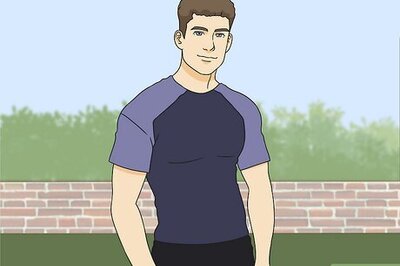
Comments
0 comment