
views
If you are experiencing a slow Wi-Fi connection lately but you are not able to fix it, there might be something interesting going on there. Maybe someone is stealing your Wi-Fi. If you wonder how, there might be a safety vulnerability with your Wi-Fi connection that an attacker might exploit, such as a less secure password or an outdated network security configuration. However, in a few simple steps, you can check if someone is stealing your Wi-Fi connection and make your network secure enough to avoid future breaches.
- On a device connected to your network, open a web browser and try these addresses: 192.168.0.1 or 192.168.1.1 or 192.168.2.1, one of them should open an interface to log into your router. If none of these work, open the command prompt on your laptop and type ipcofig /all and press Enter. The address written beside the Default Gateway option is your router’s address.
- Enter the username and the password. If you are not aware of what is your router password, check the stickers on your Wi-Fi router or ask your ISP. If you are unable to find your router password, you can still know if anyone is stealing your Wi-Fi using the fourth step, but you cannot stop them.
- Once you are logged in, navigate to find your ‘Wifi clients list" or “connected devices," and see if there is any unidentified connection.
- Alternatively, you can check your connections by opening the command prompt and typing arp -a and pressing enter.
- Make your WiFi secure
Now, once you have done this, make your wireless connection secure and remove already connected devices, by taking the following four steps:
Enable WPA2 security
Log in to your router control dashboard, which you accessed after entering your username and password, and enable WPA2 security.
Set up a strong password
Set a strong password for your WiFi connection. You can change your WiFi password using the router control dashboard. Changing your password and rebooting your WiFi logs out already connected devices.
Change router’s login details
You can also change your router’s login information as even if someone managed to connect to your WiFi, they will not be able to change crucial information such as your WiFi password.
Hide WiFi Name/SSID
You can also choose to hide your WiFi when others scan for your WiFi. In this case, if you want to connect a guest device to your network, you will need to manually enter your WiFi name and password. However, connection through QR codes will still be seamless.
Read all the Latest Tech News here














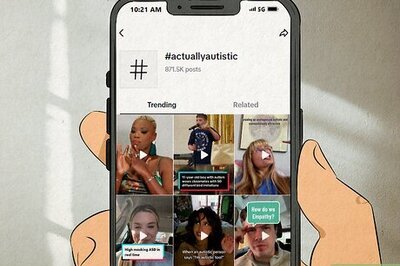

Comments
0 comment