
views
Coronavirus, or COVID-19 is changing the way we work. As we speak, organizations in as many as 110 countries are reconfiguring their workflows and policies to adopt the work from home (WFH) concept. The guidelines from almost all authorities suggests social distancing, something that simply means avoid person-to-person interaction as much as possible, do not crowd places and keep distance from fellow humans as you are out and about. This is purely to reduce the possibility of being infected by the fast spreading Coronavirus. Now, when you are working from home, you probably need motivation, a routine some structure and a good internet line. Poor internet connectivity, once in a while because of technical issues is forgiven, but it cannot be an excuse forever. So, what should you do to prime your internet line for the rigors of working from home?
Step1: First and foremost, you need to figure out where your home office work desk will be or which sofa you would be lounging on. Secondly, check if that part of the home gets Wi-Fi signal. You must also run some speed tests (Fast.com and Speedtest.net) to get a better sense of what your internet connection is offering you.
Step 2: If the answer to step 1 is unsatisfactory or in the negative, try moving the router around a little bit. Maybe it is placed deeper inside a wall shelf than it should or there is stuff placed next to it which is blocking the signal thereby reducing the range. Try not to hide the router, because putting it behind things, inside a shelf or beneath a table will significantly reduce the signal strength beyond the immediate area. Do note though that keeping a router too high or too low is not ideal—keep it somewhere halfway between the floor the roof in the room, for ideal performance. Make these changes and bring the router out to join the rest of the showpieces in your home—you will notice a lot of difference.
have you also read?
Coronavirus Work From Home Checklist: Everything About Apps, Toddlers, Podcasts, Honesty & More
Step 3: If you still don’t, perhaps it is time to dive a little bit deeper into the router settings to see if the bands and all the other complicated stuff is in order. Well, ideally it should be if you haven’t mucked around with it at some point without having a clue about what you were doing. Open the router settings page (the details are usually written on a stick-on somewhere on the router)—there is no one setting, but if you can’t find it, perhaps try 192.168.1.1 via your web browser to see if that works. Alternatively, a lot of routers have their own companion apps for smartphones—some examples include Ubiquiti’s AMPLIFI app, Netgear’s apps for Orbi, Nighthawk and more, Linksys app for their routers and more. Here, go into the Wireless Settings menu and see if the router is set up to select the wireless channel automatically. If your router supports the 2.4GHz band and the 5GHz band, ensure both are on.
Step 4: If the Wi-Fi range or speed troubles still show no sign of going away, it may just be that your router needs a firmware update. Do it if you can via the smartphone app, if that is an option for you. Do not attempt this at all if you aren’t sure about what you are doing.
HAVE YOU ALSO READ?
Flipkart Insists Big Shopping Days Sale is Not Opportunism in Times of The Coronavirus
Step 5: If all is lost at this stage, it may just be time to buy a new router. Depending on the size of your home, pick a router that works both the 2.4GHz and 5GHz Wi-Fi networks. If you have a large home, maybe even consider investing in a Wi-Fi mesh system, such as the AMPLIFI HD by Ubiquiti networks, Velop by Linksys and Orbi by Netgear. The newer routers will offer more antennas, that immediately means better wireless range for the farther corners of your home.
Step 6: Last but not least, ensure that you have a fast-enough internet line that can handle video conferencing, file sharing and downloads and all the possible online applications that you may need to use while working from home. You will need to connect with your internet service provider for that.
Earlier this month, Indian ISP ACT Fibernet announced that it would upgrade all users on its fiber internet line to at least 300Mbps speed, irrespective of the speed and plan they are subscribed to. There will also be unlimited data, to ensure that the work from home experience is smooth. “Feel the work from home advantage! To enhance your work efficiency at home due to the present scenario, we are upgrading your speeds to 300 Mbps* and providing you unlimited FUP for March 2020 at NO EXTRA COST,” the company has said in a tweet.
Read all the Latest News , Breaking News and IPL 2022 Live Updates here.














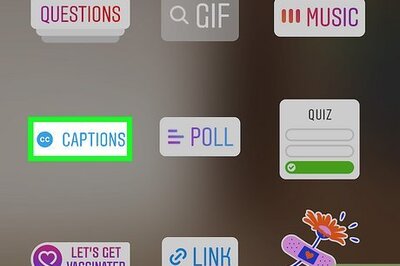




Comments
0 comment