
views
Disabling via Control Panel
Open Control Panel. The easiest way to do this is to type "Control Panel" into the taskbar search bar, then click Control Panel in the menu that pops up.
Choose Hardware and Sound. If you don't see the Hardware and Sound button, you can switch your Control Panel to Category view by choosing Category in the drop-down next to "View by."
Click Change what the power buttons do. It's under the "Power Options" header at the bottom of the list.
Click Change settings that are currently unavailable. It's at the top of the screen. If you see that some of your settings are grayed out, you'll need to click this button. Otherwise, skip to the next step.
Click the checkbox next to Turn on fast startup (recommended). If the box is already unchecked, however, leave it unchecked. That means that Fast Startup is already disabled.
Click Save changes at the bottom of the window. Fast Startup is now disabled on your system. If you want to enable it again, go back to this menu and check the box next to Turn on fast startup (recommended).
Disabling via Terminal
Right-click the Windows button and click Windows Terminal (Admin). This will open up a Terminal window with elevated administrator privileges. This method may only work if you have Windows 11. If you're still using Windows 10, you'll need to disable Fast Startup in the Control Panel.
Type powercfg /h off and press ↵ Enter. This will disable Fast Startup on your system. If you disable Fast Startup with the Terminal, you may not be able to see the Fast Startup setting via the Control Panel anymore. If this is the case and you want to enable Fast Startup in the future, you'll need to open Terminal again and run powercfg /h on.
Should you disable Fast Startup?
If you notice that your computer isn't shutting down fully, try disabling Fast Startup. Some Windows users have found that their computer won't shut off all the way unless they disable Fast Startup. However, this is not the case for all users. If your computer shuts down fully when you tell it to turn off (the monitors go completely dark, the fans stop running, and any lights on the inside or outside of your PC turn off), you likely don't need to worry about disabling Fast Startup.
If you notice your computer slowing down or acting weird, disable Fast Startup. Other Windows users have found that their computer simply runs better and/or faster with Fast Startup disabled. Once again, however, this isn't the same for all Windows users. If you don't have any problems with your computer, you are more than likely okay to leave Fast Startup enabled.
If you have a hard disk drive (HDD), do not disable Fast Startup. There are two types of storage drives commonly used in computers: HDDs and SSDs (solid state drives). HDDs are bigger and store your data on platters, while SSDs are smaller. Most modern computers boot from an SSD, but if your computer still boots from an HDD, you should not disable Fast Startup. Disabling Fast Startup will make your computer boot extremely slowly.
If you use OneDrive, disabling Fast Startup may slow your computer down a lot. One Redditor warned that disabling Fast Startup when you use OneDrive caused their computer's boot time to grow exponentially, and also broke a lot of the services on their computer. While this doesn't seem to be a widespread issue, you may want to keep Fast Startup on if you use OneDrive. Alternatively, you can stop OneDrive from booting at startup, which will allow you to keep Fast Startup off.
Try disabling Fast Startup, and turn it back on if you don't notice any changes. Enabling or disabling Fast Startup won't permanently damage your computer. If you disable Fast Startup and your computer starts running worse or you don't notice a difference, you can easily turn Fast Startup back on. Try both and see which settings work better for you.













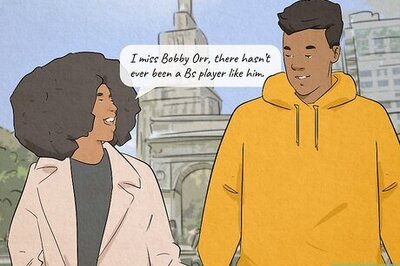


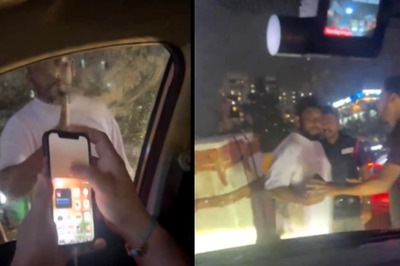



Comments
0 comment