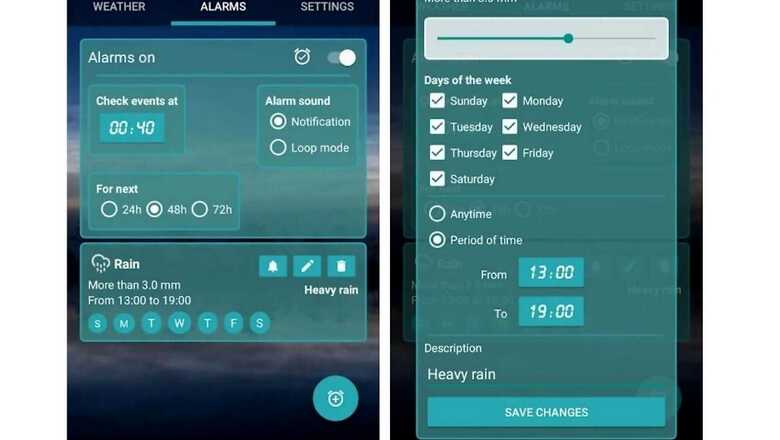
views
Automatic weather alerts on your phone, such as the ones provided by the Google app, are useful, but sometimes you may need more fine-tuned set alerts when the outdoor temperature reaches an exact mark or certain atmospheric conditions like rain or storm occur. Moreover, setting automatic alerts at desired temperature levels also frees you from the hassle of regularly checking the weather app on your phone or the weather bulletin on the television.
While being able to set such alerts may seem like it requires some advanced setup but there are apps that can make it almost hassle-free. In just a few simple steps, you can set custom weather alerts on your phone.
On Android
Step 1: Open the Play Store and look for the Custom Weather Alerts app.
Step 2: After launching the app, it will show a quick tour of the app features. Read the tips and keep pressing Next until the tips are over.
Step 3: The app will have three tabs – Weather, Alarms and Settings. Under the Settings tab, set the location where you want the app to check the temperature. You can also use GPS to set the location. Additionally, you can choose your preferred display units.
Step 4: Now, go to the Alarms tab and press the floating button to add an alarm. The button will have an icon of alarm with a plus sign inside it.
Step 5: A pop-up list will open. From the list, you can choose if you want the alert based on a weather condition like rain, storm, for, snow or cloudiness or just a set temperature.
Step 6: Once you choose an option, for example, temperature, the next pop-up will ask you to configure your alarm further. Using the slider, you can choose the exact temperature you want to set your alert on. You can choose if you want to get the alert if the temperature dips to the set level or raises beyond the set level. You can also pick the time and days for the alerts.
Step 7: Write a description for the alarm and click on Add Alarm.
On iPhone/iPad
Step 1: Open the App Store and look for the Custom Weather Alerts app.
Step 2: Install the Custom Weather Alerts app and open it and create an account. You may need to activate a free trial or subscription to move forward.
Step 3: Now, on the bottom bar, touch on ‘Alarms.’ Next, on the top-right, touch the plus icon to add an alarm. Give a name to the alarm and choose the conditions for which you want to get an alert.
Step 4: You can also set a time for when the app should check for the conditions. After setting all you need, tap on the ‘Save’ option on the top-right. Alternatively, you can also use the IFTTT (If This Then That) automation service to get custom weather alerts on email.
Read all the Latest News , Breaking News and IPL 2022 Live Updates here.















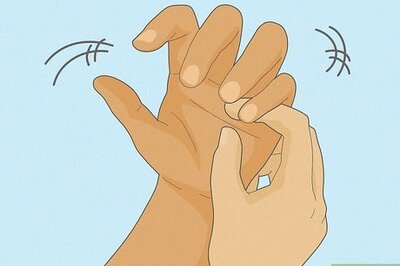
Comments
0 comment