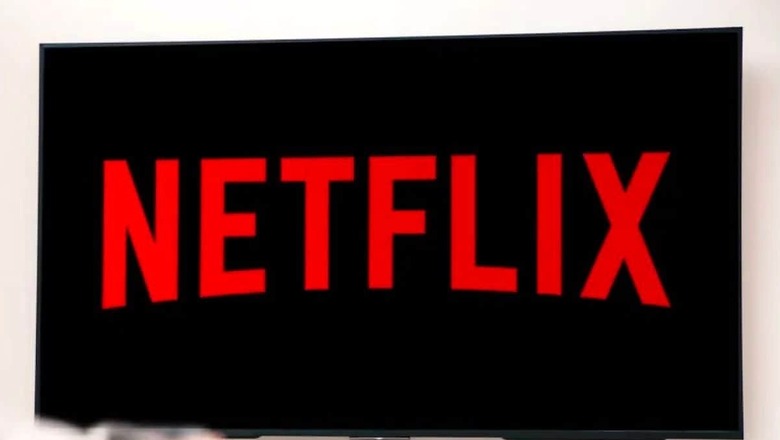
views
In the current digital era, streaming services have transformed entertainment consumption by offering diverse viewing experiences to consumers. Among these platforms, Netflix stands out with its extensive collection of movies and TV shows, providing users the flexibility to enjoy content anytime, anywhere, even without an internet connection.
A particularly convenient feature offered by Netflix is the ability to download desired movies or TV shows for offline viewing, catering to users' on-the-go lifestyles.Ensure your device supports Netflix downloads before proceeding with the downloading process. To download TV shows or movies you'll need one of these devices with the latest version of the Netflix app installed:
Android phone or tabletiPhone or iPadWindows 10 or Windows 11 computerGoogle ChromebookHere's a step-by-step guide on how to download any movie or TV show from Netflix:
– Open the Netflix app and select the movie or TV show you'd like to download. Tap on it to open the details page.
– On the details page, look for the download icon, usually represented by a downward-facing arrow. This icon indicates that the title is available for download. If you don't see the icon, it means that a particular movie cannot be downloaded.
– Tap on the download icon to start the downloading process. You may also be prompted to choose the download quality, such as standard or high, depending on your device's settings.
– Monitor the download progress in the Downloads section of the Netflix app. Ensure that your device is connected to a stable internet connection for smooth and fast downloading.
– Once the download is complete, access your downloaded movies and TV shows in the “Downloads” section within the Netflix app. Here, you'll find all the content you've downloaded for offline viewing.Points To Note:
Downloads have expiration periods. Netflix imposes a limit on how long you can keep downloaded content, typically ranging from 48 hours to 30 days, depending on the title.When you cancel your Netflix membership, downloaded content will be removed from your device.
If you resume your membership, you will need to re-download the content.Once you’re done watching, delete downloads from your device to free up space for new content.With these simple steps, you can enjoy your favourite movies and TV shows anytime, anywhere, without worrying about an internet connection.










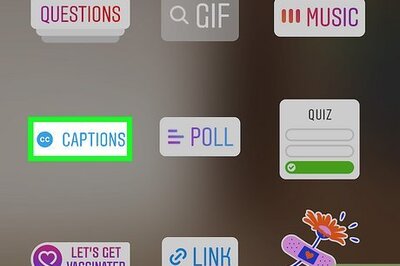







Comments
0 comment