
views
WhatsApp dark mode can now be implemented in the WhatsApp Web browser client as well, without disrupting other browser pages or installing any plugin on to your browser. The dark mode implementation gives users the darkened theme without taking anything away from the performance of other open tabs on your browser, and it is only a simple little trick that gets the job done.
To get dark mode on WhatsApp Web, here are the steps to follow:
- Once the WhatsApp Web client is open, right click on the empty area outside of the chats, and click on the ‘inspect page’ tab. If you cannot see an empty area around your WhatsApp browser client, use Ctrl + ‘-‘ (minus) to zoom out.
- Once you click on ‘inspect’, a splitscreen view will open up to show you the coding elements of the WhatsApp Web page. On this section, towards the very top of the chart, find the line that reads body class=“web”.
- Double-click on this line to switch on the cursor, and change ‘web’ to ‘web dark’. Now, the line of code here should look like body class=“web dark”.
While the background of the chat windows are set to a super dark shade of olive green, the chat tabs are set to a slightly lighter shade. Received messages show up on a grey text snippet, while sent messages are encased in lighter green bubbles. Despite not being officially baked into the WhatsApp Web client’s settings, the overall dark theme looks quite appealing and professionally put together.
WhatsApp Dark Mode on Android and iOS phones were rolled out with much hype and fanfare. Through 2019, it made for the most wanted WhatsApp feature among its 2 billion-odd active users, and going forward, WhatsApp's implementation of a system-tied dark theme has been received quite well among its audience.












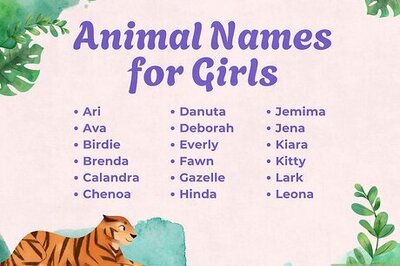






Comments
0 comment