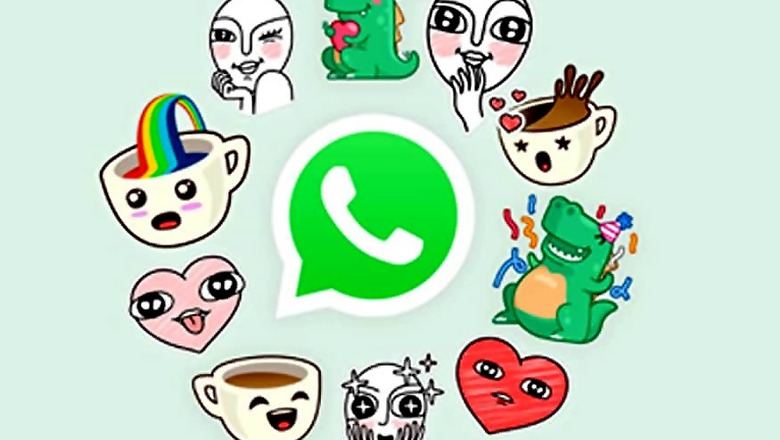
views
Cute, weird and wonderful. WhatsApp has all the stickers that one needs to express their state of mind. Stickers are a full-fledged feature on WhatsApp and are great when you want to add an extra touch to your messages, or just don't want to type and let your friend and family members know about your mood. Just like sending emojis or GIFs, stickers are a fun way to chat with your friends, but they seem to be hidden and one might not immediately spot it. But don't worry, as we have a one-stop guide on how to send stickers on WhatsApp.
The sticker feature on WhatsApp was introduced in late 2018 and if you haven't updated the app for some time now, you may need to download the latest version of the messaging app to be able to access stickers. The sticker feature on WhatsApp works differently depending on whether you use an iPhone or an Android handset.
How to send stickers on WhatsApp for Android
An Android user can find stickers hiding under the emoji face that’s on the bottom left corner. You’ve probably regularly used this to send emoji or perhaps even GIFs on WhatsApp, but it’s now home to stickers as well. The logo for stickers is the third option, a little square with the bottom right corner peeling away slightly. Tap on to it to get access to the most recently used stickers or more likely the words "You haven't used any stickers yet". You will then have to download some packs to be able to send any, so press on the little plus symbol to the right and you will be taken to a page where you will get to see all the stickers.
Here you'll find a selection of stickers you can send, but you'll have to press on the little download button to the right before you can send any of them. These packs are small so it shouldn't take a lot of time. You will see a green tick when the pack completes downloading, and then you can head back to the chat window. In the chat window, you will now be able to go back onto stickers and find the pack you were looking for along the top of the grey section at the bottom of the page.
The most recently used stickers will appear in the first part of the menu, and you can also add some stickers under the favorites section that will appear under the star icon. Keep in mind that as soon as you press on a sticker it will immediately be sent to the chat. You won’t get a preview like you do when sending GIFs.
Steps to send WhatsApp stickers via Android phone
-Open WhatsApp
-Open the chat windows of the person you want to send a sticker to
-Tap the emoji face icon
-Tap the sticker icon
-Browse for stickers
-Now, chose the sticker of your choice
- Tap on the sticker to send it immediately
How to send stickers on WhatsApp for iPhone
Finding the sticker section on iPhone is easier as compared to Android. In the text input at the bottom of your chat there will be a small square with the corner peeling away to the right near the emoji button. Press on it to enter the stickers section where you browse through and pick the one you want to download and send from your phone. By tapping on the plus sign you can find out which ones you can download and then tap on the downward-facing arrow on the right of the pack to download.
When it’s downloaded, you will be able to swipe down from the top of the screen and to see your new stickers. Be careful, similar to Android, as you tap on a sticker, it will automatically be sent unlike when you send a GIF and get a preview beforehand.
Steps to send WhatsApp stickers via iPhone:
-Go to your WhatsApp
-Open the chat window you want to send a sticker to
-Tap sticker icon
-Browse for stickers
-You can pick a sticker of your choice
-Just tap on it to send it immediately










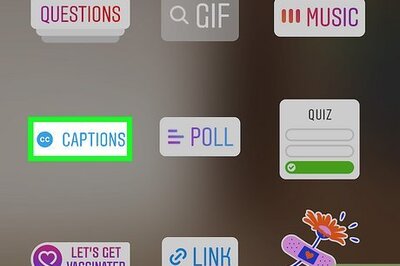








Comments
0 comment