
views
With over 2 billion users in over 180 countries, WhatsApp has become a primary means of communication for many. It allows us to communicate with friends and family at any time and from any location. It has increased in popularity in recent years, becoming one of the world’s most popular messaging systems. It enables you to hold private and group discussions, all of which are encrypted.
Aside from accessing WhatsApp on phones, you can also download it on your desktop or laptop. WhatsApp Web works in tandem with the smartphone app to allow you to receive and send messages from your pc. Big and small businesses have created WhatsApp collaborative workgroups to send immediate messages that do not require an email. You may, however, modify your profile on WhatsApp. Here’s a step-by-step tutorial on editing your profile on WhatsApp.
Step-by-Step Instructions for Changing Your Profile Photo in iOS
Once you’ve chosen your image, simply follow these simple steps to update your profile photo.
• Launch the WhatsApp app.
• In the lower right corner, select Settings (cogwheel icon).
• To access your profile, click on your name or photo.
• There is a little edit icon beneath your profile photo; click it.
• Your photo will appear in the upper right corner. choose edit
• Then choose If you want a photo from your camera, choose Photo. If you wish to take a picture, click Camera Roll or Take Photo.
• After you’ve chosen a photo, follow the on-screen instructions to set it.
Step-by-Step Instructions for Changing Your Profile Photo in Android
• Start by opening the WhatsApp app on your device.
• Three vertical dots will appear in the upper right corner.
• Select Settings.
• Select the Profile icon.
• Tap the Camera icon to the right of your profile photo.
• Select either Gallery or Camera.
• Tap Done after selecting a photo from the gallery.
How to remove a WhatsApp Profile Picture
• Start by opening the WhatsApp app on your device.
• Tap the three vertical dots in the upper right corner.
• Select Settings.
• Select the Profile icon.
• Tap the Camera icon to the right of your profile photo.
• Tap the Remove picture button.
• This notice displays as a pop-up: Remove the profile photo?
• Tap the Remove button.
How to Change the Name on Your Profile
• Your name may be found beneath your profile picture.
• To modify, click the Pencil symbol.
• You can also add emoji by clicking Emoji
• When you’re through with your modifications, hit Save.
That’s all there is to it; your profile name has been changed. The About option is located beneath your name. Now, you can also change your About information from this page; here are the procedures to do so.
How to modify the WhatsApp About section?
• Navigate to Settings > Profile > About.
• WhatsApp already offers 11 ‘about’ recommendations.
• You may also make one for yourself. The maximum number of characters is 139.
Read all the Latest News , Breaking News and IPL 2022 Live Updates here.

















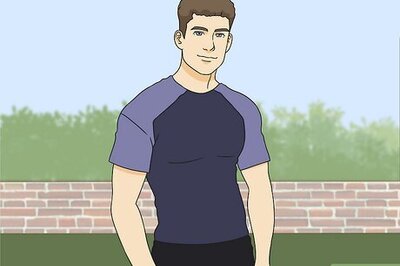
Comments
0 comment