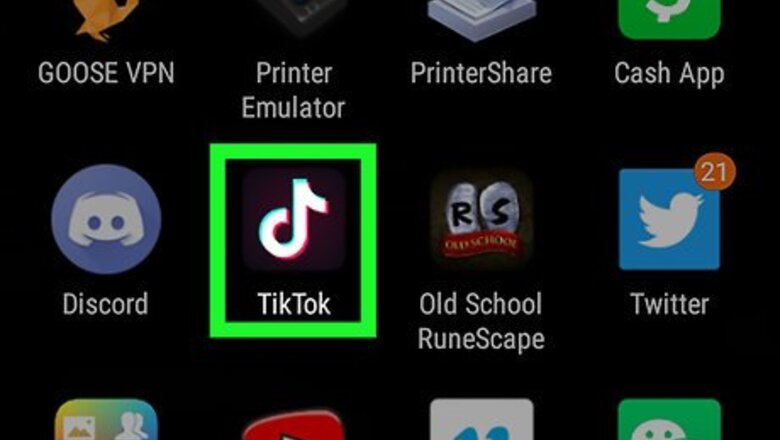
views
- If you can save the video in TikTok, open the app, and long-tap on the video you want to save. Then tap the "Download" icon.
- If you can't save a TikTok using the app, you can use third-party apps like Video Downloader for TikTok.
- With many of these apps, you'll need to get the URL of the TikTok you want to save, open the app, and paste the URL to save the video to your phone's gallery.
Saving the Video Using TikTok
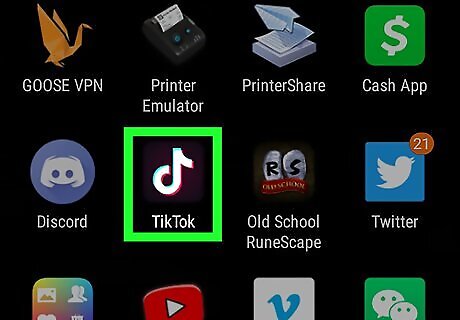
Open the TikTok app. The TikTok app icon has a black background and a white musical note on it. Tap on the app to open it. You will be taken to the “Home” tab, which features popular videos or videos from accounts you follow.
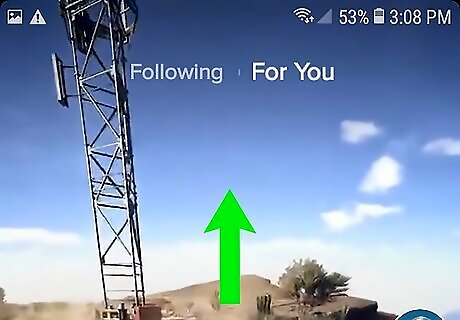
Find a video you want to download. You can scroll through your home feed to look for a video you’d like to save. Alternatively, you explore the search tab by tapping the magnifying glass icon in the bottom navigation to browse or search for a video. The search tab has a search bar at the top of the page, but it also features a feed of popular videos you might enjoy. You can also visit your profile if you wish to save one of your own videos. To get to your profile, tap the account icon in the bottom right corner of the app.

Long press on the video you want to save. Once you find a video you’d like to save, hold down your finger on the video until your phone vibrates and a menu pops up.
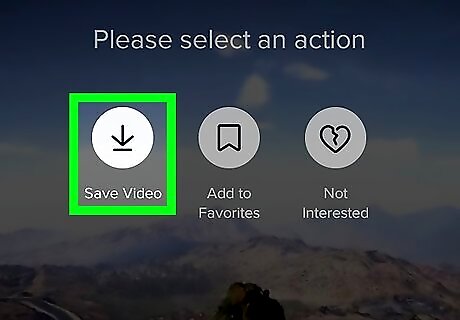
Tap Save Video. The first option will be a download button Android 7 Download with the text "Save Video" beneath it. Tap on this and the video will be saved to your Android phone’s gallery. The first time you do this, TikTok will ask permission to access your phone’s photos, media, and files. Tap Accept when this appears, or you won’t be able to save videos to your device. If you want to save each video you post on TikTok in the camera roll of the phone, click more options at the bottom of the screen under allow high-quality uploads. Then toggle the Save to Device option to green. This will save all your videos to your camera roll. If you want to save one video and then post it, click the three dots on the right sidebar of the video and click Save video. It is the icon with the upside-down arrow.
Saving the Video Using Video Downloader for TikTok
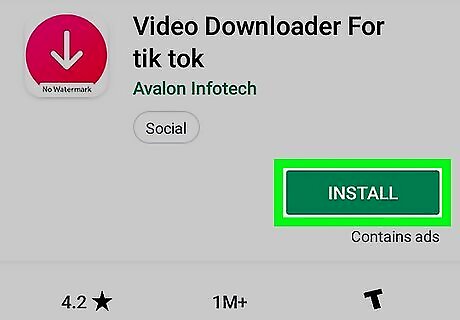
Download Video Downloader for TikTok. Some accounts block their videos from being downloaded by other users. If you run into this issue, a popular solution is Video Downloader for TikTok: https://play.google.com/store/apps/details?id=com.tiktok.video.videodownloader
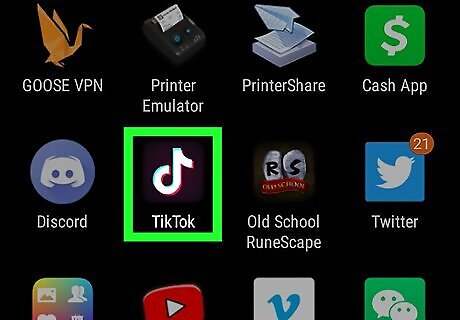
Open TikTok and find a video. Browse through your TikTok feed or search for a video you would like to download.
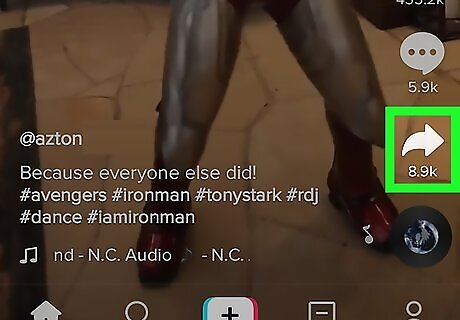
Tap the share button. Along the right side of the video, you’ll see a few options to choose from. Tap on the ‘’’Share’’’ button which has an icon of an arrow pointing right.
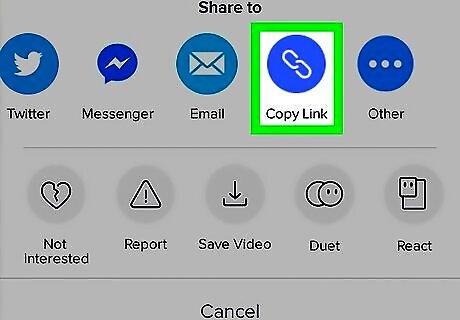
Tap Copy Link. You’ll now be presented with apps to share the video with. However, scroll until you see the Copy Link option, which has an icon of two chains linked together. Tap on this to copy the video link.
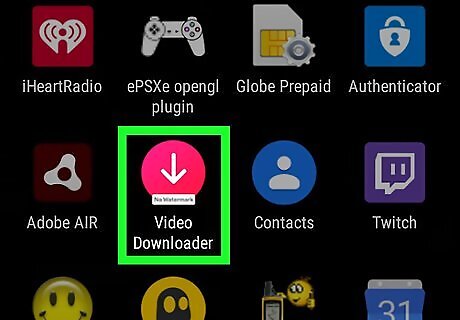
Open Video Downloader for TikTok. The app has a pink background with a white arrow pointing down. Tap on the icon to open the app.
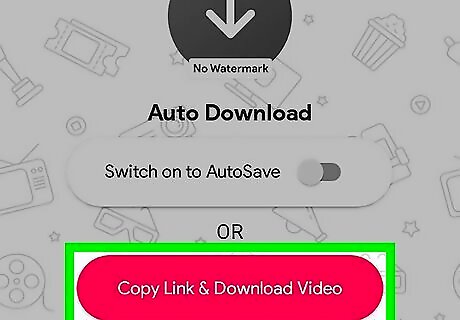
Tap Copy Link & Download Video. This is a pink button in the middle of the screen. The first time you try to use the Video Downloader app, you will be asked to give it access to your photos, media, and files. Click Allow to proceed.
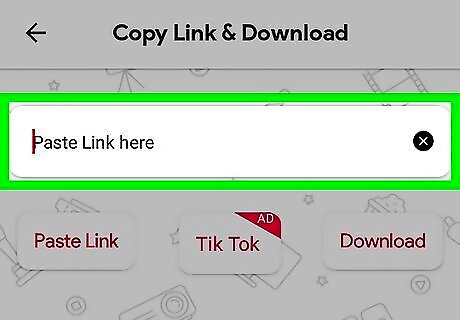
Paste the link in the text box. At the top of the screen, you’ll see a text box that says “Paste Link here.” Long press on this box to bring up the “Paste” and “Clipboard” options, and then tap Paste. Alternatively, you can tap the Paste Link button to automatically paste the last link you copied.
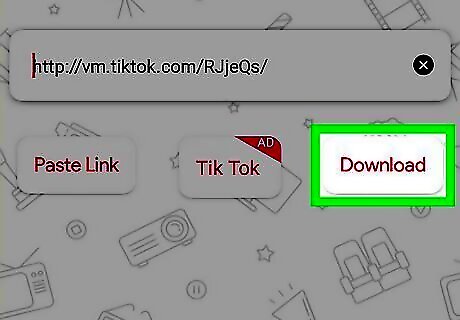
Tap the Download button. Beneath the box where you pasted the link, you’ll see Download in pink letters to the very right. Tapping on this will download the video directly to your Android gallery.



















Comments
0 comment